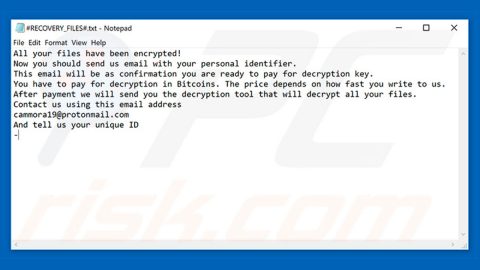What is UselessFiles ransomware? And how does it carry out its attack?
UselessFiles ransomware is a file-encrypting virus that was first spotted on the first day of May 2018. This ransomware is created to encrypt victims’ files to leave them inaccessible. It uses the .uselessfiles extension on each one of the files it encrypts and demands a ransom to its victims in exchange for the decryption software or encryption key.
As soon as it infects a targeted system, it will download and install more malicious files to help it carry out its attack in the system. During its attack, it will search for certain file types in the system. UselessFiles ransomware is known to encrypt images, documents, videos, database, and other user-generated files such as:
.txt, .doc, .docx, .xls, .index, .pdf, .zip, .rar, .css, .lnk, .xlsx, .ppt, .pptx, .odt, .jpg, .bmp, .png, .csv, .sql, .mdb, .sln, .php, .asp, .aspx, .html, .xml, .psd, .bk, .bat, .mp3, .mp4, .wav, .wma, .avi, .divx, .mkv, .mpeg, .wmv, .mov, .ogg, .java, .csv, .kdc, .dxg, .xlsm, .pps, .cpp, .odt, .php, .odc, .log, .exe, .cr2, .mpeg, .jpeg, .xqx, .dotx, .pps, .class, .jar, .psd, .pot, .cmd, .rtf, .csv, .php, .docm, .xlsm, .js, .wsf, .vbs, .ini, .jpeg, .gif, .7z, .dotx, .kdc, .odm, .xll, .xlt, .ps, .mpeg, .pem, .msg, .xls, .wav, .odp, .nef, .pmd, .r3d, .dll, .reg, .hwp, .7z, .p12, .pfx, .cs, .ico, .torrent, .c
Once it finds these files, it will apply a custom AES cipher in encrypting them. Once it completes data encryption, a “B.bmp” files is set as a custom desktop background image. Moreover, it also delivers its ransom note that states:
“UselessFiles!
Ooops,your files have been encrypted!
[What Happened to My Computer?
Your important files are encrypted-
Many of your documents, photos, videos, databases and other files are no longer
accessible because they have been encrypted. Maybe you are busy looking for a
way to recover your files, but do not waste your time- Nobody can recover you
files without our decryption service-
Can I Recover My Files?
Sure- We guarantee that you can recover all your files safely and easily.
But if you want to decrypt all your files, you need to pay-
How Do I Pay?
Payment is accepted in Bitcoin only-Please check the current price of Bitcoin
and buy some bitcoins-And send the correct amount to the address specified in
this window-Once the payment is checked, you can start decrypting your files
immediately.
We strongly recommend you do not remove this software, and disable your anti-
virus for a while, until you pay and the payment gets processed. If your anti-virus
gets updated and removes this software automatically, it will not be able to
recover your files even if you pay!
Send 300$ worth of bitcoin to this address:
{BitcoinAddress}”
How does UselessFiles ransomware proliferate?
According to security experts, UselessFiles ransomware proliferates via Backdoor Trojans and the exploit of unpatched versions of Java and Adobe Flash player. Aside from that, it might also utilize spam emails in spreading its malicious payload so you must be careful in opening emails and downloading suspicious attachments.
Use the removal guide given below to successfully terminate UselessFiles ransomware.
Step 1: The first thing you need to do is to obliterate the process of UselessFiles ransomware by opening the Task Manager – simply tap the Ctrl + Shift + Esc keys on your keyboard.
Step 2: After that, click the Processes tab and look for processes named UselessFiles.exe and R.exe that takes up most of your CPU’s resources and is most likely related to UselessFiles ransomware and then end its processes.

Step 3: Now that the malicious process is eliminated, close the Task Manager.
Step 4: Next, tap Win + R, type in appwiz.cpl and click OK or tap Enter to open Control Panel’s list of installed programs.
Step 5: Under the list of installed programs, look for UselessFiles ransomware or anything similar and then uninstall it.

Step 6: Then close Control Panel and tap Win + E keys to launch File Explorer.
Step 7: Navigate to the following locations below and look for UselessFiles ransomware’s malicious components it has created and downloaded into the system like B.bmp, R.exe, 42C7766P.bat and UselessFiles.exe and then delete all of them.
- C:\WINDOWS\
- %TEMP%
- %WINDIR%\System32\Tasks
- %APPDATA%\Microsoft\Windows\Templates\
- %USERPROFILE%\Downloads
- %USERPROFILE%\Desktop
Step 8: Close the File Explorer.
Before you go on any further, make sure that you are tech savvy enough to the point where you know exactly how to use and navigate your computer’s Registry. Keep in mind that any changes you make will highly impact your computer. To save you the trouble and time, you can just use [product-name] this system tool is proven to be safe and excellent enough that hackers won’t be able to hack into it. But if you can manage Windows Registry well, then, by all means, go on to the next steps.
Step 9: Tap Win + R to open Run and then type in regedit in the field and tap enter to pull up Windows Registry.

Step 10: Navigate to the following path:
- HKEY_LOCAL_MACHINE\Software\Microsoft\Windows\CurrentVersion\Run
- HKEY_CURRENT_USER\Software\Microsoft\Windows\CurrentVersion\Run
- HKEY_LOCAL_MACHINE\Software\Microsoft\Windows\CurrentVersion\RunOnce
- HKEY_CURRENT_USER\Software\Microsoft\Windows\CurrentVersion\RunOnce
- HKEY_LOCAL_MACHINE\SOFTWARE\Microsoft\Windows\CurrentVersion\Authentication\LogonUI\Background
- HKEY_LOCAL_MACHINE\SOFTWARE\Policies\Microsoft\Windows\Personalization
- HKEY_CURRENT_USER\Control Panel\Desktop\ScreenSaveTimeOut
- HKEY_CURRENT_USER\Control Panel\Desktop
Step 11: Delete the registry keys and sub-keys created by UselessFiles ransomware.
Step12. Close the Registry Editor and empty the Recycle Bin.
After you’ve covered the steps provided above, you need to continue the removal process of UselessFiles ransomware using a reliable program like [product-name]. How? Follow the advanced removal steps below.
Perform a full system scan using [product-code]. To do so, follow these steps:
- Turn on your computer. If it’s already on, you have to reboot
- After that, the BIOS screen will be displayed, but if Windows pops up instead, reboot your computer and try again. Once you’re on the BIOS screen, repeat pressing F8, by doing so the Advanced Option shows up.
- To navigate the Advanced Option use the arrow keys and select Safe Mode with Networking then hit
- Windows will now load the SafeMode with Networking.
- Press and hold both R key and Windows key.
- If done correctly, the Windows Run Box will show up.
- Type in the URL address, [product-url] in the Run dialog box and then tap Enter or click OK.
- After that, it will download the program. Wait for the download to finish and then open the launcher to install the program.
- Once the installation process is completed, run [product-code] to perform a full system scan.