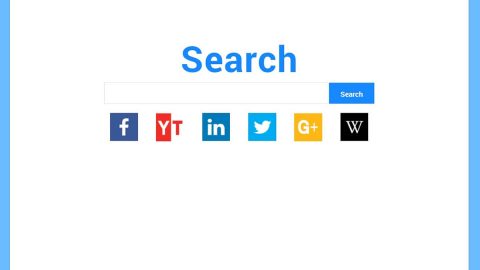What is Cerber3 ransomware? And how does it carry out its attack?
Cerber3 ransomware is a new file-encoding Trojan which is deemed as the new and improved version of the notorious Cerber ransomware. According to security experts, this new variant of Cerber ransomware now uses a slightly different tactic in carrying out its attack. Another obvious difference between the two is the extension that this ransomware uses in marking the encrypted files which are .cerber3 extension.
On the onset of its attack, Cerber3 ransomware creates and downloads additional files from its remote server. It then searches for specific file types to encrypt. According to researchers, it targets dozens of file types – some of which are:
doc, docx, xls, xlsx, ppt, pptx, pst, ost, msg, em, vsd, vsdx, csv, rtf, 123, wks, wk1, pdf, dwg, onetoc2, snt, docb, docm, dot, dotm, dotx, xlsm, xlsb, xlw, xlt, xlm, xlc, xltx, xltm, pptm, pot, pps, ppsm, ppsx, ppam, potx, potm, edb, hwp, 602, sxi, sti, sldx, sldm, vdi, vmx, gpg, aes, raw, cgm, nef, psd, ai, svg, djvu, sh, class, jar, java, rb, asp, php, jsp, brd, sch, dch, dip, p, vb, vbs, ps1, js, asm, h, pas, cpp, c, cs, suo, sln, ldf, mdf, ibd, myi, myd, frm, odb, dbf, db, mdb, accdb, sq, sqlitedb, sqlite3, asc, lay6, lay, mm, sxm, otg, odg, uop, std, sxd, otp, odp, wb2, slk, dif, stc, sxc, ots, ods, 3dm, max, 3ds, uot, stw, sxw, ott, odt, pem, p12, csr, crt, key, pfx, der, 1cd, cd, arw, jpe, eq, adp, odm, dbc, frx, db2, dbs
Cerber3 ransomware locks the files with the help of a sophisticated encryption algorithm and appends the .cerber3 extension to each one of the encrypted files. Victims are then informed about the attack using a text file named “# HELP DECRYPT #.txt” – the ransom note that states:
“C_E_R_B_E_R R_A_N_S_O_M_W_A_R_E
Cannot you find the files you need? Is the content of the files that you looked for not readable??? It is normal because the files’ names, as well as the data in your files, have been encrypted. Great! You have turned to be a part of a big community “#Cerb3r Ransomware”.”
There’s no use paying the ransom demanded by Cerber3 ransomware when there’s no guarantee that the crooks will indeed give the decryption key so it’s best to wait until a free decryptor is released by security experts who, at the time of writing, are still trying to come up with a decryptor. In the meantime, you can just use backup copies of the affected files and prioritize the removal of the ransomware.
How does Cerber3 ransomware proliferate?
Cerber3 ransomware proliferates using a dangerous Trojan horse called “Beta bot”. This Trojan is designed to disable your antivirus programs so cyber threats like Cerber3 ransomware can invade the system and steal data. So as much as possible, you need to take precautions to avoid this dangerous Trojan and its accompanying cyber infections.
Refer to the following removal guide to obliterate Cerber3 ransomware from your system.
Step 1: Reboot your computer into Safe Mode with Command Prompt by pressing F8 a couple of times until the Advanced Options menu appears.

Navigate to Safe Mode with Command Prompt using the arrow keys on your keyboard. After selecting Safe Mode with Command Prompt, hit Enter.
Step 2: After loading the Command Prompt type cd restore and hit Enter.

Step 3: After cd restore, type in rstrui.exe and hit Enter.

Step 4: A new window will appear, and then click Next.

Step 5: Select any of the Restore Points on the list and click Next. This will restore your computer to its previous state before being infected with the Cerber3 Ransomware.
Step 6: A dialog box will appear, and then click Next.

Step 7: After System Restore is completed, restart your PC in Safe Mode with Networking.

Step 8: Enable the disabled Windows features.
- Press Win + R keys to launch Run.
- Type in gpedit.msc in the box and press Enter to open Group Policy.
- Under Group Policy, navigate to:
- User Configuration\Administrative Templates\System
- After that, open Prevent access to the command prompt.
- Select Disable to enable cmd
- Click the OK button
- After that, go to:
- Configuration\Administrative Templates\System
- Double click on the Prevent Access to registry editing tools.
- Choose Disabled and click OK.
- Navigate to :
- User Configuration\Administrative Templates\System>Ctrl+Alt+Del Options
- Double click on Remove Task Manager.
- And then set its value to Disabled.
Step 9: Go to Processes and look for Cerber3 ransomware’s malicious process then right click on each process and select End Task.

Step 10: Close the Task Manager and open Control Panel by pressing the Windows key + R, then type in appwiz.cpl and then click OK or press Enter. Look for suspicious programs related to Cerber3 ransomware and then Uninstall it.

Step 11: Tap Win + E to launch File Explorer then navigate to the following locations below and look for Cerber3 ransomware’s malicious components such as “# HELP DECRYPT #.txt as well as the Beta bot Trojan used to carry out the attack in the system and delete them all.
- %USERPROFILE%\Downloads
- %USERPROFILE%\Desktop
- %TEMP%
Step 12: Close File Explorer.
Before you proceed to the next steps below, make sure that you are tech savvy enough to the point where you know exactly how to use and navigate your computer’s Registry. Keep in mind that any changes you make will highly impact your computer. To save you the trouble and time, you can just use [product-name], this system tool is proven to be safe and excellent enough that hackers won’t be able to hack into it. But if you can manage Windows Registry well, then, by all means, go on to the next steps.
Step 13: Tap Win + R to open Run and then type in regedit in the field and tap enter to pull up Windows Registry.

Step 14: Navigate to the listed paths below and look for the registry keys and sub-keys created by Cerber3 ransomware.
- HKEY_CURRENT_USER\Control Panel\Desktop\
- HKEY_USERS\.DEFAULT\Control Panel\Desktop\
- HKEY_LOCAL_MACHINE\Software\Microsoft\Windows\CurrentVersion\Run
- HKEY_CURRENT_USER\Software\Microsoft\Windows\CurrentVersion\Run
- HKEY_LOCAL_MACHINE\Software\Microsoft\Windows\CurrentVersion\RunOnce
- HKEY_CURRENT_USER\Software\Microsoft\Windows\CurrentVersion\RunOnce
Step 11: Delete the registry keys and sub-keys created by Cerber3 ransomware.
Step 15: Close the Registry Editor and empty Recycle Bin.
Now you’re halfway in successfully obliterating Cerber3 ransomware from your computer, to complete the removal process, make sure to follow the advanced guide below.
Perform a full system scan using [product-name]. To do so, follow these steps:
- Turn on your computer. If it’s already on, you have to reboot
- After that, the BIOS screen will be displayed, but if Windows pops up instead, reboot your computer and try again. Once you’re on the BIOS screen, repeat pressing F8, by doing so the Advanced Option shows up.
- To navigate the Advanced Option use the arrow keys and select Safe Mode with Networking then hit
- Windows will now load the SafeMode with Networking.
- Press and hold both R key and Windows key.
- If done correctly, the Windows Run Box will show up.
- Type in the URL address, [product-url] in the Run dialog box and then tap Enter or click OK.
- After that, it will download Advanced System Repair Pro. Wait for the download to finish and then open the launcher to install the program.
- Once the installation process is completed, run Advanced System Repair Pro to perform a full system scan.
- After the scan is completed click the “Fix, Clean & Optimize Now”button.