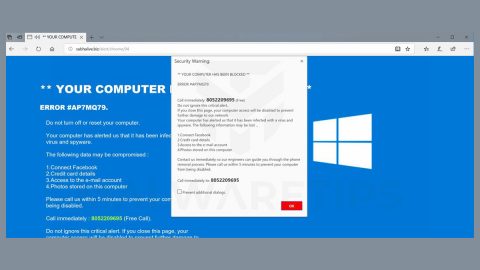What is Excuses ransomware? And how does it execute its attack?
Excuses ransomware is a new and improved version of KRIPTOVOR ransomware that was discovered recently. It seems to target Russian-speaking users although that does not necessarily mean that other non-Russian speaking users won’t get infected with this crypto-malware as well.
Once it manages to infiltrate a computer, it will download and create more malicious files that help it in executing its attack. These files are placed in system folders and keep Excuses ransomware from being detected by antivirus programs installed in the computer. Moreover, it also modifies the Windows Registry so it can achieve persistence that will make its removal even harder. After these changes are applied, Excuses ransomware will begin its search for targeted files by scanning the entire drive of the computer. Usually, it targets user-generated files like documents, images, videos, audio, and more. It uses a strong encryption algorithm in encrypting files and appends the .excuses extension after it locks them. Following data encryption, it drops a file named “MESSAGE.txt” which contains its ransom note written in Russian stating:
“Приобрести декриптор можно до 06.04.2018
Запросить стоимость: [email protected]
В ТЕМЕ письма укажите ваш ID: –
Письма без указания ID игнорируются.
Убедительная просьба не пытаться расшифровать файлы сторонними инструментами.
Вы можете их окончательно испортить и даже оригинальный декриптор не поможет.
Заявки обрабатываются автоматической системой.”
How does Excuses ransomware proliferate?
Like a typical ransomware infection, Excuses ransomware utilizes spam emails to proliferate. Cyber crooks attach an obfuscated attachment that if opened, will launch Excuses ransomware into the targeted machine. Thus, it is recommended to double check emails first before opening them and downloading their attachments.
Obliterate Excuses ransomware from your system by following the given removal guide below.
Step 1: Tap Ctrl + Shift + Esc keys to launch the Task Manager.
Step 2: Go to Processes and look for the malicious processes of Excuses ransomware. Note that these processes usually take up most of the CPU power so once see an unusual process, right click on it and select End Process or End Task.

Step 3: Close the Task Manager and open Control Panel by pressing the Windows key + R, then type in appwiz.cpl and then click OK or press Enter.
Step 4: Look for dubious programs that might be related to Excuses ransomware and then Uninstall it/them.
Step 5: Tap Win + E to launch File Explorer.
Step 6: After opening File Explorer, navigate to the following directories below and look for the malicious components of Excuses ransomware like MESSAGE.txt file and other suspicious-looking files and then remove them all.
⦁ %TEMP%
⦁ %APPDATA%
⦁ %DESKTOP%
⦁ %USERPROFILE%\Downloads
⦁ C:\ProgramData\local\
Step 7: Close the File Explorer.
Before you proceed to the next steps below, make sure that you are tech savvy enough to the point where you know exactly how to use and navigate your computer’s Registry. Keep in mind that any changes you make will highly impact your computer. To save you the trouble and time, you can just use [product-name] this system tool is proven to be safe and excellent enough that hackers won’t be able to hack into it. But if you can manage Windows Registry well, then, by all means, go on to the next steps.
Step 8: Tap Win + R to open Run and then type in regedit in the field and tap enter to pull up Windows Registry.

Step 9: Navigate to the listed paths below and look for the registry keys and sub-keys created by Excuses ransomware.
⦁ HKEY_CURRENT_USER\Control Panel\Desktop\
⦁ HKEY_USERS\.DEFAULT\Control Panel\Desktop\
⦁ HKEY_LOCAL_MACHINE\Software\Microsoft\Windows\CurrentVersion\Run
⦁ HKEY_CURRENT_USER\Software\Microsoft\Windows\CurrentVersion\Run
⦁ HKEY_LOCAL_MACHINE\Software\Microsoft\Windows\CurrentVersion\RunOnce
⦁ HKEY_CURRENT_USER\Software\Microsoft\Windows\CurrentVersion\RunOnce
Step 10: Delete the registry keys and sub-keys created by Excuses ransomware.
Step 11: Close the Registry Editor.
Step 12: Empty your Recycle Bin.
Try to recover your encrypted files using the Shadow Volume copies
Restoring your encrypted files using Windows’ Previous Versions feature will only be effective if Excuses ransomware hasn’t deleted the shadow copies of your files. But still, this is one of the best and free methods there is, so it’s definitely worth a shot.
To restore the encrypted file, right-click on it and select Properties, a new window will pop-up, then proceed to Previous Versions. It will load the file’s previous version before it was modified. After it loads, select any of the previous versions displayed on the list like the one in the illustration below. And then click the Restore button.
Once you’re done executing the steps given above, you need to continue the removal process of Excuses ransomware using a reliable program like [product-name]. How? Follow the advanced removal steps below.
Perform a full system scan using [product-code]. To do so, follow these steps:
⦁ Turn on your computer. If it’s already on, you have to reboot it.
⦁ After that, the BIOS screen will be displayed, but if Windows pops up instead, reboot your computer and try again. Once you’re on the BIOS screen, repeat pressing F8, by doing so the Advanced Option shows up.
⦁ To navigate the Advanced Option use the arrow keys and select Safe Mode with Networking then hit Enter.
⦁ Windows will now load the Safe Mode with Networking.
⦁ Press and hold both R key and Windows key.
⦁ If done correctly, the Windows Run Box will show up.
⦁ Type in the URL address, [product-url] in the Run dialog box and then tap Enter or click OK.
⦁ After that, it will download the program. Wait for the download to finish and then open the launcher to install the program.
⦁ Once the installation process is completed, run [product-code] to perform a full system scan.
⦁ After the scan is completed click the “Fix, Clean & Optimize Now” button.