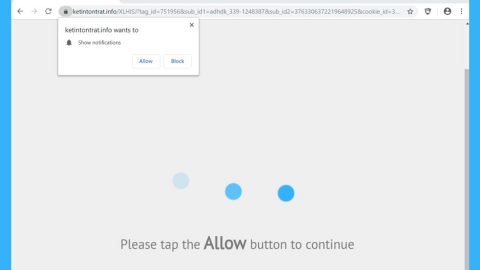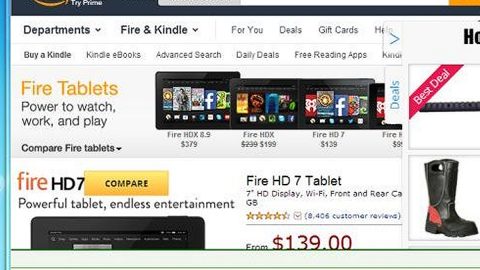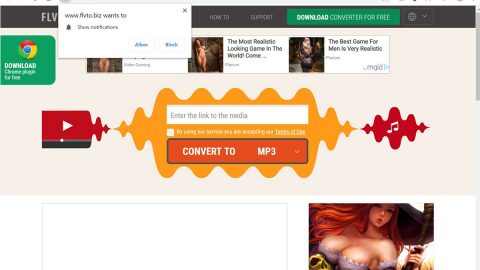What is GandCrab 3 ransomware? And how does it implement its attack?
GandCrab 3 ransomware is the latest addition to the GandCrab ransomware group. Specifically, GandCrab 3 ransomware is the third version of this infamous ransomware family. This new variant was discovered at the end of April 2018. It targets users from Russia, Belarus, Kazakhstan, and Ukraine and uses the AES 256 (CBC mode) and RSA 2048 encryption ciphers to encrypt users’ personal files and appends the .CRAB extension to them.
During the implementation of its attack, GandCrab 3 ransomware alters the boot sequence and eliminates the Shadow Volume copies of the files using both Command Prompt and PowerShell as admin and employs the AES and RSA cryptography in the background of the system while running a malicious executable file named “random.exe”. In addition, it might also hijack the explorer.exe file and force the infected system to restart once it’s done with the encryption. After the encryption, the .CRAB extension is added to each one of the affected files. A ransom note is then released named “CRAB-DECRYPT.txt” that states:
“—= GANDCRAB V3 =—
Attention!
All your files documents, photos, databases and other important files are encrypted and have the extension: .CRAB
The only method of recovering files is to purchase a private key. It is on our server, and only we can recover your files.
The server with your key is in a closed network TOR. You can get there by the following ways:
- Download Tor browser – https://www.torproject.org/
- Install Tor browser
- Open Tor Browser
- Open link in TOR browser:
- Follow the instructions on this page
On our page, you will see instructions on payment and get the opportunity to decrypt 1 file for free.
The alternative way to contact us is to use Jabber messenger. Read how to:
- Download Psi-Plus Jabber Client: https://psi-im.org/download/
- Register a new account: http://sj.ms/register.php
0) Enter “username”: 21b1a2d1729f0695
1) Enter “password”: your password
- Add a new account in Psi
- Add and write Jabber ID: [email protected] any message
- Follow instruction bot
ATTENTION!
It is a bot! It’s fully automated artificial system without human control!
To contact us use TOR links. We can provide you all required proofs of decryption availability anytime. We are open to conversations.
You can read instructions how to install and use jabber here http://www.sfu.ca/jabber/Psi_Jabber_PC.pdf
CAUTION!
Do not try to modify files or use your own private key. This will result in the loss of your data forever!”
How does GandCrab 3 ransomware proliferate?
At the time of writing, it isn’t clear yet how GandCrab 3 ransomware proliferates. However, it might use common methods like spam emails, Magnitude Exploit Kit, Rig Exploit Kit, GrandSoft Exploit Kit and other techniques in commonly used in spreading ransomware threats.
Refer to the removal guide provided below to wipe out GandCrab 3 ransomware and its malicious components from the infected PC.
Step 1: Restart your PC and boot into Safe Mode with Command Prompt by pressing F8 a couple of times until the Advanced Options menu appears.

Step 2: Navigate to Safe Mode with Command Prompt using the arrow keys on your keyboard. After selecting Safe Mode with Command Prompt hit Enter.
Step 3: After loading the Command Prompt type cd restore and hit Enter.

Step 4: After cd restore, type in rstrui.exe and hit Enter.

Step 5: A new window will appear, and then click Next.

Step 6: Select any of the Restore Points on the list and click Next. This will restore your computer to its previous state before being infected with the GandCrab 3 Ransomware. A dialog box will appear and then click Yes.

Step 7: After System Restore has been completed, try to enable the disabled Windows services.
- Press Win + R keys to launch Run.
- Type in gpedit.msc in the box and press Enter to open Group Policy.
- Under Group Policy, navigate to:
- User Configuration\Administrative Templates\System
- After that, open Prevent access to the command prompt.
- Select Disable to enable cmd
- Click the OK button
- After that, go to:
- Configuration\Administrative Templates\System
- Double click on the Prevent Access to registry editing tools.
- Choose Disabled and click OK.
- Navigate to :
- User Configuration\Administrative Templates\System>Ctrl+Alt+Del Options
- Double click on Remove Task Manager.
- And then set its value to Disabled.
Step 8: Open Task Manager by pressing Ctrl + Shift + Esc at the same time. Proceed to the Processes tab and look for the malicious processes of GandCrab 3 Ransomware such as “random.exe” and “explorer.exe” then end them all.

Step 9: Open Control Panel by pressing Start key + R to launch Run and type appwiz.cpl in the search box and click OK to open the list of installed programs. From there, look for GandCrab 3 ransomware or any malicious program and then Uninstall it.

Step 10: Tap Windows + E keys to open the File Explorer then navigate to the following directories and delete the malicious files created by GandCrab 3 ransomware such as random.exe and CRAB-DECRYPT.txt.
- %USERPROFILE%\Downloads
- %USERPROFILE%\Desktop
- %TEMP%
Step 11: Close the File Explorer.
Before you proceed to the next steps below, make sure that you are tech savvy enough to the point where you know exactly how to use and navigate your computer’s Registry. Keep in mind that any changes you make will highly impact your computer. To save you the trouble and time, you can just use [product-name] this system tool is proven to be safe and excellent enough that hackers won’t be able to hack into it. But if you can manage Windows Registry well, then, by all means, go on to the next steps.
Step 12: Tap Win + R to open Run and then type in regedit in the field and tap enter to pull up Windows Registry.

Step 13: Navigate to the paths listed below and delete all the registry values added by GandCrab 3 ransomware.
- HKEY_CURRENT_USER\Control Panel\Desktop\
- HKEY_USERS\.DEFAULT\Control Panel\Desktop\
- HKEY_LOCAL_MACHINE\Software\Microsoft\Windows\CurrentVersion\Run
- HKEY_CURRENT_USER\Software\Microsoft\Windows\CurrentVersion\Run
- HKEY_LOCAL_MACHINE\Software\Microsoft\Windows\CurrentVersion\RunOnce
- HKEY_CURRENT_USER\Software\Microsoft\Windows\CurrentVersion\RunOnce
Step 14: Close the Registry Editor and empty your Recycle Bin.
You have to continue the GandCrab 3 ransomware removal process using a reliable program like [product-name] once you’re done with the steps given above. How? Follow the advanced removal steps below.
Perform a full system scan using [product-code]. To do so, follow these steps:
- Turn on your computer. If it’s already on, you have to reboot
- After that, the BIOS screen will be displayed, but if Windows pops up instead, reboot your computer and try again. Once you’re on the BIOS screen, repeat pressing F8, by doing so the Advanced Option shows up.
- To navigate the Advanced Option use the arrow keys and select Safe Mode with Networking then hit
- Windows will now load the SafeMode with Networking.
- Press and hold both R key and Windows key.
- If done correctly, the Windows Run Box will show up.
- Type in the URL address, [product-url] in the Run dialog box and then tap Enter or click OK.
- After that, it will download the program. Wait for the download to finish and then open the launcher to install the program.
- Once the installation process is completed, run [product-code] to perform a full system scan.