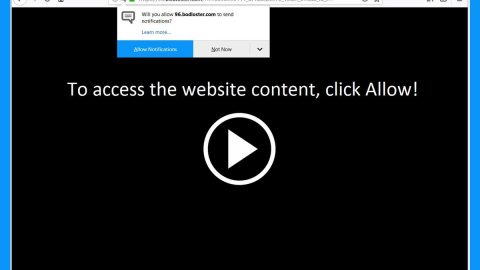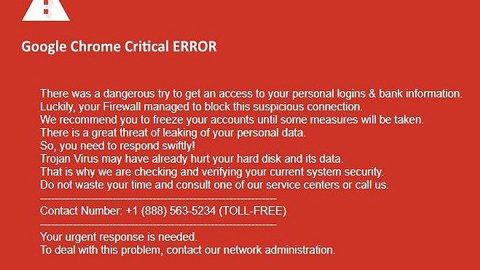What is NATIONAL SECURITY BUREAU ransomware? And how does it carry out its attack?
NATIONAL SECURITY BUREAU ransomware is a new file-encrypting virus designed to lock important data in an infected computer. Aside from being a crypto-virus, this threat is also featuring a screen-locking function which prevents users from accessing their PCs. It uses the .exe extension in marking the files it encrypts which will make them portable executable files.
Once it starts to carry out its attack, NATIONAL SECURITY BUREAU ransomware will drop its malicious payload used to establish the ransomware’s connection to a remote server managed by the attackers. After that, it drops additional malicious files and places them on system folders. It also modifies the Windows Registry to make sure that it can run automatically on every system boot. When it starts the encryption, NATIONAL SECURITY BUREAU ransomware uses a sophisticated encryption algorithm in locking its targeted data. Once it succeeds in encrypting files, it displays a blue screen with a message stating:
“NATIONAL SECURITY BUREAU NSB
Your computer was automatically blocked. Reason: Pirated software found on this computer.
Your computer is now blocked. 02 files have been temporarily blocked on your computer.To regain computer access and restore you are required to pay a fine of 250 USB Blocked files will be permanently removed from your computer if the fine is not paid. The NSB has two ways to pay a fine:
- You can pay your fine online through BitCoin. Bitcoin is available nationwide. Click the tabs below to find the nearest vendor. Your computer will be unlocked after you make your payment.
- You can come to your provincial courthouse and pay your fine at the Cashiers window.
your computer will be unlocked within 4-5 working days.
To regain access transfer bitcoins to the following address (click to copy): 198tX7NmLg6o8qcTT2Uv9cSBVzN3oEozpv
After the payment is finalized enter Transfer ID below.
Amount 0.661 BTC
If the fine is not paid, a warrant will be issued for your arrest, which will be forwarded to your local authorities. You will be charged, fined, convicted for up to 5 years.”
How does the NATIONAL SECURITY BUREAU ransomware proliferate?
Like other ransomware threats, this dangerous crypto-malware spreads via spam emails where crooks attached a malicious payload used to launch NATIONAL SECURITY BUREAU ransomware in the system. It could also spread using fake software and fake software updates found on malicious websites.
To wipe out NATIONAL SECURITY BUREAU ransomware from your computer successfully, make sure to carefully follow each one of the removal steps laid out below.
Step 1: Tap the Ctrl + Alt + Delete keys to open a menu and then expand the Shutdown options which is right next to the power button.
Step 2: After that, tap and hold the Shift key and then click on Restart.
Step 3: And in the Troubleshoot menu that opens, click on the Advanced options and then go to the Startup settings.
Step 4: Click on Restart and tap F4 to select Safe Mode or tap F5 to select Safe Mode with Networking.
Step 5: After your PC has successfully rebooted, tap Ctrl + Shift + Esc to open the Task Manager.

Step 6: Go to the Processes tab and look for any suspicious-looking processes that could be related to NATIONAL SECURITY BUREAU ransomware and then end their processes.

Step 7: Exit the Task Manager and open Control Panel by pressing the Windows key + R, then type in appwiz.cpl and then click OK or press Enter.

Step 8: Look for suspicious programs that could be related to NATIONAL SECURITY BUREAU ransomware and then uninstall them.

Step 9: Close Control Panel and tap Win + E keys to open File Explorer.
Step 10: Navigate to the following locations and look for the malicious components created by NATIONAL SECURITY BUREAU ransomware like “Win64.Trojan.GreenBug” and make sure to delete them all.
- %APPDATA%
- %TEMP%
- %APPDATA%\Microsoft\Windows\Start Menu\Programs\Startup\
- %USERPROFILE%\Downloads
- %USERPROFILE%\Desktop
Step 11: Close the File Explorer.
Before you proceed to the next steps below, make sure that you are tech savvy enough to the point where you know exactly how to use and navigate your computer’s Registry. Keep in mind that any changes you make will highly impact your computer. To save you the trouble and time, you can just use [product-name] this system tool is proven to be safe and excellent enough that hackers won’t be able to hack into it. But if you can manage Windows Registry well, then, by all means, go on to the next steps.
Step 12: Tap Win + R to open Run and then type in regedit in the field and tap enter to pull up Windows Registry.

Step 13: Navigate to the listed paths below and look for the registry keys and sub-keys created by NATIONAL SECURITY BUREAU ransomware.
- HKEY_CURRENT_USER\Control Panel\Desktop\
- HKEY_USERS\.DEFAULT\Control Panel\Desktop\
- HKEY_LOCAL_MACHINE\Software\Microsoft\Windows\CurrentVersion\Run
- HKEY_CURRENT_USER\Software\Microsoft\Windows\CurrentVersion\Run
- HKEY_LOCAL_MACHINE\Software\Microsoft\Windows\CurrentVersion\RunOnce
- HKEY_CURRENT_USER\Software\Microsoft\Windows\CurrentVersion\RunOnce
Step 14: Delete the registry keys and sub-keys created by NATIONAL SECURITY BUREAU ransomware.
Step 15: Close the Registry Editor and empty the contents of the Recycle Bin.
Try to recover your encrypted files using the Shadow Volume copies
Restoring your encrypted files using Windows’ Previous Versions feature will only be effective if NATIONAL SECURITY BUREAU ransomware hasn’t deleted the shadow copies of your files. But still, this is one of the best and free methods there is, so it’s definitely worth a shot.
To restore the encrypted file, right-click on it and select Properties, a new window will pop-up, then proceed to Previous Versions. It will load the file’s previous version before it was modified. After it loads, select any of the previous versions displayed on the list like the one in the illustration below. And then click the Restore button.

To ensure the removal of NATIONAL SECURITY BUREAU ransomware from your system including the malicious components it has created on your system, follow the advanced steps below.
Perform a full system scan using [product-code]. To do so, follow these steps:
- Turn on your computer. If it’s already on, you have to reboot
- After that, the BIOS screen will be displayed, but if Windows pops up instead, reboot your computer and try again. Once you’re on the BIOS screen, repeat pressing F8, by doing so the Advanced Option shows up.
- To navigate the Advanced Option use the arrow keys and select Safe Mode with Networking then hit
- Windows will now load the SafeMode with Networking.
- Press and hold both R key and Windows key.
- If done correctly, the Windows Run Box will show up.
- Type in the URL address, [product-url] in the Run dialog box and then tap Enter or click OK.
- After that, it will download the program. Wait for the download to finish and then open the launcher to install the program.
- Once the installation process is completed, run [product-code] to perform a full system scan.
- After the scan is completed click the “Fix, Clean & Optimize Now”button.