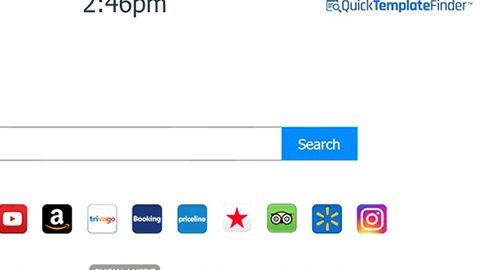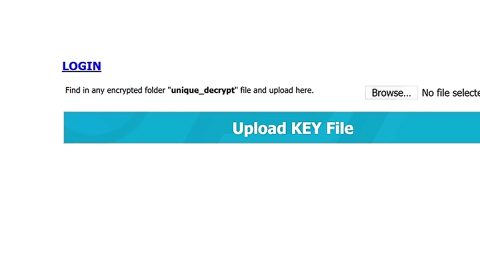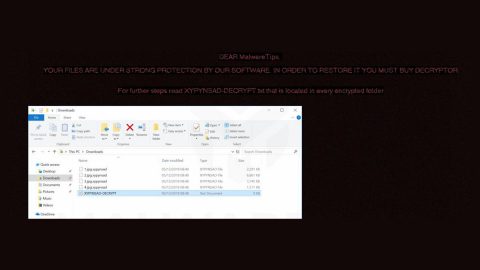What is Adobe Flash Player Premium SMS scam? And how does it function?
Adobe Flash Player Premium SMS scam, as its name suggests, is a scam alert claiming that the most widely used Adobe Flash Player program must be updated or downloaded. This scam, just like the other ones, is hosted in a malicious domain which displays the fake alert as well as the download button. But unlike other scams, this one is not to be taken lightly as it belongs not just under the category or scams but also malware.
According to researchers, this alert is a phishing attempt since users are asked to send a message during the installation of a very much questionable program to supposedly get some authentication or verification code. If you know enough about the Adobe Flash Player program, you’d know that it is free and does not require any kind of SMS confirmation at all.
As per the pop-up message displayed by this scam, it states that the Adobe Flash Player is an important program and that users must download it by clicking on the download button. It also offers to download it along with “UpdateChecker” for €5.79 per month. Once again, Adobe Flash Player is free so don’t be fooled by this scam as you’d only end up installing a malicious program on your computer.
How does Adobe Flash Player Premium SMS scam spread online?
You can get redirected to the domain displaying the scam when you click on ads online. In addition, if there is an adware program installed on your computer then chances are, that’s the one that’s causing the redirect to the Flash Player Premium SMS scam. So you need to uninstall that adware program to ensure that this scam will no longer bother you in the future.
To erase the Flash Player Premium SMS scam, you need to use the removal guide below.
Step 1: Tap Ctrl + Shift + Esc to pull up the Task Manager.

Step 2: Go to the Processes tab and look for the malware’s process, right click on it and select End Process or End Task.

Step 3: Close the Task Manager and reset all your browsers to default.
Internet Explorer
- Open Internet Explorer.
- Tap Alt + T and select Internet options.
- Click the General tab and then overwrite the URL under the homepage section.
- Click OK to save the changes.
- Now switch to the Advanced tab and click the Reset button.
- Then check the box for “Delete personal settings” and then click Reset again.
Google Chrome
- Launch Google Chrome, press Alt + F, move to More tools, and click Extensions.
- Look for any other unwanted add-ons, click the Recycle Bin button, and choose Remove.
- Restart Google Chrome, then tap Alt + F, and select Settings.
- Navigate to the On Startup section at the bottom.
- Click on Advanced.
- After that, click the Reset button to reset Google Chrome.
Mozilla Firefox
- Open the browser and tap Ctrl + Shift + A to access the Add-ons Manager.
- In the Extensions menu Remove the unwanted extension.
- Restart the browser and tap keys Alt + T.
- Select Options and then move to the General menu.
- Overwrite the URL in the Home Page section.
- Tap Alt + H to access Help.
- Next, select “Troubleshooting information” and click “Refresh Firefox” at the top of the page.
- Now click “Refresh Firefox” again to confirm the reset.
Step 4: Open Control Panel by pressing the Windows key + R, then type in appwiz.cpl and then click OK or press Enter.

Step 5: Look for the fake Adobe Flash Player Premium and then Uninstall it.

Step 6: Tap the Win + E keys to open File Explorer.
Step 7: Go to the directories listed below and delete everything in it. Or other directories you might have saved the file related to Adobe Flash Player Premium SMS scam.
- %PROGRAMFILES(x86)%
- %PROGRAMFILES%
- %APPDATA%
- %USERPROFILE%\Downloads
- %USERPROFILE%\Desktop
- %TEMP%
Step 8: Look for Adobe Flash Player Premium SMS scam’s installer or the software bundle it came with.
Step 9: Right-click on them and click Delete.
The next step below is not recommended for you if you don’t know how to navigate the Registry Editor. Making registry changes can highly impact your computer. So it is highly advised to use a reliable program instead to get rid of the entries that the PUP created. Unlike Adobe Flash Player Premium SMS scam, this reliable program called [product-name] is a trusted program that helps in improving your computer’s overall performance by repairing any registry issues as well as optimizes your system. If you are not familiar with the Windows Registry skip to Step 14 onwards. However, if you are well-versed in making registry adjustments, then you can proceed to step 10.
Step 10: Open the Registry Editor, to do so, tap Win + R and type in regedit and then press enter.

Step 11: Navigate to the following paths:
- HKLM\SOFTWARE\WOW6432Node
- HKCU\Software\Microsoft\Windows\CurrentVersion\Run
- HKLM\SOFTWARE\Microsoft\Tracing\
Step 12: Look for the registry keys and sub-keys created by the unwanted program and then delete them.
Step 13: Close the Registry Editor.
Step 14: Empty your Recycle Bin.
Now that you’re finished with the steps given above, you now have to follow the advanced steps below to ensure the removal of Adobe Flash Player Premium SMS scam from your system including the files it has created upon installation.
Perform a full system scan using [product-code]. To do so, follow these steps:
- Turn on your computer. If it’s already on, you have to reboot
- After that, the BIOS screen will be displayed, but if Windows pops up instead, reboot your computer and try again. Once you’re on the BIOS screen, repeat pressing F8, by doing so the Advanced Option shows up.
- To navigate the Advanced Option use the arrow keys and select Safe Mode with Networking then hit
- Windows will now load the SafeMode with Networking.
- Press and hold both R key and Windows key.
- If done correctly, the Windows Run Box will show up.
- Type in the URL address, [product-url] in the Run dialog box and then tap Enter or click OK.
- After that, it will download the program. Wait for the download to finish and then open the launcher to install the program.
- Once the installation process is completed, run [product-code] to perform a full system scan.