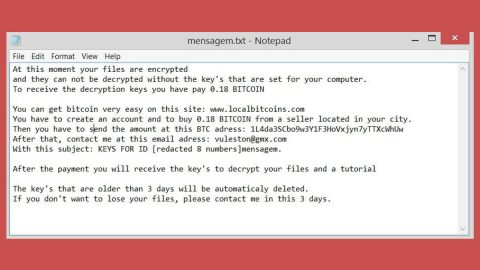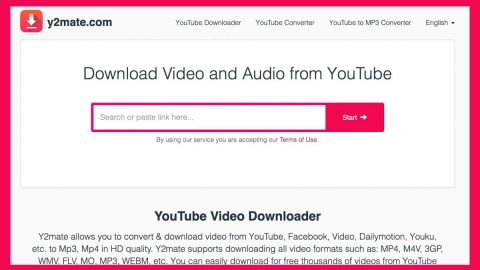What is SilkDealer New Tab? And how does it work?
SilkDealer New Tab is presented as a legitimate shopping adviser program by its developers that supposedly save users’ time and money by providing them with shopping coupons and notifications of any ongoing special deals and discounts available on online shopping websites. This program is a browser extension exclusive for Google Chrome browser and is published on the Chrome Web Store in four different kinds, all of which are pointed to the silkdealer.com site.
You should know that this browser extension can’t be trusted even though it is promoted as a legitimate program not even when it is distributed in the Chrome Web Store – this does not really guarantee that the program is safe. In fact there are many adware programs and browser hijackers in the Chrome Web Store – all claiming that they are legitimate and useful programs. Many users who made the mistake of installing this program even reported that it generates too many ads. So it might overwhelm you with dozens of promotional messages and notifications that you might think you’re infected with some kind of a computer virus – that’s how excessive the ads it delivers to its users.
Once SilkDealer New Tab is installed, it will alter the settings of your Google Chrome browser. In the process, the default search provider, home page, and search engine will be modified. It is also known to request the following rights under Google Chrome:
- Read and change all your data on every website you visit.
- Replace the new tab page.
- Read and change your browsing history.
If it isn’t the requests it asks doesn’t give it away, you must know that this browser extension can monitor all your browser-related activities so it can collect your information like your IP address, operating system version, browsing history, websites you visit, search queries and so on. Needless to say, it is a big threat to your privacy and security. Not only that – this ad-supported program also has the tendency to redirect you to suspicious websites like phishing websites or worse, malware-laden sites.
How does SilkDealer New Tab spread online?
Like mentioned, this adware program is being distributed in the Chrome Web Store. However, it can also be found lurking on free sharing sites as a part of a software bundle along with other free programs. Without meaning to, you can install this program when you install any freeware or shareware. To avoid that from happening, opt for the Custom or Advanced installation setup so you can discard SilkDealer New Tab as well as other unwanted programs and only install the main program in the package. It would also be best if you stir clear of any suspicious-looking browser extensions or add-ons to avoid other harmful threats since they are also used by crooks to infiltrate your system.
Follow each one of the steps below to successfully uninstall SilkDealer New Tab and its related components from your PC.
Step 1: Launch the Google Chrome browser and click the wrench icon. Afterwards, click on Tools from the drop-down menu and select Extensions.

Step 2: Under the Extensions tab, select SilkDealer New Tab extension and other suspicious browser extensions related to it and then click on the Trash icon.

Step 3: Click on Remove button from the confirmation dialog box.

Step 4: Reset Google Chrome. To do that, click the three stripes icon located at the upper-right corner of your screen. And then select Settings.

Step 5: under Settings, look for Show advanced settings at the bottom of the page and click on it.

Step 6: Then click on the Reset browser settings button.

Step 7: After that, a dialog box pops up, click the Reset button to Reset Chrome.

Step 8: After you reset Chrome, enable the Phishing and Malware Protection in Chrome to prevent browser hijackers like SilkDealer New Tab extension from infecting your computer again in the future. To do that, click Settings once again.

Step 9: Select the Show advanced settings again.

Step 10: Go to the Privacy section and check the Enable phishing and malware protection option.

Step 11: Restart Chrome and tap the Win + R keys to open Run and then type in appwiz.cpl to open Control Panel to uninstall any suspicious program related to the browser hijacker.
Step 12: Look for SilkDealer New Tab under the list of installed programs. Once you’ve found it, uninstall it.

Step 13: Close the Control Panel.
Step 14: Tap the Win + E keys to open File Explorer. Navigate to the following directories and look for the hijacker’s installer like the software bundle it came with as well as other suspicious files and delete them.
- %USERPROFILE%\Downloads
- %USERPROFILE%\Desktop
- %TEMP%
Step 15: Close the File Explorer and empty your Recycle Bin.
Follow the advanced steps below to completely get rid of SilkDealer New Tab and any files it may have created in your computer upon its installation.
Perform a full system scan using SpyRemover Pro. To do so, follow these steps:
- Turn on your computer. If it’s already on, you have to reboot
- After that, the BIOS screen will be displayed, but if Windows pops up instead, reboot your computer and try again. Once you’re on the BIOS screen, repeat pressing F8, by doing so the Advanced Option shows up.
- To navigate the Advanced Option use the arrow keys and select Safe Mode with Networking then hit
- Windows will now load the SafeMode with Networking.
- Press and hold both R key and Windows key.
- If done correctly, the Windows Run Box will show up.
- Type in explorer http://www.fixmypcfree.com/install/spyremoverpro
A single space must be in between explorer and http. Click OK.
- A dialog box will be displayed by Internet Explorer. Click Run to begin downloading the program. The installation will start automatically once a download is done.
- Click OK to launch it.
- Run SpyRemover Pro and perform a full system scan.