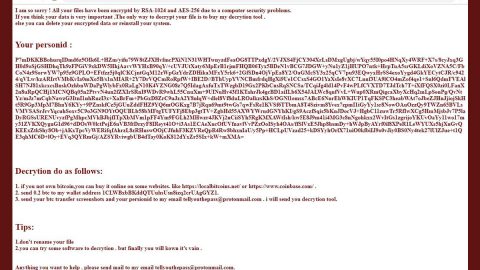What is ArcadeTab? And how does it work?
ArcadeTab is a browser extension which is published as a free app that can be integrated into Google Chrome and open access to entertainment all over the web. Here’s the description of this extension in the Chrome Web Store:
“Get easy access to your favorite online games and classic games right on your new tab page. Rediscover the best collection of arcade games on your chrome new tab,” so far, its description is kind of on point.
ArcadeTab is designed to alter the default new tab page in the Chrome browser with an offline page that is listed in the Omnibox as “chrome-extension://fodhmmnhdngeplbdfinmjjipafoca/newtab/index.html#newTab. According to security researchers, this browser extension also has a version for Mozilla Firefox browser which also behaves in the same manner – just like the version for Chrome, the version for Mozilla Firefox also changes the browser’s settings where it changes the default search engine to search.yahoo.com/search?ei=utf8&fr=tightropetb&p=[search term]&type=108051_112717. Based on the analysis conducted by security experts, they have concluded that not only ArcadeTab is a potentially unwanted program but also an ad-supported program or adware. This means that this unwanted program can monitor and gather its users’ browsing-related data. Such data involves the users’ search queries, browsing history, websites visited frequently, ads clicked, and so on. This kind of activity is common for adware programs and is done it generate more personalized marketing offers on the new tab page and on affiliated sites.
Like mentioned, this unwanted program changes the default search provider to a modified version of Yahoo where it redirects users to contents at Miniclip.com, Addictinggames.com, and Freeonlinegames.com.
How is ArcadeTab distributed?
ArcadeTab has its own official website where it is promoted at hxxp://arcadetab[.]com – it is also promoted at the Chrome Web Store. However, even though it has its own official website and it’s promoted at the Chrome Web Store, it does not make this program safe to use. In fact, this program was even found spreading as an optional program in a free software package where it stays hidden under the Custom or Advanced setup. Meaning to say, when you install a free software package, you won’t see the entire programs in the bundle unless you install it using the Custom or Advanced setup and not the quick or standard one.
Since uninstalling ArcadeTab wouldn’t be simple, you need to follow the removal guide below.
Step1. Close all the browsers infected with ArcadeTab. If you’re having a hard time closing them, you can close them using the Task Manager just tap on Ctrl + Shift + Esc.
Step2. After you open the Task Manager, go to the Processes tab and look for the infected browser’s process and end it.
Step3. Reset all your browsers to default to their default state.
Google Chrome
- Launch Google Chrome, press Alt + F, move to More tools, and click Extensions.
- Look for ArcadeTab or any other unwanted add-ons, click the Recycle Bin button, and choose Remove.
- Restart Google Chrome, then tap Alt + F, and select Settings.
- Navigate to the On Startup section at the bottom.
- Select “Open a specific page or set of pages”.
- Click the More actions button next to the hijacker and click Remove.
Mozilla Firefox
- Open the browser and tap Ctrl + Shift + A to access the Add-ons Manager.
- In the Extensions menu Remove the unwanted extension.
- Restart the browser and tap keys Alt + T.
- Select Options and then move to the General menu.
- Overwrite the URL in the Home Page section and then restart the browser.
Internet Explorer
- Launch Internet Explorer.
- Tap Alt + T and select Internet options.
- Click the General tab and then overwrite the URL under the homepage section.
- Click OK to save the changes.
Step4. Open Control Panel by pressing the Windows key + R, then type in appwiz.cpl and then click OK or press Enter.

Step5. Look for any suspicious program that is affiliated with ArcadeTab and then Uninstall it.

Step6. Hold down Windows + E keys simultaneously to open File Explorer.
Step7. Navigate to the following directories and look for suspicious files associated to ArcadeTab and delete it/them.
- %USERPROFILE%\Downloads
- %USERPROFILE%\Desktop
- %TEMP%
Step8. Close the File Explorer.
Step9. Empty your Recycle Bin.
Follow the advanced instructions below to ensure the removal of ArcadeTab as well as all the file residues it left behind.
Perform a full system scan using SpyRemover Pro. To do so, follow these steps:
- Turn on your computer. If it’s already on, you have to reboot
- After that, the BIOS screen will be displayed, but if Windows pops up instead, reboot your computer and try again. Once you’re on the BIOS screen, repeat pressing F8, by doing so the Advanced Option shows up.
- To navigate the Advanced Option use the arrow keys and select Safe Mode with Networking then hit
- Windows will now load the Safe Mode with Networking.
- Press and hold both R key and Windows key.
- If done correctly, the Windows Run Box will show up.
- Type in explorer http://www.fixmypcfree.com/install/spyremoverpro
A single space must be in between explorer and http. Click OK.
- A dialog box will be displayed by Internet Explorer. Click Run to begin downloading the program. The installation will start automatically once a download is done.
- Click OK to launch it.
- Run SpyRemover Pro and perform a full system scan.