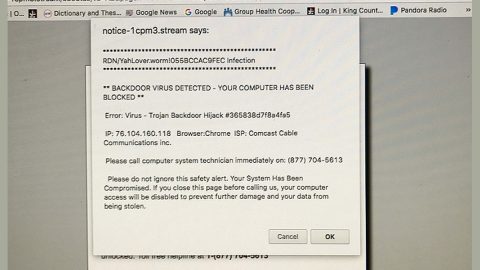What is RaRuCrypt ransomware? And how does it execute its attack?
RaRuCrypt ransomware is a file-encrypting Trojan which primarily targets Russian users as it requires its victims to use VKontakte in contacting the crooks behind this ransomware. Security experts first spotted the attacks of RaRuCrypt in the third week of February 2018. Based on the reported attacks, this crypto malware has been targeting users from Russia, North America, and Western Europe.
RaRuCrypt doesn’t act like a typical ransomware threat – unlike a common ransomware, RaRuCrypt will put the important files of its victims into a password protected archive that uses a strong password protection difficult to undo, the same way encryption algorithms used in their encryption process. This file-ecnrypting Trojan targets files that have the following extensions:
.3dm, .3g2, .3gp, .7zip, .aaf, .accdb, .aep, .aepx, .aet, .ai, .aif, .as, .as3, .asf, .asp, .asx, .avi, .bmp, .c, .class, .cpp, .cs, .csv, .dat, .db, .dbf, .doc, .docb, .docm, .docx, .dot, .dotm, .dotx, .dwg, .dxf, .efx, .eps, .fla, .flv, .gif, .h, .idml, .iff, .indb, .indd, .indl, .indt, .inx, .jar, .java, .jpeg, .jpg, .js, .m3u, .m3u8, .m4u, .max, .mdb, .mid, .mkv, .mov, .mp3, .mp4, .mpa, .mpeg, .mpg, .msg, .pdb, .pdf, .php, .plb, .pmd, .png, .pot, .potm, .potx, .ppam, .ppj, .pps, .ppsm, .ppsx, .ppt, .pptm, .pptx, .prel, .prproj, .ps, .psd, .py, .ra, .rar, .raw, .rb, .rtf, .sdf, .sdf, .ses, .sldm, .sldx, .sql, .svg, .swf, .tif, .txt, .vcf, .vob, .wav, .wma, .wmv, .wpd, .wps, .xla, .xlam, .xll, .xlm, .xls, .xlsb, .xlsm, .xlsx, .xlt, .xltm, .xltx, .xlw, .xml, .xqx, .xqx, .zip
After RaRuCrypt ransomware puts the targeted files into a password-protected archive, it will deliver its ransom note in ten different files that are numbered from one to ten. Their file names are named “README[1 to 10].txt and are dropped into the desktop of the infected computer. The ransom notes have the same message and are written in both Russian and English:
“Ваши файлы были зашифрованы!
Стоимосты расшифровки: 200 RUB
Контакы: vk[.]comid12269280
——————————————-
Attention! Your files were encrypted!
Decryption costs: 200 RUB.
Contacts: vk[.]com/id12269280”
Its ransom note appears to be associated with a certain social media profile and that the crooks behind this ransomware seem to be trying to take credit for the attack which may be its way of showing its competitiveness against other cybercriminals.
If you are one of the unfortunate users who got infected with RaRuCrypt ransomware, there is no need for you to worry as you can recover your important files without having to pay any money to the crooks. Security experts were able to uncover the password for the archive which is “S?{DCO^C!{L@CR^+<7E}2”.
How does RaRuCrypt ransomware spread its malicious file(s)?
RaRuCrypt ransomware uses the most popular distribution method for ransomware threats which is malicious spam email campaigns. Spam emails remain the go-to distribution method of cybercriminals in spreading their malicious files and developers of RaRuCrypt ransomware is no exception. So you must be aware of any suspicious emails lurking in your inbox as it might contain malicious files of RaRuCrypt ransomware and other similar threats.
To terminate RaRuCrypt ransomware and recover your important files, make use of the removal instructions prepared below.
Step 1: Use the code “S?{DCO^C!{L@CR^+<7E}2” to unlock the password-protected archive where all your important files are being locked up and then tap the Win + E keys to open File Explorer.
Step 2: Navigate to the following directories and look for the malicious files created by RaRuCrypt ransomware such as ten copies of README[1 to 10].txt and erase all of them.
- %TEMP%
- %APPDATA%
- %DESKTOP%
- %USERPROFILE%\Downloads
- %HOMEDRIVE%\user
- %USERPROFILE%\Desktop
Step 3: Close the File Explorer and tap Ctrl + Shift + Esc keys to open the Task Manager.

Step 4: After opening the Task Manager, look for RaRuCrypt ransomware’s malicious process, right click on it and select End Process or End Task.

Step 5: Close the Task Manager.
Before you proceed to the next steps below, make sure that you are tech savvy enough to the point where you know exactly how to use and navigate your computer’s Registry. Keep in mind that any changes you make will highly impact your computer. To save you the trouble and time, you can just use PC Cleaner Pro, this system tool is proven to be safe and excellent enough that hackers won’t be able to hack into it. But if you can manage Windows Registry well, then, by all means, go on to the next steps.
Step 6: Tap Win + R to open Run and then type in regedit in the field and tap enter to pull up Windows Registry.

Step 7: Navigate to the following path:
- HKEY_CURRENT_USER\SOFTWARE\Microsoft\Windows\CurrentVersion\Run
- HKCU\SOFTWARE
- HKCU\SOFTWARE\WOW6432Node
Step 8: Look for any suspicious values created by RaRuCrypt ransomware and delete them.
Step 9: Close the Registry Editor and open Control Panel by pressing the Windows key + R, then type in appwiz.cpl and then click OK or press Enter.
Step 10: Look for RaRuCrypt ransomware or any suspicious program and then Uninstall it/them.

Step 11: Empty the Recycle Bin.
Ensure the removal of RaRuCrypt ransomware from your computer as well as the malicious files it created with the help of the advanced removal instructions below.
Perform a full system scan using SpyRemover Pro. To do so, follow these steps:
- Turn on your computer. If it’s already on, you have to reboot
- After that, the BIOS screen will be displayed, but if Windows pops up instead, reboot your computer and try again. Once you’re on the BIOS screen, repeat pressing F8, by doing so the Advanced Option shows up.
- To navigate the Advanced Option use the arrow keys and select Safe Mode with Networking then hit
- Windows will now load the SafeMode with Networking.
- Press and hold both R key and Windows key.
- If done correctly, the Windows Run Box will show up.
- Type in explorer http://www.fixmypcfree.com/install/spyremoverpro
A single space must be in between explorer and http. Click OK.
- A dialog box will be displayed by Internet Explorer. Click Run to begin downloading the program. The installation will start automatically once a download is done.
- Click OK to launch it.
- Run SpyRemover Pro and perform a full system scan.
- After all the infections are identified, click REMOVE ALL.
- Register the program to protect your computer from future threats.