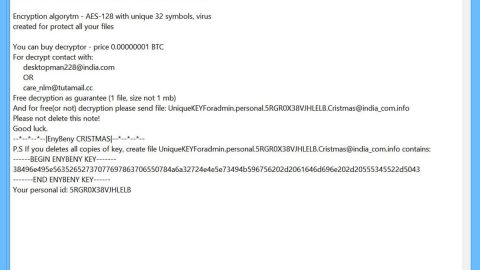What is “Infolinks”? And how does it work?
Infolinks is an online advertising network that delivers several products via in-text ads, banners, etc. It claims that the sponsored contents that are displayed on sites are placed only with the cooperation of this advertising network. As you have probably noticed, web ads usually contain texts stating where the ads are from. So you are definitely familiar with ads containing texts like “Brought to you by Infolinks / Infolinks ads / deals”, that’s why it’s easy to determine if an ad is delivered by this advertising network.
What’s peculiar is that Infolinks claims that it is not a software and that you can encounter its ads on websites it is associated with. However, you can hardly find any of its affiliated sites which make it suspicious. It even has a dubious Privacy Policy that could very well violate your privacy. According to Infolinks Privacy Policy:
“You should note that Infolinks discloses automatically collected and other aggregated non-personally-identifiable information (including without limitation, geolocation and user device identification) with interested third parties to enable and assist such third parties to target ads to websites on which our advertising products are enabled […]
When you visit any of the websites that participate in our advertising marketplace and view ads from our advertisers, we collect information, including technical information and usage information about your activities on such sites. Such information may be combined with information collected from other sources […]
Infolinks is not responsible for the content or practices of third party websites not owned or controlled by Infolinks […]
Based on the Privacy Policy, you can really tell that this so-called ad-network is one you shouldn’t trust. You can tell that it shares some attributes with a browser hijacker for it gathers information about you and can share those information with third parties. It does this because its main goal is to generate profit through those sponsored contents it constantly delivers you. It also stated that it is not liable for any damages you may experience while visiting its affiliated sites. Well obviously, it’s washing its hands because some of these sites are also shady and can’t be trusted. Some of them may even contain harmful infection that could cause damage to your computer. To avoid this from happening, you need to be careful and stir clear of suspicious sites and do not click questionable ads as well.
Removing Infolinks might be harder than you think since as it mentioned, it isn’t a program but an advertising network. So removing it would be an impossible task. However, this article will provide you alternative ways to make sure that you don’t cross paths with this ad-network again.
To terminate any program related to Infolinks, refer to the following steps.
Step 1: Open Control Panel by pressing the Windows key + R, then type in appwiz.cpl and then click OK or press Enter.
Step 2: Look for suspicious programs related to Infolinks and then Uninstall it.
Step 3: Hold down Windows + E keys simultaneously to open File Explorer.
Step 4: Go to the directories listed below and delete everything in it. Or other directories you might have saved any files related to Infolinks.
-
Local Disk/User/admin/AppData/Roaming
-
%USERPROFILE%\Downloads
-
%USERPROFILE%\Desktop
-
%TEMP%
Step 5: If you’ve found any suspicious files, right-click on it and click Delete.
Step 6: Empty your Recycle Bin.
To make sure that you won’t be able to see any ads from Infolinks again, there’s a one-click solution that would provide exactly what you need, this program is called SpyRemover Pro. Through this program, it will help you in keeping your computer secure by blocking any suspicious sites that could be related to Infolinks. To use it, follow this guide below.
Perform a full system scan using SpyRemover Pro. To do so, follow these steps:
-
Turn on your computer. If it’s already on, you have to reboot it.
-
After that, the BIOS screen will be displayed, but if Windows pops up instead, reboot your computer and try again. Once you’re on the BIOS screen, repeat pressing F8, by doing so the Advanced Option shows up.
-
To navigate the Advanced Option use the arrow keys and select Safe Mode with Networking then hit Enter.
-
Windows will now load the Safe Mode with Networking.
-
If done correctly, the Windows Run Box will show up.
-
Type in explorer http://www.fixmypcfree.com/install/spyremoverpro
A single space must be in between explorer and http. Click OK.
-
A dialog box will be displayed by Internet Explorer. Click Run to begin downloading SpyRemover Pro. Installation will start automatically once download is done.
-
Click OK to launch SpyRemover Pro.
-
Run SpyRemover Pro and perform a full system scan.
-
After all the infections are identified, click REMOVE ALL.
-
Register SpyRemover Pro to protect your computer from future threats.