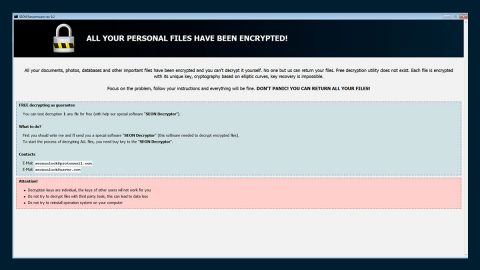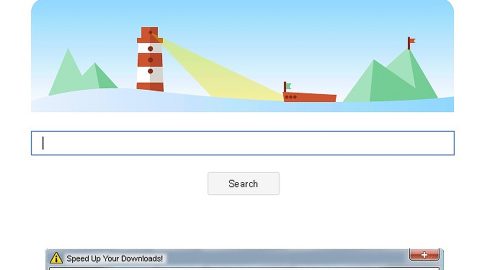What is .Gif File Extension ransomware? And how does it implement its attack?
.Gif File Extension ransomware is a new file-encrypting threat. This new crypto-malware is the latest addition to the GlobeImposter ransomware group. It seeks to encrypt files in a computer and demand a ransom payment from its victims. This file-encrypting malware was spotted in the cyber community recently. According to security experts, once .Gif File Extension ransomware infiltrates a system, it will connect to its C&C server to establish a connection to the infected PC as well as download its malicious components to implement its attack.
It first starts to attack the computer by looking for certain file types to encrypt. At the time of writing, it isn’t yet known which file types this ransomware encrypts, but it might target popular file types that are mostly user-generated such as:
.3dm, .3g2, .3gp, .7zip, .aaf, .accdb, .aep, .aepx, .aet, .ai, .aif, .as, .as3, .asf, .asp, .asx, .avi, .bmp, .c, .class, .cpp, .cs, .csv, .dat, .db, .dbf, .doc, .docb, .docm, .docx, .dot, .dotm, .dotx, .dwg, .dxf, .efx, .eps, .fla, .flv, .gif, .h, .idml, .iff, .indb, .indd, .indl, .indt, .inx, .jar, .java, .jpeg, .jpg, .js, .m3u, .m3u8, .m4u, .max, .mdb, .mid, .mkv, .mov, .mp3, .mp4, .mpa, .mpeg, .mpg, .msg, .pdb, .pdf, .php, .plb, .pmd, .png, .pot, .potm, .potx, .ppam, .ppj, .pps, .ppsm, .ppsx, .ppt, .pptm, .pptx, .prel, .prproj, .ps, .psd, .py, .ra, .rar, .raw, .rb, .rtf, .sdf, .sdf, .ses, .sldm, .sldx, .sql, .svg, .swf, .tif, .txt, .vcf, .vob, .wav, .wma, .wmv, .wpd, .wps, .xla, .xlam, .xll, .xlm, .xls, .xlsb, .xlsm, .xlsx, .xlt, .xltm, .xltx, .xlw, .xml, .xqx, .xqx, .zip
It’s also not known yet what type of encryption algorithm .Gif File Extension ransomware applies to the its targeted files. After it’s done encrypting the files, it drops its ransom note in a “Read_ME.txt” file that contains the following message:
“YOUR FILES ARE ENCRYPTED!
FOR DATA RECOVERY NEEDS DECRYPTOR.
HOW TO BUY DECRYPTOR:
- Download “Tor Browser” from hxxps://www.torproject.org/ and install it.
- Open this link In the “Tor Browser”
HXXP://DJFL3VLTMO36VURE.ONION/SDLSKGLKEHHR
NOTE! THIS LINK IS AVAILABLE VIA “TOR BROWSER” ONLY.
YOUR PERSONAL ID: -‘
IF YOU VISIT THE PROVIDED WEBSITE, THIS TEXT AWAITS YOU THERE – ‘BUY DECRYPTOR
TO BUY THE DECRYPTOR, YOU MUST PAY THE COST OF: 0.094 BITCOIN ($ 993.88)
YOU HAVE 2 DAYS FOR PAYMENT
TIME LEFT : –
AFTER FINISHING OFFER, DECRYPTOR COST WILL BE 0.188 BITCOIN
YOU CAN BUY BITCOIN ON ONE OF THESE SITES:
BLOCKCHAIN.INFO
LOCALBITCOINS.COM
GOOGLE.COM
SEND 0.094 BITCOIN ON THE BITCOIN ADDRESS: 38D15QFM7HMCCXGNG5JHDQHYAMZDQ
AFTER PAYMENT CLICK HERE
FREE DECRYPTION AS GUARANTEE.
BEFORE PAYING YOU CAN SEND US 1 FILE FOR FREE DECRYPTION.
CLICK HERE”
How does .Gif File Extension ransomware spread its malicious files?
.Gif File Extension ransomware spreads its malicious files using the most common distribution method for ransomware threats – malicious spam emails. Most developers of ransomware include a corrupted file into a seemingly legitimate email to lure users into opening the email and download the corrupted attachment. The attachment may be the malicious executable file, a PDF file or a macro-enabled document used to establish.Gif File Extension ransomware into the system.
For the removal of .Gif File Extension ransomware, follow the given steps below.
Step 1: Tap Ctrl + Shift + Esc keys to launch the Task Manager.
Step 2: Go to Processes and look for the malicious process of .Gif File Extension ransomware then right click on it and select End Process or End Task.

Step 3: Close the Task Manager and open Control Panel by pressing the Windows key + R, then type in appwiz.cpl and then click OK or press Enter.
Step 4: Look for dubious programs that might be related to .Gif File Extension ransomware and then Uninstall it/them.

Step 5: Tap Win + E to launch File Explorer.
Step 6: After opening File Explorer, navigate to the following directories below and look for .Gif File Extension ransomware’s malicious components such as Read_ME.txt and remove them all.
- %TEMP%
- %APPDATA%
- %DESKTOP%
- %USERPROFILE%\Downloads
- C:\ProgramData\local\
Step 7: Close the File Explorer.
Before you proceed to the next steps below, make sure that you are tech savvy enough to the point where you know exactly how to use and navigate your computer’s Registry. Keep in mind that any changes you make will highly impact your computer. To save you the trouble and time, you can just use Advanced System Repair Pro, this system tool is proven to be safe and excellent enough that hackers won’t be able to hack into it. But if you can manage Windows Registry well, then, by all means, go on to the next steps.
Step 8: Tap Win + R to open Run and then type in regedit in the field and tap enter to pull up Windows Registry.

Step 9: Navigate to the listed paths below and look for the registry keys and sub-keys created by .Gif File Extension ransomware.
- HKEY_CURRENT_USER\Control Panel\Desktop\
- HKEY_USERS\.DEFAULT\Control Panel\Desktop\
- HKEY_LOCAL_MACHINE\Software\Microsoft\Windows\CurrentVersion\Run
- HKEY_CURRENT_USER\Software\Microsoft\Windows\CurrentVersion\Run
- HKEY_LOCAL_MACHINE\Software\Microsoft\Windows\CurrentVersion\RunOnce
- HKEY_CURRENT_USER\Software\Microsoft\Windows\CurrentVersion\RunOnce
Step 10: Delete the registry keys and sub-keys created by .Gif File Extension ransomware.
Step 11: Close the Registry Editor.
Step 12: Empty your Recycle Bin.
After you’ve covered the steps provided above, ensure the removal of .Gif File Extension ransomware by using a reliable program like Advanced System Repair Pro. How? Follow the advanced removal steps below.
Perform a full system scan using Advanced System Repair Pro. To do so, follow these steps:
- Turn on your computer. If it’s already on, you have to reboot
- After that, the BIOS screen wil be displayed, but if Windows pops up instead, reboot your computer and try again. Once you’re on the BIOS screen, repeat pressing F8, by doing so the Advanced Option shows up.
- To navigate the Advanced Option use the arrow keys and select Safe Mode with Networking then hit
- Windows will now load the SafeMode with Networking.
- Press and hold both R key and Windows key.
- If done correctly, the Windows Run Box will show up.
- Type in the URL address, https://www.fixmypcfree.com/download.php?asrin the Run dialog box and then tap Enter or click OK.
- After that, it will download Advanced System Repair Pro. Wait for the download to finish
- Once the installation process is completed, run Advanced System Repair Pro to perform a full system scan.
- After the scan is completed click the “Fix, Clean & Optimize Now”button.