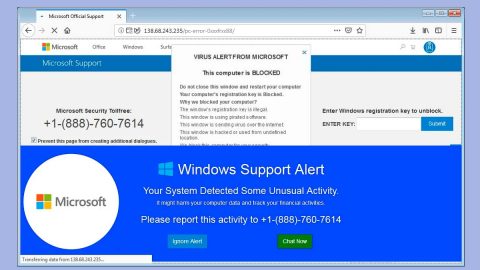What is GameOver ransomware? And how does it implement its attack?
GameOver ransomware is a new file-encoding virus designed to lock files in a computer. Based on the analysis done by security experts, this new crypto-malware does not belong to any infamous ransomware family as its source code does not have any snippets from other ransomware threats. It is developed either by an individual hacker or a criminal group.
Once it is able to infect a computer, it launches a data gathering module used to obtain information from the computer and its user. The gathered data is classified into two, namely, private user data and campaign metrics. It is then used by a stealth protection module that bypasses any security software found in the system. It also alters some registry entries and sub-keys in the Windows Registry to allow it to run automatically on every system boot. After all these changes, it then scans the computer in search for files with the following extensions:
.3g2, .3gp, .7z, .accdb, .aes, .ARC, .asc, .asf, .asm, .asx, .avi, .backup, .bak, .bat, .brd, .bundle, .c, .cgm, .cmd, .cpp, .crt, .cs, .csproj, .csr, .csv, .db, .dbf, .dch, .der, .dip, .djvu, .doc, .docb, .docm, .docx, .dot, .dotx, .dwg, .edb, .eml, .flv, .frm, .gif, .gpg, .gz, .htm,.html, .hwp, .Iay6, .ibd, .iso, .jar, .jpeg, .jpg, .js, .jse, .key, .lay, .lbd, .log, .m2ts, .max, .mdf, .mdp, .mid, .midi, .mkv, .mml, .mov, .mp3, .mp4, .mpeg, .mpg, .msg, .myd, .myi, .nef, .ocx, .odg, .odp, .odp, .ods, .odt, .onetoc2, .ost, .otg, .otp, .ott, .PAQ, .pas, .pdf, .pern, .pfx, .php, .png, .pot, .potm, .potx, .ppam, .pps, .ppsm, .ppsx, .ppt, .pptm, .pptx, .pst, .pub, .py, .pyc, .pyd, .pyo, .rar, .raw, .rm, .rpa, .sb2, .sch, .sh, .sin, .sldm, .sldx, .slk, .snt, .sql, .sql, .sqlite3, .sqlitedb, .stc, .std, .sti, .stw, .suo, .svg, .swf, .sxc, .sxd, .sxi, .sxm, .sxw, .tar, .tar, .tbk, .tiff, .txt, .uop, .uot, .vb, .vbe, .vbproj, .vbs, .vcd, .vdi, .vdmk, .vmx, .vob, .vsd, .vsdx, .wks, .wma, .wncry, .wrav, .xdata, .xlc, .xlm, .xls, .xlsb, .xlsm, .xlsx, .xlt, .xltm, .xltx, .xlw, .zip
Once it finds its targeted files, GameOver ransomware will start the encryption process using a sophisticated cipher. Following data encryption, it appends the .gamover extension to mark the files it has managed to encrypt. After that, instead of displaying a typical ransom note in a text file, GameOver ransomware locks the screen of the infected computer instead with a message that states:
“If you see this banner then all of your files on your harddisk have been encrypted with a very powerful algorithm.
WARNING!: THIS IS NOT SOME STUPID JOKES, EVERYTHING IS REAL!!
You cannot restore your data by yourself and especially decrypt it if you do so you can corrupt and destroy all of your data or even more, also if you try to delete the software your OS will be corrupted.
But if you want to restore at least your PC, you need to do this:
1: Reinstall windows or other OS on your computer
2: Get a better version of your antivirus or get a more powerful antivirus software.
If you want to get back your device do everything as it has been written.
<\GameOver Virus>”
How does GameOver ransomware proliferate?
GameOver ransomware may proliferate using various methods, the topmost being spam emails. Crooks attached an infected file and disguise it as an invoice, a receipt and other seemingly legitimate files that’s why you have to be more careful in downloading attachments from your email no matter who the sender may be.
Follow the removal guide prepared below to terminate GameOver ransomware from your computer.
Step 1: Tap the Ctrl + Alt + Delete keys to open a menu and then expand the Shut down options which is right next to the power button.
Step 2: After that, tap and hold the Shift key and then click on Restart.
Step 3: And in the Troubleshoot menu that opens, click on the Advanced options and then go to the Startup settings.
Step 4: Click on Restart and tap F4 to select Safe Mode or tap F5 to select Safe Mode with Networking.
Step 5: After your PC has successfully rebooted, tap Ctrl + Shift + Esc to open the Task Manager.

Step 6: Go to the Processes tab and look for any suspicious-looking processes that could be related to GameOver ransomware and then end their processes.

Step 7: Exit the Task Manager and open Control Panel by pressing the Windows key + R, then type in appwiz.cpl and then click OK or press Enter.

Step 8: Look for suspicious programs that could be related to GameOver ransomware and then uninstall them.
Step 9: Close Control Panel and tap Win + E keys to open File Explorer.
Step 10: Navigate to the following locations and look for the malicious components created by GameOver ransomware like “[random].exe” and make sure to delete them all.
- %APPDATA%
- %TEMP%
- %APPDATA%\Microsoft\Windows\Start Menu\Programs\Startup\
- %USERPROFILE%\Downloads
- %USERPROFILE%\Desktop
Step 11: Close the File Explorer.
Before you proceed to the next steps below, make sure that you are tech savvy enough to the point where you know exactly how to use and navigate your computer’s Registry. Keep in mind that any changes you make will highly impact your computer. To save you the trouble and time, you can just use [product-name] this system tool is proven to be safe and excellent enough that hackers won’t be able to hack into it. But if you can manage Windows Registry well, then, by all means, go on to the next steps.
Step 12: Tap Win + R to open Run and then type in regedit in the field and tap enter to pull up Windows Registry.

Step 13: Navigate to the listed paths below and look for the registry keys and sub-keys created by GameOver ransomware.
- HKEY_CURRENT_USER\Control Panel\Desktop\
- HKEY_USERS\.DEFAULT\Control Panel\Desktop\
- HKEY_LOCAL_MACHINE\Software\Microsoft\Windows\CurrentVersion\Run
- HKEY_CURRENT_USER\Software\Microsoft\Windows\CurrentVersion\Run
- HKEY_LOCAL_MACHINE\Software\Microsoft\Windows\CurrentVersion\RunOnce
- HKEY_CURRENT_USER\Software\Microsoft\Windows\CurrentVersion\RunOnce
Step 14: Delete the registry keys and sub-keys created by GameOver ransomware.
Step 15: Close the Registry Editor and empty the contents of the Recycle Bin.
Try to recover your encrypted files using the Shadow Volume copies
Restoring your encrypted files using Windows’ Previous Versions feature will only be effective if GameOver ransomware hasn’t deleted the shadow copies of your files. But still, this is one of the best and free methods there is, so it’s definitely worth a shot.
To restore the encrypted file, right-click on it and select Properties, a new window will pop-up, then proceed to Previous Versions. It will load the file’s previous version before it was modified. After it loads, select any of the previous versions displayed on the list like the one in the illustration below. And then click the Restore button.

To ensure the removal of GameOver ransomware from your system including the malicious components it has created on your system, follow the advanced steps below.
Perform a full system scan using [product-code]. To do so, follow these steps:
- Turn on your computer. If it’s already on, you have to reboot
- After that, the BIOS screen will be displayed, but if Windows pops up instead, reboot your computer and try again. Once you’re on the BIOS screen, repeat pressing F8, by doing so the Advanced Option shows up.
- To navigate the Advanced Option use the arrow keys and select Safe Mode with Networking then hit
- Windows will now load the SafeMode with Networking.
- Press and hold both R key and Windows key.
- If done correctly, the Windows Run Box will show up.
- Type in the URL address, [product-url] in the Run dialog box and then tap Enter or click OK.
- After that, it will download the program. Wait for the download to finish and then open the launcher to install the program.
- Once the installation process is completed, run [product-code] to perform a full system scan.
- After the scan is completed click the “Fix, Clean & Optimize Now”button.