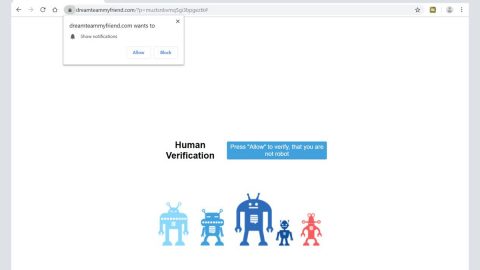What is Evasive ransomware? And how does it implement its attack?
Evasive ransomware is another new encryption ransomware Trojan designed to take victim’s files as hostage in exchange for a ransom. Evasive ransomware’s source code came from the open source platform, Hidden Tear. It utilizes the AES cryptography in encrypting files and adds the .locked extension on each one of the targeted files. This new ransomware Trojan tends to target popular file formats in order to cause more damage to its victims and make them pay the ransom. According to security experts, it mostly targets files with the following extensions:
.aspx, .cpp, .csv, .doc, .docx, .h, .html, .jpg, .jsp, .lnk, .mdb, .odt, .pdf, .php, .png, .ppt, .pptx, .psd, .pst, .rar, .sql, .txt, .xls, .xlsx, .xml, .zip.
During the encryption, it applies the AES cipher in encrypting the files and appends the .locked extension on the affected files. Following the encryption, it drops a ransom note in READ_ME.txt file containing the following message:
“Dear fellows, Attention please!
As you may noticed, all the data on your computer has been encrypted.
To decrypt the files, each of your computer need a privatekey which is held by us.
We guarantee that your files can be 100% restored only with our help.
Your leadership (anyone who’s in charge) should email us at [email protected] within the next 12 hours.
Remember, you only have 48 hours to get the keys before your data lost forever.
Backup Email: [email protected]”
On its ransom note, Evasive ransomware displays a message telling its victims to contact the crooks through [email protected] within 12 hours since the attack. They even provided a backup email address, [email protected], in case something goes wrong with the first one they’d given. In addition, they also tell users that the decryption key is only available for 48 hours. Clearly, this is just another ploy to get its victims to panic so that they’ll contact the crooks behind this threat and pay the ransom. Security experts from SemVirus.pt advises users to stay calm and do not do anything rash such as paying the ransom as there are other ways to recover the encrypted files without giving in to the cyber criminals’ demands.
How does Evasive ransomware spread?
According to researchers, Evasive ransomware spreads through malicious spam email attachment in spam emails. The malicious payload responsible in installing Evasive ransomware to the system might be presented as a harmless looking Word, PDF and other file. Cyber criminals often disguises the email as something that would get the user’s attention so that they’ll open the email and download the attachment which is why you should always look up for any signs of phishing email instead of rushing to download and open the attachment. It would be better if you also keep both your system and antivirus program updated to increase your computer’s resistance against ransomware infections and other threats.
Step 1: Tap Ctrl + Shift + Esc keys to open the Task Manager.

Step 2: After opening the Task Manager, look for Evasive ransomware’s malicious process such as local.exe, right click on it and select End Process or End Task.

Step 3: Close the Task Manager and open Control Panel by pressing the Windows key + R, then type in appwiz.cpl and then click OK or press Enter.
Step 4: Look for Evasive ransomware or any suspicious program and then Uninstall it/them.

Step 5: Tap Win + E to open the File Explorer.
Step 6: After opening File Explorer, navigate to the following locations below and look for Evasive ransomware’s malicious components such as READ_ME.txt as well as the malicious file responsible for installing the crypto-malware in your computer.
- C:\Users\<your username>\AppData\Local\Temp
- %HOMEDRIVE%
- %USERPROFILE%\Desktop
- %USERPROFILE%\Downloads
- %AppData%
- %Local%
- %Temp%
- %Roaming%
- %LocalLow%
Step 7: Close the File Explorer. Before you proceed to the next steps below, make sure that you are tech savvy enough to the point where you know exactly how to use and navigate your computer’s Registry. Keep in mind that any changes you make will highly impact your computer. To save you the trouble and time, you can just use PC Cleaner Pro, this system tool is proven to be safe and excellent enough that hackers won’t be able to hack into it. But if you can manage Windows Registry well, then by all means go on to the next steps.
Step 8: Tap Win + R to open Run and then type in regedit in the field and tap enter to pull up Windows Registry.

Step 9: Navigate to the listed paths below and look for the registry keys and sub-keys created by Evasive ransomware.
- HKEY_CURRENT_USER\Control Panel\Desktop\
- HKEY_USERS\.DEFAULT\Control Panel\Desktop\
- HKEY_LOCAL_MACHINE\Software\Microsoft\Windows\CurrentVersion\Run
- HKEY_CURRENT_USER\Software\Microsoft\Windows\CurrentVersion\Run
- HKEY_LOCAL_MACHINE\Software\Microsoft\Windows\CurrentVersion\RunOnce
- HKEY_CURRENT_USER\Software\Microsoft\Windows\CurrentVersion\RunOnce
Step 10: Delete the registry keys and sub-keys created by Evasive ransomware.
Step 11: Close the Registry Editor.
Step 12: Empty your Recycle Bin.
Try to recover your encrypted files using the Shadow Volume copies
Restoring your encrypted files using Windows’ Previous Versions feature will only be effective if Evasive ransomware hasn’t deleted the shadow copies of your files. But still, this is one of the best and free methods there is, so it’s definitely worth a shot.
To restore the encrypted file, right-click on it and select Properties, a new window will pop-up, then proceed to Previous Versions. It will load the file’s previous version before it was modified. After it loads, select any of the previous versions displayed on the list like the one in the illustration below. And then click the Restore button.

To make sure that Evasive is completely removed and that nothing is left behind, use the following antivirus program. To use it, refer to the instructions below.
Perform a full system scan using SpyRemover Pro. To do so, follow these steps:
- Turn on your computer. If it’s already on, you have to reboot
- After that, the BIOS screen will be displayed, but if Windows pops up instead, reboot your computer and try again. Once you’re on the BIOS screen, repeat pressing F8, by doing so the Advanced Option shows up.
- To navigate the Advanced Option use the arrow keys and select Safe Mode with Networking then hit
- Windows will now load the Safe Mode with Networking.
- Press and hold both R key and Windows key.
- If done correctly, the Windows Run Box will show up.
- Type in explorer http://www.fixmypcfree.com/install/spyremoverpro
A single space must be in between explorer and http. Click OK.
- A dialog box will be displayed by Internet Explorer. Click Run to begin downloading the program. Installation will start automatically once download is done.
- Click OK to launch it.
- Run SpyRemover Pro and perform a full system scan.
- After all the infections are identified, click REMOVE ALL.
- Register the program to protect your computer from future threats.