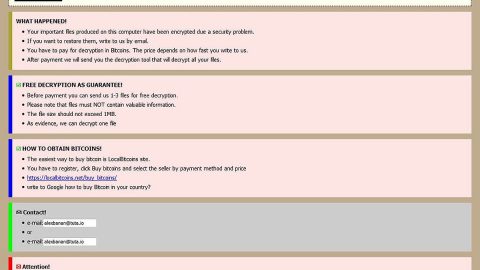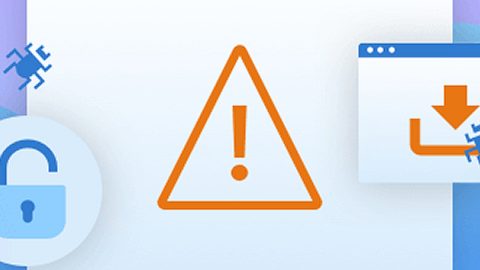What is TheDarkEncryptor? And how does it work?
TheDarkEncryptor is a file-encrypting threat that is under the ransomware category. Once it infects your computer, it immediately scans all the folders in your computer and then encrypts the files using the .tdelf extension stored in them except the system folders. After the encryption process, TheDarkEncryptor replaces the desktop wallpaper in your computer that contains the message from the cyber criminals behind this ransomware:
“All your files have been encrypted by THE DARK ENCRYPTOR using a military grade encryption algorithm.
But dont worry ! You can get them back, you just need to pay 100 USD in bitcoin. For more information please read the text document placed on your Desktop.
Have a nice day !
WARNING: The price will rise to 350 USD if you don’t pay in the next 5 days.”
After that, it opens a window containing the ransom message:
“All your files have been encrypted ! (Pictures, documents, music, …)
That means that you can’t get them back unless you buy the decryptor.
To get the decryptor, you need to pay 100 USD in Bitcoin to the address written below.
If you don’t have bitcoin, please create a CoinBase account and buy the amount in bitcoins.
Once you’ve made the payment, it should take up to 45 minutes before your files are going to get decrypted
For more informations about the payment, please read the text file placed on your desktop
Have a nice day !
WARNING: If you kill this programm, you won’t get your files back !
IMPORTANT: If you have an antivirus program, disable the real-time protection to prevent it from deleting the decryptor”
TheDarkEncryptor uses the same theme as the Jigsaw ransomware despite the fact that they are not related. Also, unlike the Jigsaw ransomware, TheDarkEncryptor does not delete the encrypted files and instead keeps them under the encryption lock. Even so, that should not encourage you to pay the ransom money. As always, cyber criminals will always be cyber criminals; you cannot trust them. In other words, paying the ransom won’t guarantee the recovery of your files.
How is TheDarkEncryptor distributed?
Like most ransomware, TheDarkEncryptor spreads via infected spam email attachments that they sent out to naïve users in the form of emails disguising as important documents like receipts, invoices, etc. Moreover, this ransomware can also spread through malvertising, exploit kits, RDP attacks and Trojans. To prevent that from happening, be mindful of suspicious links that may come your way and never open any emails from unknown senders and also, it would also help a lot if you have a good antivirus and system utility tool like SpyRemover Pro and PC Cleaner Pro.
Follow the removal instructions below to remove TheDarkEncryptor from your computer:
Step 1: Open Windows Task Manager by pressing Ctrl + Shift + Esc at the same time.

Step 2: Go to the Processes tab and look for jshandlr.exe or any suspicious processes and then kill them.

Step 3: Open Control Panel by pressing the Windows key + R, then type in appwiz.cpl and then click OK or press Enter.

Step 4: Look for TheDarkEncryptor ransomware or any suspicious program associated with the ransomware and then Uninstall.

Step 5: Hold down Windows + E keys simultaneously to open File Explorer.
Step 6: Go to the directories listed below and delete everything in it. Or other directories you might have saved the file related to TheDarkEncryptor ransomware.
-
%ALLUSERSPROFILE%\Oracle\Java
-
%TEMP%\[random name]
-
%USERPROFILE%\Downloads
-
%USERPROFILE%\Desktop
Step 7: Look for TheDarkEncryptor’s executable file; jshandlr.exe, and any suspicious files. Right-click on them and click Delete.
The next step below is not recommended for you if you don’t know how to navigate the Registry Editor. Making registry changes can highly impact your computer. So it is highly advised to use PC Cleaner Pro instead to get rid of the entries that TheDarkEncryptor Ransomware created. So if you are not familiar with the Windows Registry skip to Step 5 onwards.

However, if you are well-versed in making registry adjustments, then you can proceed to step 8.
Step 8: Open the Registry Editor, to do so, tap Win + R and type in regedit and then press enter.
Step 9: Navigate to the path below:
HKCU\SOFTWARE\Microsoft\Windows\CurrentVersion\Run
Step 10: Delete the registry value named Oracle JavaScript which is related to jshandlr.exe.
Step 11: Close the Registry Editor.
Step 12: Empty the Recycle Bin.
Step 13: Try to recover your encrypted files.
Restoring your encrypted files using Windows’ Previous Versions feature will only be effective if the TheDarkEncryptor Ransomware hasn’t deleted the shadow copies of your files. But still, this is one of the best and free methods there is, so it’s definitely worth a shot.
To restore the encrypted file, right-click on it and select Properties, a new window will pop-up, then proceed to Previous Versions. It will load the file’s previous version before it was modified. After it loads, select any of the previous versions displayed on the list like the one in the illustration below. And then click the Restore button.

Follow the continued advanced steps below to ensure the removal of the TheDarkEncryptor ransomware:
Perform a full system scan using SpyRemover Pro.
-
Turn on your computer. If it’s already on, you have to reboot it.
-
After that, the BIOS screen will be displayed, but if Windows pops up instead, reboot your computer and try again. Once you’re on the BIOS screen, repeat pressing F8, by doing so the Advanced Option shows up.
-
To navigate the Advanced Option use the arrow keys and select Safe Mode with Networking then hit Enter.
-
Windows will now load the Safe Mode with Networking.
-
Press and hold both R key and Windows key.
-
If done correctly, the Windows Run Box will show up.
-
Type in explorer http://www.fixmypcfree.com/install/spyremoverpro
A single space must be in between explorer and http. Click OK.
-
A dialog box will be displayed by Internet Explorer. Click Run to begin downloading SpyRemover Pro. Installation will start automatically once download is done.
-
Click OK to launch SpyRemover Pro.
-
Run SpyRemover Pro and perform a full system scan.
-
After all the infections are identified, click REMOVE ALL.
-
Register SpyRemover Pro to protect your computer from future threats.