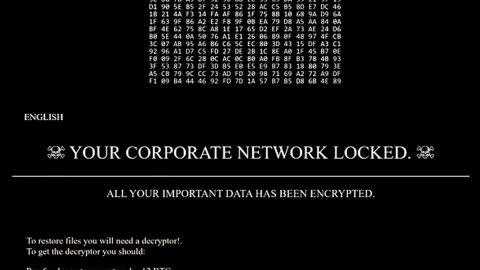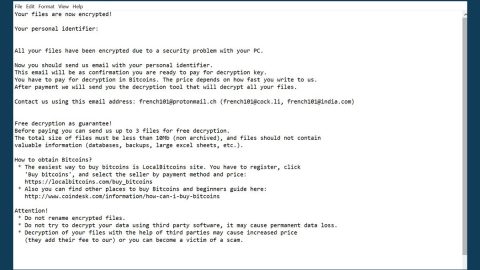What is Ad Virus ransomware? And how does it execute its attack?
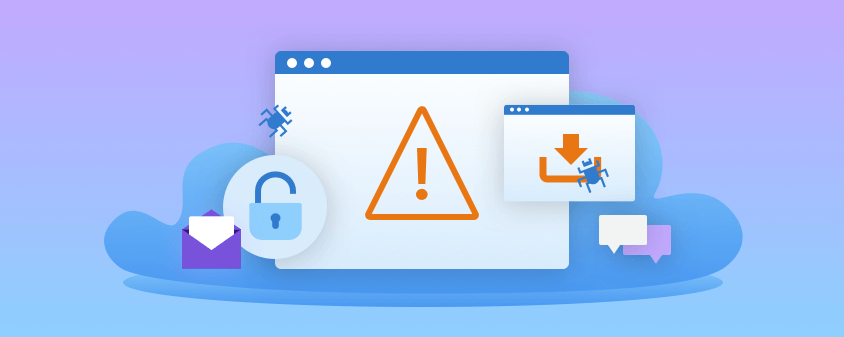
Ad Virus ransomware is a file-encrypting malware designed to encrypt important data in a computer. It also happens to be a new variant of the notorious GlobeImposter ransomware. This new variant still follows the same sequence of attacks as with other GlobeImposter variants but this time around it uses the .ad extension in marking its encrypted files.
The instant it executes its attack, it may drop a seemingly legitimate executable file which is actually the malicious payload of Ad Virus ransomware. It then connects the infected computer to a remote server controlled by the attackers. In this remote server, it downloads other malicious components and places them on system folders. These malicious components are then used to make alterations in the Windows Registry so that Ad Virus ransomware can run on every system boot. Once these changes are applied, the search for files to encrypt began. It usually targets common user-generated files such as documents, images, videos, audio, database, archives, and many more.
Ad Virus ransomware makes use of a strong encryption algorithm in locking its targeted data and adds the .ad extension after it completes the encryption. After it encrypts files, the crypto-virus creates a file named “Read_For_Restore_File.html” which contains the following content:
“YOUR FILES ARE ENCRYPTED!
Your documents, photos, databases, and all the rest files are encrypted cryptographically strong algorithm RSA-2048.
Without a secret key stored with us, the restoration of your files is impossible
———–
To start the recovery process:
Register email box to protonmail.com or cock.li (do not waste time sending letters from your standard email address, they will all be blocked).
Send an email from your new email address to: [email protected] with your personal ID.
In response, we will send you further instructions on decrypting your files.
———–
Your personal ID:
–
———– P.S. ———–
It is in your interest to respond as soon as possible to ensure the recovery of your files because we will not store your decryption keys on our server for a long time.
?heck the folder “Spam” when waiting for an email from us.
If we do not respond to your message for more than 48 hours, write to the backup email: [email protected]
———–
Q: Did not receive an answer?
A: Check the SPAM folder.
Q: My spam folder is empty, what should I do?
A: Register email box to protonmail.com or cock.li and do the steps above.”
How does Ad Virus ransomware proliferate?
Just like other variants of GlobeImposter ransomware, creators of Ad Virus use spam emails in proliferating this file-encrypting virus. More often than not, crooks tend to disguise the email as something urgent to lure users into opening them and downloading the corrupted attachment used to launch Ad Virus into the targeted system. Thus, you need to be more cautious in what you download online.
Wiping out Ad Virus ransomware from your computer wouldn’t be that easy so you need to follow the removal guide provided below.
Step_1: The first thing you need to do is to obliterate the process of Ad Virus ransomware by opening the Task Manager – simply tap the Ctrl + Shift + Esc keys on your keyboard.
Step_2: After that, switch to the Processes tab and look for any suspicious-looking process that takes up most of your CPU’s resources and is most likely related to Ad Virus ransomware and then end them all.
Step_3: Now that the malicious processes are eliminated, close the Task Manager.
Step_4: Next, tap Win + R, type in appwiz.cpl and click OK or tap Enter to open Control Panel’s list of installed programs.
Step_5: Under the list of installed programs, look for Ad Virus ransomware or anything similar and then uninstall it.
Step_6: Then close Control Panel and tap Win + E keys to launch File Explorer.
Step_7: Navigate to the following locations below and look for the malicious components of Ad Virus ransomware like the file named Read_For_Restore_File.html, and [random].exe as well as other suspicious files it has created and downloaded into the system and then delete all of them.
- %LOCALAPPDATA%
- %APPDATA%
- %TEMP%
- %WINDIR%\System32\Tasks
- %APPDATA%\Microsoft\Windows\Templates\
- %USERPROFILE%\Downloads
- %USERPROFILE%\Desktop
Step_8: Close the File Explorer.
Before you go on any further, make sure that you are tech-savvy enough to the point where you know exactly how to use and navigate your computer’s Registry. Keep in mind that any changes you make will highly impact your computer. To save you the trouble and time, you can just use Restoro this system tool is proven to be safe and excellent enough that hackers won’t be able to hack into it. But if you can manage Windows Registry well, then by all means go on to the next steps.
Step_9: Tap Win + R to open Run and then type in Regedit in the field and tap enter to pull up Windows Registry.
Step_10: Navigate to the following path:
- HKEY_LOCAL_MACHINE\Software\Microsoft\Windows\CurrentVersion\Run
- HKEY_CURRENT_USER\Software\Microsoft\Windows\CurrentVersion\Run
- HKEY_LOCAL_MACHINE\Software\Microsoft\Windows\CurrentVersion\RunOnce
- HKEY_CURRENT_USER\Software\Microsoft\Windows\CurrentVersion\RunOnce
Step_11: Delete the registry keys and sub-keys created by Ad Virus ransomware.
Step_12. Close the Registry Editor and empty the Recycle Bin.
Try to recover your encrypted files using the Shadow Volume copies
Restoring your encrypted files using Windows Previous Versions feature will only be effective if Ad Virus ransomware hasn’t deleted the shadow copies of your files. But still, this is one of the best and free methods there is, so it’s definitely worth a shot.
To restore the encrypted file, right-click on it and select Properties, a new window will pop up, then proceed to Previous Versions. It will load the file’s previous version before it was modified. After it loads, select any of the previous versions displayed on the list like the one in the illustration below. And then click the Restore button.
Congratulations, you have just removed Ad Virus Ransomware in Windows 10 all by yourself. If you would like to read more helpful articles and tips about various software and hardware visit fixmypcfree.com daily.
Now that’s how you remove Ad Virus Ransomware in Windows 10 on a computer. On the other hand, if your computer is going through some system-related issues that have to get fixed, there is a one-click solution known as Restoro you could check out to resolve them.
This program is a useful tool that could repair corrupted registries and optimize your PC’s overall performance. Aside from that, it also cleans out your computer for any junk or corrupted files that help you eliminate any unwanted files from your system. This is basically a solution that’s within your grasp with just a click. It’s easy to use as it is user-friendly. For a complete set of instructions in downloading and using it, refer to the steps below
Perform a full system scan using Restoro. To do so, follow the instructions below.