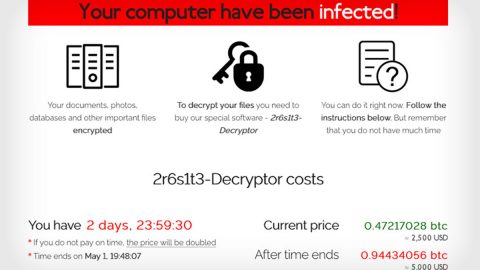What is SeekPriv? And how does it work?
Seek Priv is a program that allows you to browse anonymously. SeePriv also has a search engine counterpart and a browser application in the Chrome Web Store. Whenever you chance to visit any of those websites, you may be redirected to goto.maxdealz.com which is another rogue adware website.
According to our researchers, SeekPriv has long been present since December, 2016. What’s odd is that, despite the fact that it has existed since last year, it does not seem to share popularity among users. In addition, SeekPriv seems to spy on your browsing activities despite it claiming not to do so which is one of the reasons why it is considered as a potentially unwanted program (PUP) by our security experts.
How is Seek Priv distributed?
There are numerous ways in which this unwanted program can be distributed. According to our researchers, SeekPriv is distributed through its affiliating websites that promotes this program. You can also be directed to this unwanted program once you click on a suspicious search result.
Moreover, this can also get installed on your computer without you knowing; another reason why it is categorized as a PUP. When that happens, it could only mean one thing: SeekPriv was bundled with other program via software bundles you’ve obtained from suspicious sites or you might have clicked a fake software update. Since most users have a habit of choosing the quick installation process, they end up with unwanted programs like SeekPriv. To prevent this from happening, you have to select the Custom or Advanced installation option to get rid of these add-ons. Regardless on which distribution method it uses, you must get rid of this potential threat to your computer, to do so, follow the removal steps below.
Step 1: Remove SeekPriv from your browsers by resetting them.
Google Chrome
1. Launch Google Chrome and open its menu by pressing Alt + F.
2. Click Settings.
3. Click Show advanced settings located at the bottom part of the page.
4. Click the Reset settings.
5. And then click the Reset button.
Mozilla Firefox
1. Start Mozilla Firefox.
2. Press Alt+H .
3. Find Refresh Firefox a t the top and click on this button.
4. In the confirmation window, click Refresh Firefox again.
Internet Explorer
1. Launch Internet Explorer.
2. Tap Alt+T and click Internet Options.
3. Click on the Advanced tab and then click Reset.
4. Mark the box next to Delete personal settings.
5. Click Reset.
Step 2: Open Windows Task Manager by pressing Ctrl + Shift + Esc at the same time.
Step 3: Go to the Processes tab and look for any suspicious processes.
Step 4: Right-click on the files, click Open File Location and then scan them using a reputable antivirus program such as SpyRemover Pro. After opening their folders, end their processes and delete their folders. If the virus scanner fails to detect something that you know is suspicious, don’t hesitate to delete it.
Step 5: Open Control Panel by pressing the Windows key + R, then type in appwiz.cpl and then click OK or press Enter.
Step 6: Look for any suspicious program responsible for SeekPriv and then Uninstall it.

Step 7: Hold down Windows + E keys simultaneously to open File Explorer.
Step 8: Go to the directories listed below and delete everything suspicious in it. Or other directories you might have saved the file related to SeekPriv.
-
%USERPROFILE%\Downloads
-
%USERPROFILE%\Desktop
-
%TEMP%
Step 9: Look for any suspicious executable file that may be responsible for SeekPriv.
Step 10: Right-click on it and click Delete.
Follow the continued advanced steps below to ensure the removal of SeekPriv:
Perform a full system scan using SpyRemover Pro.
-
Turn on your computer. If it’s already on, you have to reboot it.
-
After that, the BIOS screen will be displayed, but if Windows pops up instead, reboot your computer and try again. Once you’re on the BIOS screen, repeat pressing F8, by doing so the Advanced Option shows up.
-
To navigate the Advanced Option use the arrow keys and select Safe Mode with Networking then hit Enter.
-
Windows will now load the Safe Mode with Networking.
-
If done correctly, the Windows Run Box will show up.
-
Type in explorer http://www.fixmypcfree.com/install/spyremoverpro
A single space must be in between explorer and http. Click OK.
-
A dialog box will be displayed by Internet Explorer. Click Run to begin downloading SpyRemover Pro. Installation will start automatically once download is done.
-
Click OK to launch SpyRemover Pro.
-
Run SpyRemover Pro and perform a full system scan.
-
Register SpyRemover Pro to protect your computer from future threats.