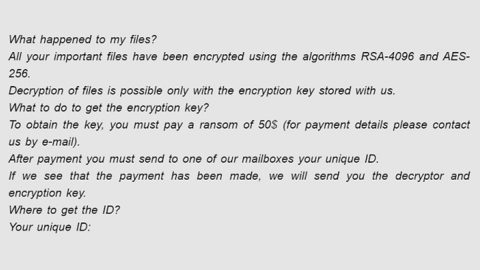What is the Bitcoin virus? And how does it work?
Bitcoin virus also known as Bitcoin miner, is a Trojan horse that invades devices in order to get bitcoins using the computer’s CPU and GPU. Its main purpose is to make money illegally. If you haven’t heard of Bitcoins, well Bitcoins is a virtual currency which appeared in 2008 but hasn’t gained its popularity until 2011. Right now, this virtual currency has already reached the circulation rate of more than 16 million as of August 1, 2017. That is why it isn’t a surprise that even some reputable companies accept this currency. This currency is not created through a central monetary agency but through computers that perform CPU-intensive crypto calculations. That is why many cyber criminals always have tricks up their sleeves to take advantage of this virtual currency and create lots of Bitcoin malware.
The Bitcoin virus has several versions, namely, the CPU miner and the Vnlgp miner, both of which are difficult to notice once it infects your computer. According to our researchers, this malware hides by trying to work only when you are not using your computer. If you notice system slowdowns and other suspicious activities, you shouldn’t take any chances and remove this malware as soon as possible.
The Bitcoin virus spreads through the Skype network. Aside from that, it also has been noticed on other social networks you need to beware of. This malware also spreads through spam emails that add an attention-grabbing description or subject to make you open and download the infected attachment. Once you download the attachment, that will be the start of the infiltration and it will connect your computer to its command and control server.
To get rid of the Bitcoin virus, follow the removal instructions below:
Step 1: Step 1: Reboot your computer into Safe Mode.

Step 2: Open Windows Task Manager by pressing Ctrl + Shift + Esc at the same time.

Step 3: Go to the Processes tab and look for any suspicious processes related to the Bitcoin virus.

Right-click on the files, click Open File Location and then scan them using a reputable antivirus program such as SpyRemover Pro. After opening their folders, end their processes and delete their folders. If the virus scanner fails to detect something that you know is suspicious, don’t hesitate to delete it.
Step 4: Open Control Panel by pressing the Windows key + R, then type in appwiz.cpl and then click OK or press Enter.

Step 5: Look for any suspicious program responsible for the Bitcoin virus and then Uninstall it.

Step 6: Hold down Windows + E keys simultaneously to open File Explorer.
Step 7: Go to the directories listed below and delete everything suspicious in it. Or other directories you might have saved the file related to the Bitcoin virus.
- %USERPROFILE%\Downloads
- %USERPROFILE%\Desktop
- %TEMP%
Step 8: Look for any suspicious executable file that may be responsible for the Bitcoin virus.
Step 9: Right-click on it and click Delete.
The next step below is not recommended for you if you don’t know how to navigate the Registry Editor. Making registry changes can highly impact your computer. So it is highly advised to use PC Cleaner Pro instead to get rid of the entries that the Bitcoin miner created. So if you are not familiar with the Windows Registry skip to the advanced steps onwards.

However, if you are well-versed in making registry adjustments, then you can proceed to step 10.
Step 10: Open the Windows Registry Editor by typing Regedit.

Step 11: Once you’ve opened the Registry Editor, press Ctrl + F and type in Bitcoin.exe, right-click and delete any entries with the same name as the Bitcoin virus. If you can’t find anything under Bitcoin.exe, look for it manually under these directories:
- [HKEY_CURRENT_USER\Software\Microsoft\Windows\CurrentVersion\Run]
- [HKEY_LOCAL_MACHINE\SOFTWARE\Microsoft\Windows\CurrentVersion\Run]
- [HKEY_LOCAL_MACHINE\SOFTWARE\Wow6432Node\Microsoft\Windows\CurrentVersion\Run]
Step 12: Empty your Recycle Bin.
To make sure that the Bitcoin virus is successfully removed from your computer, continue following the advanced steps below:
Perform a full system scan using SpyRemover Pro. To do so, follow these steps:
- Turn on your computer. If it’s already on, you have to reboot
- After that, the BIOS screen will be displayed, but if Windows pops up instead, reboot your computer and try again. Once you’re on the BIOS screen, repeat pressing F8, by doing so the Advanced Option shows up.
- To navigate the Advanced Option use the arrow keys and select Safe Mode with Networking then hit
- Windows will now load the Safe Mode with Networking.
- Press and hold both R key and Windows key.
- If done correctly, the Windows Run Box will show up.
- Type in explorer http://www.fixmypcfree.com/install/spyremoverpro
A single space must be in between explorer and http. Click OK.
- A dialog box will be displayed by Internet Explorer. Click Run to begin downloading SpyRemover Pro. Installation will start automatically once download is done.
- Click OK to launch SpyRemover Pro.
- Run SpyRemover Pro and perform a full system scan.
- After all the infections are identified, click REMOVE ALL.
- Register SpyRemover Pro to protect your computer from future threats.