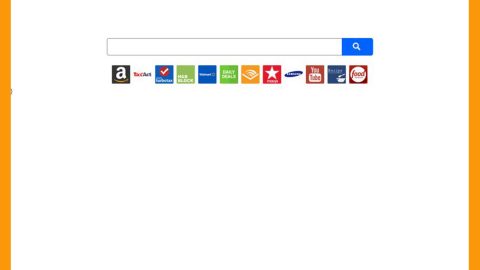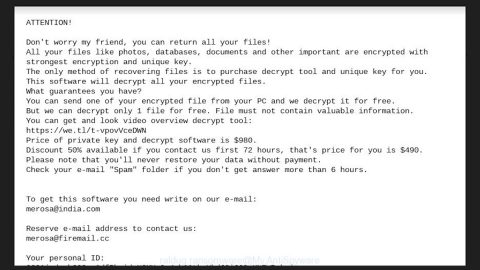Blpsearch.com: What is it?
The blpsearch.com is presented as a legitimate Internet search engine, but, it is promoted using deceptive software ‘installers’, which hijack commonly used web browsers such as the Internet Explorer, Google Chrome, and Mozilla Firefox and alter settings without users’ consent. Additionally, blpsearch.com continually monitors, track and record web browsing activity and history by collecting various user/system information.
The deceptive software installers assign Internet the new tab URL, homepage, and default search engine browser settings by assigning them to the blpsearch.com website. In addition, there are helper objects’ such as browser plug-ins/apps that are installed to prevent users from rolling back these changes. This means users could not return browsers to their previous states even if the user tries to set it back to the desired browser. Also, users are redirected to this website without their authorization and consent, and absolutely and significantly will diminish the Internet browsing experience. This adware monitors, tracks and records internet browsing experience, the blpsearch.com collects various information including Internet Protocol (IP) addresses, search queries, URLs visited, and so on. This data tracking of the identifiable information can lead to serious privacy issues or even identity theft. Therefore, you must uninstall all recently-installed and/or suspicious and malicious apps as soon as you are able.
How could the blpsearch.com get through in my computer?
The dvelopers use a deceptive marketing method called ‘bundling’ to promote the website. It is by hiding all details of browser settings’ modification within the ‘Custom’ or ‘Advanced’ download/installation section. Many are unaware of this, so many users skip these procedures and give installers permission to change modify various settings without their permisson. The more developers promote blpsearch.com, to generate revenue.
How to avoid these potentially unwanted applications?
It goes with the saying that goes prevention is better cure. So to prevent this situation, closely pay attention to the download/installation processes and carefully analyze each step of the ‘Custom/Advanced’ settings. Moreover, never allow set-ups to make changes to settings that seem unfamiliar or suspicious.
How to Remove manually blpsearch.com?
STEP 1. Uninstall blpsearch.com application using Control Panel.
Remove Blpsearch.com browser hijacker
Windows Users:

Click Start which is the Windows Logo at the bottom left corner of your desktop, then choose Control Panel. Locate Programs and click Uninstall a program.
Windows XP Users:

Click Start, choose Settings and click Control Panel. Locate and click Add or Remove Programs.
Windows 10 and Windows 8 users:

Right-click in the lower left corner of the screen, in the Quick Access Menu select Control Panel. In the opened window choose Programs and Features.
STEP 2. Remove blpsearch.com redirect from Internet Explorer.
How to rmove malicious add-ons from Internet Explorer:
1.Click on the “gear” icon ![]() which is at the top right corner of Internet Explorer, then select “Manage Add-ons”. Find for any recently-installed suspicious extensions, select these entries and click “Remove”.
which is at the top right corner of Internet Explorer, then select “Manage Add-ons”. Find for any recently-installed suspicious extensions, select these entries and click “Remove”.
Change your homepage:
Click on the “gear” icon ![]() which is at the top right corner of Internet Explorer, then select “Manage Add-ons”. Search for any recently-installed suspicious extensions, select these entries and click “Remove”.
which is at the top right corner of Internet Explorer, then select “Manage Add-ons”. Search for any recently-installed suspicious extensions, select these entries and click “Remove”.
Change your default search engine:
Click on the “gear” icon ![]() located at the top right corner of Internet Explorer, select “Manage Add-ons”. In the opened window, select “Search Providers”, set “Google”, “Bing”, or any other preferred search engine as your default and then remove “blpsearch.com“.
located at the top right corner of Internet Explorer, select “Manage Add-ons”. In the opened window, select “Search Providers”, set “Google”, “Bing”, or any other preferred search engine as your default and then remove “blpsearch.com“.
Windows XP users: Click Start, click Run, in the opened window type inetcpl.cpl In the opened window click the Advanced tab, then click Reset.

Windows Vista and Windows 7 users: Click the Windows logo, in the start search box type inetcpl.cpl and click enter. In the opened window click the Advanced tab, then click Reset.

Windows 8 users: Open Internet Explorer and click the gear icon. Select Internet Options.
In the opened window, select the Advanced tab.
Click the Reset button.
Confirm that you wish to reset Internet Explorer settings to default by clicking the Reset button.
How to remove malicious extensions from Google Chrome:
Click the Chrome menu icon ![]() (at the top right corner of Google Chrome), select “Tools” and click “Extensions”. Locate “Search App“, select this entry and click the trash can icon.
(at the top right corner of Google Chrome), select “Tools” and click “Extensions”. Locate “Search App“, select this entry and click the trash can icon.
Change your homepage:
Click the Chrome menu icon ![]() (at the top right corner of Google Chrome), select “Settings”. In the “On startup” section, click “set pages”, hover your mouse over hxxp://blpsearch.com and click the x symbol. Now, you can add your preferred website as your homepage.
(at the top right corner of Google Chrome), select “Settings”. In the “On startup” section, click “set pages”, hover your mouse over hxxp://blpsearch.com and click the x symbol. Now, you can add your preferred website as your homepage.
Change your default search engine:
To change your default search engine in Google Chrome: Click the Chrome menu icon ![]() (at the top right corner of Google Chrome), select “Settings”, in the “Search” section, click “Manage Search Engines…”, remove “blpsearch” and add or select your preferred domain.
(at the top right corner of Google Chrome), select “Settings”, in the “Search” section, click “Manage Search Engines…”, remove “blpsearch” and add or select your preferred domain.
After scrolling to the bottom of the screen, click the Reset (Restore settings to their original defaults) button.
In the opened window, confirm that you wish to reset Google Chrome settings to default by clicking the Reset button.
How to remove malicious plug-ins from Mozilla Firefox:
Click the Firefox menu ![]() (at the top right corner of the main window), select “Add-ons”. Click “Extensions” and remove all recently-installed browser plug-ins.
(at the top right corner of the main window), select “Add-ons”. Click “Extensions” and remove all recently-installed browser plug-ins.
Change your homepage:
To reset your homepage, click the Firefox menu ![]() (at the top right corner of the main window), then select “Options”, in the opened window, remove hxxp://blpsearch.com and enter your preferred domain, which will open each time you start Mozilla Firefox.
(at the top right corner of the main window), then select “Options”, in the opened window, remove hxxp://blpsearch.com and enter your preferred domain, which will open each time you start Mozilla Firefox.
Change your default search engine:
In the URL address bar, type about:config and press Enter.
Click “I’ll be careful, I promise!”.
In the search filter at the top, type: “blpsearch”
Right-click on the found preferences and select “Reset” to restore default values.
How to automatically remove bplsearch.com?
Basic steps of SpyRemover Pro:
Step 1. Run SpyRemover Pro installer
Click on the .exe file that just downloaded in the lower right corner of your browser window.
Step 2. Click Yes
Click Yes to accept the User Account Control settings dialog.
Step 3. Foll0w setup instructions
Follow the instructions to get SpyRemover Pro set up on your computer and you will be good to go!