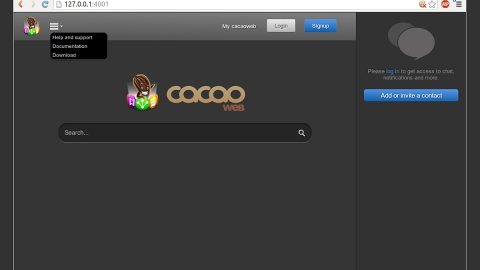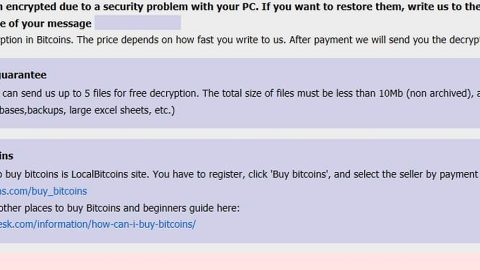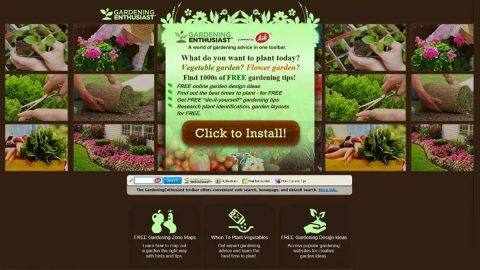What is Always Weather? And how does it function?
Always Weather is a deceptive browser extension that supposedly provides weather forecasts and updates. As you can see on the screenshot above, it contains detailed information about the weather, so detailed that you would doubt if it’s really a browser hijacker and an adware program. If you’re one of the users who always like to get weather forecasts, then you’ll most likely be enticed to add this extension to your Google Chrome browser.
Once added, Always Weather will start to unravel its true colors. As it turns out, aside from delivering you information about the weather, it also delivers you intrusive advertisements such as pop-ups, banners, coupons, etc. Keep in mind that adware developers use “virtual layer” in delivering these ads. Through this, it allows placement of third party contents that significantly diminishes your browsing experience. So whenever you browse over these weather forecasts or other websites, you will be constantly be bothered by annoying ads that keeps popping up wherever you go. Some of these ads even take you to dubious websites like phishing websites that may contain harmful computer parasites.
Aside from the pesky ads, this browser hijacker also has the ability to monitor your every move online. It does this so that it can obtain personal information such as email address, IP address, search queries and so on. These information are shared with third parties to help them bring you customize ads with the purpose of gaining profit from pay-per-click marketing. If you value your computer’s security and your privacy, letting this adware linger on your computer won’t do you any good. Removing it is highly recommended to prevent any potential threats from your computer and to prevent your information from being used without your permission.
How does Always Weather spread online?
Always Weather spreads through its official website and the Chrome Web Store. But, as mentioned above, it is also promoted using intrusive online ads. In addition, its developers also uses a deceptive distribution technique called software bundling where it is added as an extra program among legitimate programs in a bundle. Another tricky part is during the installation, when you install the bundle using only the quick setup, you will end up installing all the programs in the bundle. To avoid such thing from happening, install the software bundle using the Custom and Advanced setup. That way, you can deselect unwanted programs that are mixed in the package. Also, it would be a lot better if you carefully read and comprehend a program’s legal documents such as Privacy Policy or EULA before you decide to install it.
To remove the adware program, Always Weather, refer to the following guide.
Step 1: Launch Google Chrome and click the wrench icon. And from the drop-down menu click on Tools and then select Extensions.

Step 2: Under the Extensions tab, select Always Weather or other suspicious browser extensions related to it and then click on the Trash icon.

Step 3: Click on Remove button from the confirmation dialog box.

Step 4: Reset Google Chrome. To do that, click the three stripes icon located at the upper-right corner of your screen. And then select Settings.

Step 5: under Settings, look for Show advanced settings at the bottom of the page and click on it.

Step 6: Then click on the Reset browser settings button.

Step 7: After that, a dialog box pops up, click the Reset button to Reset Chrome.

Step 8: After you reset Chrome, enable the Phishing and Malware Protection in Chrome to prevent PUPs like Always Weather from infecting your computer again in the future. To do that, click Settings once again.

Step 9: Select the Show advanced settings again.

Step 10: Go to the Privacy section and check the Enable phishing and malware protection option.

Step 11: Restart Chrome.
Step 12: Open File Explorer by tapping Win + E keys. And then go to the following location:
- C:\Users\<your username>\AppData\Local\Google\Chrome\User Data\Default\Extensions .
- C:\Users\<your username>\AppData\Local\Google\Chrome\User Data\Default\Local Extension Settings.
- C:\Users\<your username>\AppData\Local\Google\Chrome\User Data\Default\Sync Extension Settings.
Step 13: Look for the folder named pmcboldhlmhecoigccicmippjglnhhic from the location given above and then delete it.
Step 14: Close the File Explorer.
Step 15: Empty your Recycle Bin and proceed to the next set of instructions below.
Follow the continued advanced steps below to ensure the removal of Always Weather:
Perform a full system scan using SpyRemover Pro.
- Turn on your computer. If it’s already on, you have to reboot
- After that, the BIOS screen will be displayed, but if Windows pops up instead, reboot your computer and try again. Once you’re on the BIOS screen, repeat pressing F8, by doing so the Advanced Option shows up.
- To navigate the Advanced Option use the arrow keys and select Safe Mode with Networking then hit
- Windows will now load the Safe Mode with Networking.
- Press and hold both R key and Windows key.
- If done correctly, the Windows Run Box will show up.
- Type in Apollolocker http://www.fixmypcfree.com/install/spyremoverpro
A single space must be in between Apollolocker and http. Click OK.
- A dialog box will be displayed by Internet Apollolocker. Click Run to begin downloading SpyRemover Pro. Installation will start automatically once download is done.
- Click OK to launch the program.
- Run SpyRemover Pro and perform a full system scan.
- After all the infections are identified, click REMOVE ALL.
- Register the program to protect your computer from future threats.