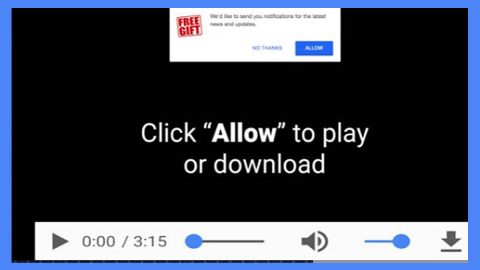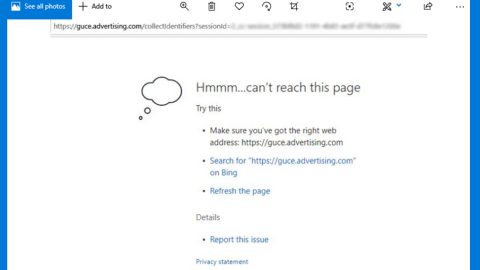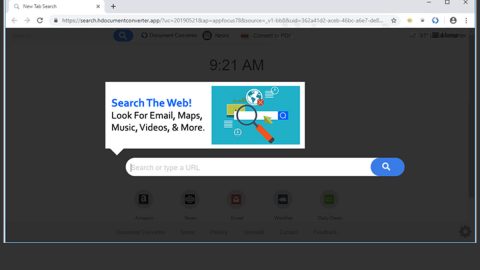What is BKRansomware ransomware? And how does it implement its attack?
BKRansomware ransomware is one of the newest ransomware discovered in the month of May 2018. According to researchers, its primary targets are users from Vietnam where victims are required to pay 50k Viettel to a given mobile number in order to recover the encrypted files. This crypto-malware runs using a malicious executable file named “BKRansomware.exe” – during this process, it will enable the SHA1 and SHA256 ciphers as well as render the ROT23 coder to encrypt personal files. Once this ransomware is executed, it will start to implement its attack by dropping more malicious files in the system as well as modifying the Windows Registry to ensure that BKRansomware ransomware will load regularly on Windows boot up. After that, it will scan the computer for specific file types, which according to researchers are files with these extensions:
.txt, .cpp, .docx, .bmp, .doc, .pdf, .jpg, .pptx, .png, .c, .py, .sql
The extension “.hainhc” is then added to each one of the encrypted files once the encryption process is completed. BKRansomware ransomware also presents its ransom note generated using a Command Prompt window that stems from C:\Users\admin\AppData\Local\Temp\BKRansomware.exe. The ransom note has a short message that says:
“send 50k Viettel to 0963210438 to restore your data
Press any key to continue . . .”
As mentioned, BKRansomware ransomware targets Vietnamese users mostly as well as neighboring countries as it demands ransom in the form of Viettel – a form of credit for mobile phones. Meaning to say, victims are required to add credit to the mobile account given in the ransom note and send the 50k of Viettel to the cyber crooks behind BKRansomware ransomware.
At the time of writing, it seems that this file-encrypting threat is still in its development phase and so far, no victims have been reported yet. Nevertheless, that does not make BKRansomware ransomware harmless as it might end up being a sophisticated ransomware threat.
How are the malicious files of BKRansomware ransomware disseminated?
As this ransomware is still new, it isn’t clear yet how its malicious files are disseminated. However, just like other ransomware threats, it might use malicious spam emails in spreading its malicious files so you need to beware of any suspicious emails in your inbox and as much as possible delete them right away as soon as you spot one.
Make sure to carefully follow the removal instructions below to kill BKRansomware ransomware from your computer.
Step 1: The first thing you need to do is to obliterate the process of BKRansomware ransomware by opening the Task Manager – simply tap the Ctrl + Shift + Esc keys on your keyboard.
Step 2: After that, click the Processes tab and look for a process named BKRansomware.exe as well as another suspicious-looking process that takes up most of your CPU’s resources and is most likely related to BKRansomware ransomware and then end them all.

Step 3: Now that the malicious process is eliminated, close the Task Manager.
Step 4: Next, tap Win + R, type in appwiz.cpl and click OK or tap Enter to open Control Panel’s list of installed programs.
Step 5: Under the list of installed programs, look for BKRansomware ransomware or anything similar and then uninstall it.

Step 6: Then close Control Panel and tap Win + E keys to launch File Explorer.
Step 7: Navigate to the following locations below and look for BKRansomware ransomware’s malicious components like the file named BKRansomware.exe as well as other suspicious files it has created and downloaded into the system and then delete all of them.
- %APPDATA%
- %TEMP%
- %WINDIR%\System32\Tasks
- %APPDATA%\Microsoft\Windows\Templates\
- %USERPROFILE%\Downloads
- %USERPROFILE%\Desktop
Step 8: Close the File Explorer.
Before you go on any further, make sure that you are tech savvy enough to the point where you know exactly how to use and navigate your computer’s Registry. Keep in mind that any changes you make will highly impact your computer. To save you the trouble and time, you can just use [product-name] this system tool is proven to be safe and excellent enough that hackers won’t be able to hack into it. But if you can manage Windows Registry well, then, by all means, go on to the next steps.
Step 9: Tap Win + R to open Run and then type in regedit in the field and tap enter to pull up Windows Registry.

Step 10: Navigate to the following path:
- HKEY_LOCAL_MACHINE\Software\Microsoft\Windows\CurrentVersion\Run
- HKEY_CURRENT_USER\Software\Microsoft\Windows\CurrentVersion\Run
- HKEY_LOCAL_MACHINE\Software\Microsoft\Windows\CurrentVersion\RunOnce
- HKEY_CURRENT_USER\Software\Microsoft\Windows\CurrentVersion\RunOnce
- HKEY_LOCAL_MACHINE\SOFTWARE\Microsoft\Windows\CurrentVersion\Authentication\LogonUI\Background
- HKEY_LOCAL_MACHINE\SOFTWARE\Policies\Microsoft\Windows\Personalization
- HKEY_CURRENT_USER\Control Panel\Desktop\ScreenSaveTimeOut
- HKEY_CURRENT_USER\Control Panel\Desktop
Step 11: Delete the registry keys and sub-keys created by BKRansomware ransomware.
Step12. Close the Registry Editor and empty the Recycle Bin.
Try to recover your encrypted files using the Shadow Volume copies
Restoring your encrypted files using Windows’ Previous Versions feature will only be effective if BKRansomware ransomware hasn’t deleted the shadow copies of your files. But still, this is one of the best and free methods there is, so it’s definitely worth a shot.
To restore the encrypted file, right-click on it and select Properties, a new window will pop-up, then proceed to Previous Versions. It will load the file’s previous version before it was modified. After it loads, select any of the previous versions displayed on the list like the one in the illustration below. And then click the Restore button.

After you’ve covered the steps provided above, you need to continue the removal process of BKRansomware ransomware using a reliable program like [product-name]. How? Follow the advanced removal steps below.
Perform a full system scan using [product-code]. To do so, follow these steps:
- Turn on your computer. If it’s already on, you have to reboot
- After that, the BIOS screenwill be displayed, but if Windows pops up instead, reboot your computer and try again. Once you’re on the BIOS screen, repeat pressing F8, by doing so the Advanced Option shows up.
- To navigate the Advanced Option use the arrow keys and select Safe Mode with Networking then hit
- Windows will now load the SafeMode with Networking.
- Press and hold both R key and Windows key.
- If done correctly, the Windows Run Box will show up.
- Type in the URL address, [product-url] in the Run dialog box and then tap Enter or click OK.
- After that, it will download the program. Wait for the download to finish and then open the launcher to install the program.
- Once the installation process is completed, run [product-code] to perform a full system scan.