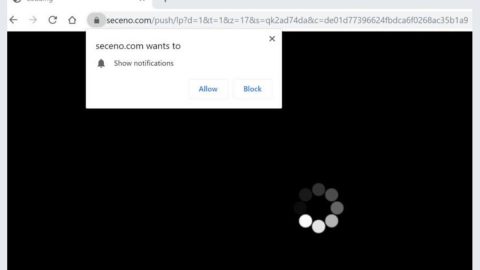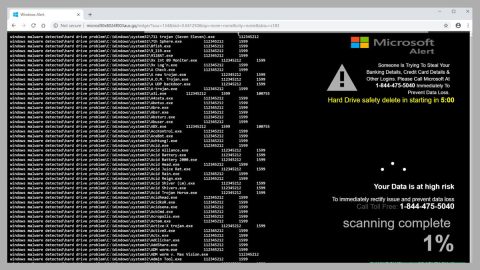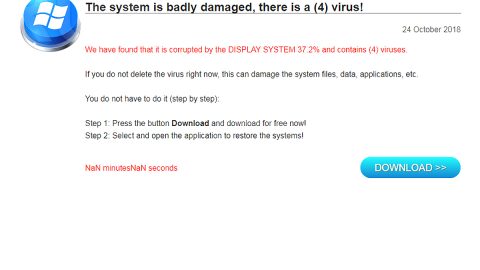What is BandarChor ransomware? And how does it execute its attack?
BandarChor ransomware is a ransomware Trojan that was first discovered in 2014. However, it seems to be back now with a new and improved version that appends the .id-[random_char][email protected] extension to its targeted data. It employs the AES 256 encryption algorithm in locking files. The instant it manages to take control of a targeted system, it will initiate and launch a connection to its remote Command and Control server which is controlled by its creators. Once the connection is established, it will download some files that help it in executing its attack. These files are placed in system folders so that BandarChor ransomware can avoid detection from any programs installed that could interfere with its attack.
After the system modifications, BandarChor ransomware will start its search for files to encrypt. According to security researchers, it targets files with the following extensions:
.001, .ace, .bup, .bvd, .cng, .cryptra, .dco, .enx, .fdp, .jac, .jbc, .kbb, .nba, .pkey, .rzx, .safe, .sde, .sgz, .sle, .sme, .vhd, .wallet, .wbb, .wbcat, .win
Based on the analysis done by crypto malware experts, it seems that this ransomware threat only targets files that are less than 30 MB in size. After it finishes data encryption, it generates a ransom note contained in a file named “HOW TO DECRYPT.txt” filled with the following content:
“Not your language? Use the Google Translator: https://translate.google.com/
Attention!
Your files are encrypted with AES 256 algorithm!
Decoding is not possible without our decoder and universal key!
To start the process of decoding the files, you need to contact us on the below contacts, with the
subject: “I am willing to pay for the decode my files,” attaching an example of an encrypted file”
How is the malicious payload of BandarChor ransomware distributed over the web?
It has been reported that creators of BandarChor ransomware uses Exploit Kits in infiltrating targeted computers unnoticed. These Exploit Kits are placed on malicious websites and are used to spread the malicious payload of this ransomware once it is clicked. In other words, it uses malvertising technique which relies on infected ads placed on suspicious sites like adult websites. This is why you need to be careful with sites that are filled with adult content as well as avoid ads displayed on them as it might contain the malicious payload of BandarChor ransomware. In addition, creators of BandarChor ransomware might also employ malicious spam email campaigns so you also need to be wary of suspicious-looking emails and delete them right away the instant you see one on your inbox.
Kill BandarChor ransomware from your system by following the given removal guide below.
Step 1: Tap Ctrl + Shift + Esc keys to launch the Task Manager.
Step 2: Go to Processes and look for the malicious processes of BandarChor ransomware. Note that these processes usually take up most of the CPU power so once see an unusual process, right click on it and select End Process or End Task.

Step 3: Close the Task Manager and open Control Panel by pressing the Windows key + R, then type in appwiz.cpl and then click OK or press Enter.
Step 4: Look for dubious programs that might be related to BandarChor ransomware and then Uninstall it/them.
Step 5: Tap Win + E to launch File Explorer.
Step 6: After opening File Explorer, navigate to the following directories below and look for BandarChor ransomware’s malicious components like HOW TO DECRYPT.txt file and other suspicious-looking files and then remove them all.
- %TEMP%
- %APPDATA%
- %DESKTOP%
- %USERPROFILE%\Downloads
- C:\ProgramData\local\
Step 7: Close the File Explorer.
Before you proceed to the next steps below, make sure that you are tech savvy enough to the point where you know exactly how to use and navigate your computer’s Registry. Keep in mind that any changes you make will highly impact your computer. To save you the trouble and time, you can just use [product-name], this system tool is proven to be safe and excellent enough that hackers won’t be able to hack into it. But if you can manage Windows Registry well, then, by all means, go on to the next steps.
Step 8: Tap Win + R to open Run and then type in regedit in the field and tap enter to pull up Windows Registry.
Step 9: Navigate to the listed paths below and look for the registry keys and sub-keys created by BandarChor ransomware.
- HKEY_CURRENT_USER\Control Panel\Desktop\
- HKEY_USERS\.DEFAULT\Control Panel\Desktop\
- HKEY_LOCAL_MACHINE\Software\Microsoft\Windows\CurrentVersion\Run
- HKEY_CURRENT_USER\Software\Microsoft\Windows\CurrentVersion\Run
- HKEY_LOCAL_MACHINE\Software\Microsoft\Windows\CurrentVersion\RunOnce
- HKEY_CURRENT_USER\Software\Microsoft\Windows\CurrentVersion\RunOnce
Step 10: Delete the registry keys and sub-keys created by BandarChor ransomware.
Step 11: Close the Registry Editor.
Step 12: Empty your Recycle Bin.
Try to recover your encrypted files using the Shadow Volume copies
Restoring your encrypted files using Windows’ Previous Versions feature will only be effective if BandarChor ransomware hasn’t deleted the shadow copies of your files. But still, this is one of the best and free methods there is, so it’s definitely worth a shot.
To restore the encrypted file, right-click on it and select Properties, a new window will pop-up, then proceed to Previous Versions. It will load the file’s previous version before it was modified. After it loads, select any of the previous versions displayed on the list like the one in the illustration below. And then click the Restore button.
Once you’re done executing the steps given above, you need to continue the removal process of BandarChor ransomware using a reliable program like [product-name]. How? Follow the advanced removal steps below.
Perform a full system scan using [product-code]. To do so, follow these steps:
- Turn on your computer. If it’s already on, you have to reboot
- After that, the BIOS screen will be displayed, but if Windows pops up instead, reboot your computer and try again. Once you’re on the BIOS screen, repeat pressing F8, by doing so the Advanced Option shows up.
- To navigate the Advanced Option use the arrow keys and select Safe Mode with Networking then hit
- Windows will now load the SafeMode with Networking.
- Press and hold both R key and Windows key.
- If done correctly, the Windows Run Box will show up.
- Type in the URL address, [product-url] in the Run dialog box and then tap Enter or click OK.
- After that, it will download the program. Wait for the download to finish and then open the launcher to install the program.
- Once the installation process is completed, run [product-code] to perform a full system scan.