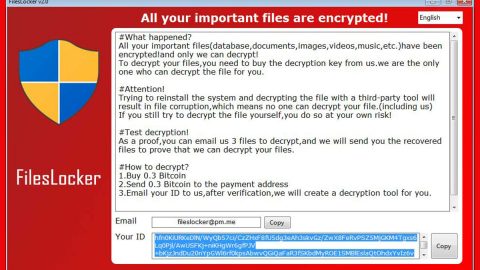What is Xorist-mcrypt2019 ransomware? And how does it execute its attack?
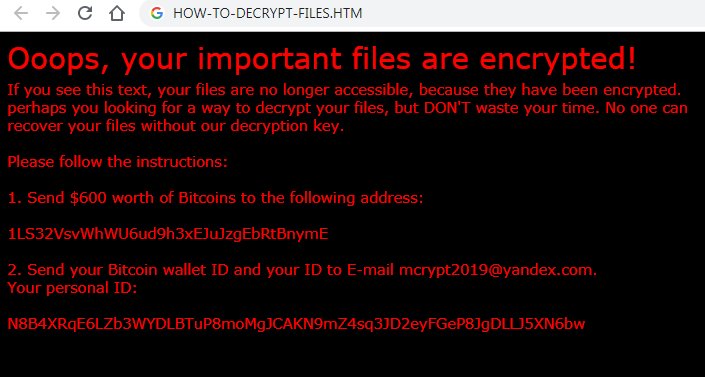
Xorist-mcrypt2019 ransomware is a crypto-virus that belongs to the infamous Xorist ransomware family. Its primary goal, like its predecessors, is to encrypt certain files in an infected computer to extort money from victims. This crypto-virus was first released in 2016 and was once again seen out in the wild as of late. It uses the TEA encryption algorithms in locking its targeted files and then changes the compromised files’ extensions to “.exe”.
Once its malicious payload is executed, Xorist-mcrypt2019 ransomware will start to implement its attack by adding more malicious files to stop any programs installed in the system from interfering with its attack. It also creates and modifies Registry entries so it can run on every system boot. After these changes are made, it will begin the encryption process which might affect files with the following formats:
.1cd, .3gp, .7z, .a06, .ac3, .aleta, .aol, .ape, .arena, .aspx, .avi, .b64, .bak, .bd, .bmp, .cdr, .cer, .csv, .dat, .db, .dbf, .divx, .djvu, .dl0, .dl1, .dl2, .dl3, .dl4, .dl5, .dl6, .dl7, .dl8, .dl9, .doc, .docx, .dwg, .flac, .flv, .frf, .gdb, .gif, .gzip, .htm, .html, .ibk, .ifo, .jpeg, .jpg, .kwm, .ldf, .lnk, .m2v, .max, .md, .mdb, .mdf, .mkv, .mov, .mp3, .mp4, .mpeg, .mpg, .mt0, .mt1, .mt2, .mt3, .mt4, .mt5, .mt6, .mt7, .mt8, .mt9, .net, .odt, .p12, .pdf, .pfx, .png, .ppt, .pptx, .ps1, .psd, .pwm, .rar, .sql, .tar, .tib, .torrent, .txt, .vhd, .vhdx, .vob, .wallet, .wav, .wk0, .wk1, .wk2, .wk3, .wk4, .wk5, .wk6, .wk7, .wk8, .wk9, .wma, .wmv, .xls, .xlsm, .xlsx, .xml, .zip
After it encrypts files, Xorist-mcrypt2019 ransomware will change the extension of the encrypted files to “.exe” and opens its ransom note named “HOW-TO-DECRYPT-FILES.HTM”
“Ooops, your important files are encrypted!
If you see this text, your files are no longer accessible, because they have been encrypted. perhaps you looking for a way to decrypt your files, but DON’T waste your time. No one can recover your files without our decryption key.
Please follow the instructions:
- Send $600 worth of Bitcoins to the following address:
1LS32VsvWhWU6ud9h3xEJuJzgEbRtBnymE
- Send your Bitcoin wallet ID and your ID to E-mail
[email protected].
Your personal ID:
N8B4XRqE6LZb3WYDLBTuP8moMgJCAKN9mZ4sq3JD2eyFGeP8JgDLLJ5XN6bw”
No matter how hopeless you get, you must not, under any circumstances, pay the ransom as these crooks can’t be trusted for they might only deceive you once they get what they want which is the money without giving you the decryption key. Your only saving grace, for now, would be backup copies of your files or at least try recovering them using their Shadow Volume Copies.
How does Xorist-mcrypt2019 ransomware spread online?
Xorist-mcrypt2019 ransomware’s distribution method is quite unclear since its infection rate is not that high yet. However, according to researchers, its distribution technique should not differ from other variants of Xorist ransomware which means that Xorist-mcrypt2019 ransomware spread using spam email campaigns. It is one of the most popular ransomware distributions among this type of infection. Aside from that, it can also spread its infection on third-party pages that present themselves as P2P websites. These kinds of websites contain not just ransomware viruses but also other kinds of computer parasites.
Obliterating Xorist-mcrypt2019 ransomware wouldn’t be easy so you need to follow the removal guide provided below.
Step_1: First, boot your computer into Safe Mode with Networking, and afterward, you have to terminate the malicious processes of Xorist-mcrypt2019 ransomware using the Task Manager, and to open it, tap Ctrl + Shift + Esc keys.
Step_2: Go to the Processes tab and look for the malicious processes of Xorist-mcrypt2019 ransomware and then right-click on it and select End Process or End Task.
Step_3: Close the Task Manager and open Control Panel by pressing the Windows key + R, then type in “appwiz.cpl” and then click OK or press Enter.
Step_4: Look for dubious programs that might be related to Xorist-mcrypt2019 ransomware and then Uninstall it/them.
Step_5: Close Control Panel and then tap Win + E to launch File Explorer.
Step_6: After opening File Explorer, navigate to the following directories below:
- %TEMP%
- %APPDATA%
- %DESKTOP%
- %USERPROFILE%\Downloads
- C:\ProgramData\local\
Step_7: From these directories, look for the malicious components of Xorist-mcrypt2019 ransomware such as HOW-TO-DECRYPT-FILES.HTM, [random].exe as well as any other questionable files, and then delete all of them.
Before you proceed to the next steps below, make sure that you are tech-savvy enough to the point where you know exactly how to use and navigate your computer’s Registry. Keep in mind that any changes you make will highly impact your computer. To save you trouble and time, you can just use Restoro, this system tool is proven to be safe and excellent enough that hackers won’t be able to hack into it. But if you can manage Windows Registry well, then by all means go on to the next steps.
Step_8: Close the File Explorer and tap Win + R to open Run and then type in Regedit in the field and tap enter to pull up Windows Registry.
Step_9: Navigate to the listed paths below and look for the registry keys and sub-keys created by Xorist-mcrypt2019 ransomware.
- HKEY_CURRENT_USER\Control Panel\Desktop\
- HKEY_USERS\.DEFAULT\Control Panel\Desktop\
- HKEY_LOCAL_MACHINE\Software\Microsoft\Windows\CurrentVersion\Run
- HKEY_CURRENT_USER\Software\Microsoft\Windows\CurrentVersion\Run
- HKEY_LOCAL_MACHINE\Software\Microsoft\Windows\CurrentVersion\RunOnce
- HKEY_CURRENT_USER\Software\Microsoft\Windows\CurrentVersion\RunOnce
Step_10: Delete the registry keys and sub-keys created by Xorist-mcrypt2019 ransomware.
Step_11: Close the Registry Editor.
Step_12: Empty your Recycle Bin.
Try to recover your encrypted files using their Shadow Volume copies
Restoring your encrypted files using Windows Previous Versions feature will only be effective if Xorist-mcrypt2019 ransomware hasn’t deleted the shadow copies of your files. But still, this is one of the best and free methods there is, so it’s definitely worth a shot.
To restore the encrypted file, right-click on it and select Properties, a new window will pop up, then proceed to Previous Versions. It will load the file’s previous version before it was modified. After it loads, select any of the previous versions displayed on the list like the one in the illustration below. And then click the Restore button.
Congratulations, you have just removed Xorist-mcrypt2019 Ransomware in Windows 10 all by yourself. If you would like to read more helpful articles and tips about various software and hardware visit fixmypcfree.com daily.
Now that’s how you remove Xorist-mcrypt2019 Ransomware in Windows 10 on a computer. On the other hand, if your computer is going through some system-related issues that have to get fixed, there is a one-click solution known as Restoro you could check out to resolve them.
This program is a useful tool that could repair corrupted registries and optimize your PC’s overall performance. Aside from that, it also cleans out your computer for any junk or corrupted files that help you eliminate any unwanted files from your system. This is basically a solution that’s within your grasp with just a click. It’s easy to use as it is user-friendly. For a complete set of instructions in downloading and using it, refer to the steps below
Perform a full system scan using Restoro. To do so, follow the instructions below.