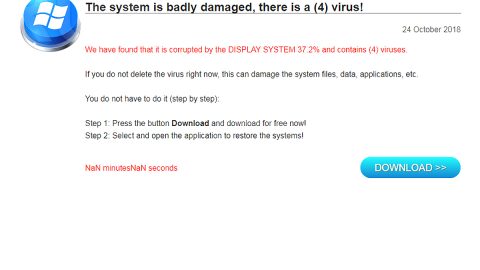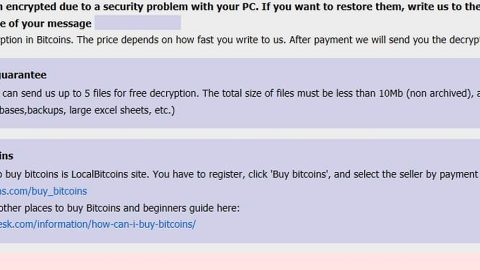What is Zingload.com? And how does it work?
Zingload.com is a dubious search engine that claims to enhance users’ browsing experience by generating most relevant search results. These false claims often lure users into using this shady program without really knowing the truth behind it – the truth that it’s actually classified as both a browser hijacker and a potentially unwanted program or PUP. Although browser hijackers are not considered to be malicious, it still poses security concerns. In fact it is even utilized by some cyber crooks in spreading malware like ransomware threats. In other words, Zingload.com is not to be taken lightly.
Once installed, Zingload.com will change the default search provider and homepage to Zingload.com. After these changes are applied, it will be hard for you to switch back to your previous browser settings. As a result, you will be forced to use Zingload.com every time you browse the web. But know that in every move you make online, all of it is being tracked so Zingload.com can gather information that includes your browsing history, search query, ads clicked, and websites visited and so on.
How does Zingload.com spread online?
Zingload.com spreads using software bundling. This kind of technique is commonly utilized by crooks in spreading a bunch of suspicious and unwanted programs. It is no surprise that this is used by crooks as it allows their PUPs to get installed in the system without any permission from users. This is the reason why using the Advanced or Custom installation mode is recommended instead of the usual quick and standard setup. It’s also advised to read legal documents like EULA and Privacy Policy. This way, you’ll get to know what the program is really capable of. It would also be better if you stir clear of downloading programs from trusted sources rather than unknown ones.
Step 1: The first thing you have to do to get rid of Zingload.com from your computer is to close all the affected browsers manually. If you find it hard to do so, you can close them using the Task Manager just tap on Ctrl + Shift + Esc.
Step 2: Once you’ve pulled up the Task Manager, go to the Processes tab and look for the affected browser’s process and end it.
Step 3: Reset all your browsers to default to their default state.
Internet Explorer
- Launch Internet Explorer.
- Tap Alt + T and select Internet options.
- Click the General tab and then overwrite the URL under the homepage section.
- Click OK to save the changes.
- Now switch to the Advanced tab and click the Reset button.
- Then check the box for “Delete personal settings” and then click Reset again.
Google Chrome
- Launch Google Chrome, press Alt + F, move to More tools, and click Extensions.
- Look for Zingload.com or any other unwanted add-ons, click the Recycle Bin button, and choose Remove.
- Restart Google Chrome, then tap Alt + F, and select Settings.
- Navigate to the On Startup section at the bottom.
- Click on Advanced.
- After that, click the Reset button to reset Google Chrome.
Mozilla Firefox
- Open the browser and tap Ctrl + Shift + A to access the Add-ons Manager.
- In the Extensions menu Remove the unwanted extension.
- Restart the browser and tap keys Alt + T.
- Select Options and then move to the General menu.
- Overwrite the URL in the Home Page section.
- Tap Alt + H to access Help.
- Next, select “Troubleshooting information” and click “Refresh Firefox” at the top of the page.
- Now click “Refresh Firefox” again to confirm the reset.
Step 4: Open Control Panel by pressing the Windows key + R, then type in appwiz.cpl and then click OK or press Enter.

Step 5: Look for Zingload.com among the list of installed programs and any other suspicious program could be affiliated to it and then Uninstall it.

Step 6: Hold down Windows + E keys simultaneously to open File Explorer.
Step 7: Navigate to the following directories and look for suspicious files related to Zingload.com and delete it/them.
- %USERPROFILE%\Downloads
- %USERPROFILE%\Desktop
- %TEMP%
Step 8: Close the File Explorer.
Step 9: Empty the Recycle Bin.
Getting rid of Zingload.com browser hijacker won’t be enough so you have to follow the advanced removal guide prepared below.
Perform a full system scan using [product-code]. To do so, follow these steps:
- Turn on your computer. If it’s already on, you have to reboot
- After that, the BIOS screen will be displayed, but if Windows pops up instead, reboot your computer and try again. Once you’re on the BIOS screen, repeat pressing F8, by doing so the Advanced Option shows up.
- To navigate the Advanced Option use the arrow keys and select Safe Mode with Networking then hit
- Windows will now load the SafeMode with Networking.
- Press and hold both R key and Windows key.
- If done correctly, the Windows Run Box will show up.
- Type in the URL address, [product-url] in the Run dialog box and then tap Enter or click OK.
- After that, it will download the program. Wait for the download to finish and then open the launcher to install the program.
- Once the installation process is completed, run [product-code] to perform a full system scan.