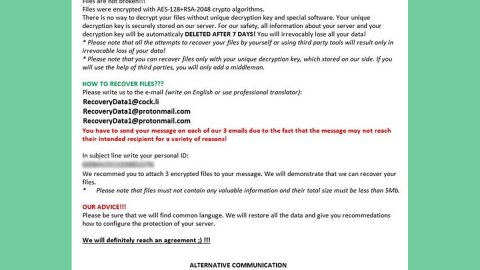What is Un-stop? And how does it function?
Un-stop or Un-stop.net is a shady program that is supposed to allow users to access blocked websites in their countries. It has many other alternative names as it also goes by Non-block, No-block, AccessUnstop and so on. Although they have different URLs, all of these counterparts promote the same service as Un-stop.
Un-stop is not necessarily malicious, however, the number of its identical web pages and its tendency to mess with the DNS settings can cause some problems on the computer. This also raised some concerns for the IT experts because of that matter. Nowadays, there are lots of programs that claim to grant users access to restricted domains. Although some of them work, some of them really caused nothing but computer issues.
Following its infiltration, Un-stop delivers all kinds of ads; from coupons, banners, to pop-ups and other similar ads which is why Un-stop is considered to be both an Adware and a potentially unwanted program (PUP). Aside from the non-stop ads from Un-stop, it could also divert you to websites with weak SSL certificates and other shady websites that has third party links. Thus, the risk to get redirected to suspicious domains remains high.
Un-stop is just only one sample out of the myriad of options available for users who want to access restricted sites and to break through limitations. That’s why it is necessary that in downloading these kinds of tools, caution must be observed. There are ample of websites which only focuses on obtaining revenue and boosting internet traffic and Un-stop is not different from them. So if you want to keep your computer safe from potential threats, getting rid of this unwanted program would be wise.
How does Un-stop spread online?
Un-stop’s domain can be found on its official website just like all its counterparts. But aside from its official site, Un-stop is also found on sponsored domains. And since this program accesses your browser settings, you won’t be able to find any program to uninstall. Worry not, for the instructions below will show you how to restore the DNS settings to default. In order to remove Un-stop and its web scripts, you need to reset the settings. How? Follow the set of instructions below.
Step 1: Remove Un-stop from Google Chrome, Mozilla Firefox and Internet Explorer by resetting them to their default state.
Google Chrome
- Launch Google Chrome, press Alt + F, move to More tools, and click Extensions.
- Look for Un-stop or any unwanted add-on, click the Recycle Bin button, and choose Remove.
- Restart Google Chrome, then tap Alt + F, and select Settings.
- Navigate to the On Startup section at the bottom.
- Select Open a specific page or set of pages.
- Click the More actions button next to the adware and click Remove.
Mozilla Firefox
- Click on the Firefox Menu in the upper right corner of the browser.
- Enter Options and enter Advanced.
- Select Network tab and then choose Settings.
- Remove the checkmark placed on Automatic proxy configuration URL and delete the unstop.net address.
- Go back to the Firefox settings and select Troubleshooting information.
- Select Refresh.
Internet Explorer
- Click the menu in the upper right corner.
- Select Internet Options.
- Go to the Connections tab. In the bottom of the window choose LAN settings.
- In the newly emerged window, remove the checkmark from Use automatic configuration script and delete the Un-stop web link in the
- Address bar.
- Do not forget to click OK to apply the changes. Reset the browser. The below guide will instruct you how to do it.
Step 2: Open Control Panel by pressing the Windows key + R, then type in appwiz.cpl and then click OK or press Enter.

Step 3: Look for any suspicious program that has something to do with Un-stop and then Uninstall it.

Step 4: Hold down Windows + E keys simultaneously to open File Explorer.
Step 5: Navigate to the following directories and look for suspicious files associated to Un-stop and delete it/them.
- %USERPROFILE%\Downloads
- %USERPROFILE%\Desktop
- %TEMP%
Step 6: Empty your Recycle Bin.
Follow the continued advanced steps below to ensure the removal of Un-stop and its components:
Perform a full system scan using SpyRemover Pro.
- Turn on your computer. If it’s already on, you have to reboot
- After that, the BIOS screen will be displayed, but if Windows pops up instead, reboot your computer and try again. Once you’re on the BIOS screen, repeat pressing F8, by doing so the Advanced Option shows up.
- To navigate the Advanced Option use the arrow keys and select Safe Mode with Networking then hit
- Windows will now load the Safe Mode with Networking.
- Press and hold both R key and Windows key.
- If done correctly, the Windows Run Box will show up.
- Type in Apollolocker http://www.fixmypcfree.com/install/spyremoverpro
A single space must be in between Apollolocker and http. Click OK.
- A dialog box will be displayed by Internet Apollolocker. Click Run to begin downloading SpyRemover Pro. Installation will start automatically once download is done.
- Click OK to launch the program.
- Run SpyRemover Pro and perform a full system scan.
- After all the infections are identified, click REMOVE ALL.
- Register the program to protect your computer from future threats.