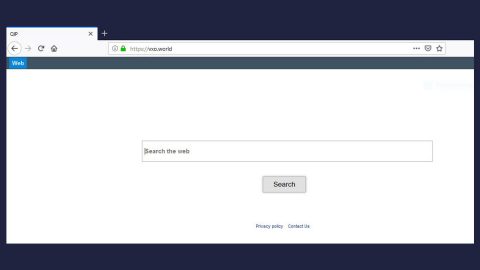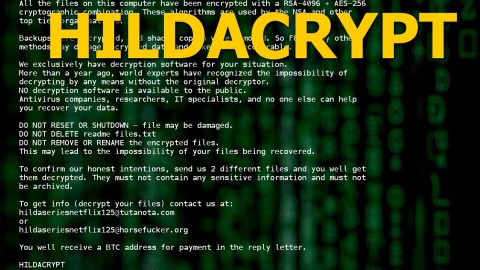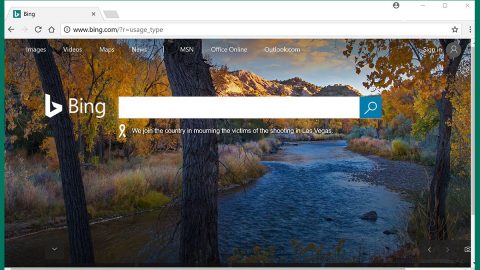What is KillBot ransomware? And how does it carry out its attack?
KillBot ransomware, also known as KillBot_Virus or KillBot.Prime ransomware is a file-encrypting malware that threatens to encrypt files on the infected computer. This crypto-malware was discovered in the third week of January 2018. It was uploaded to an online security platform by no other than the creator itself. This isn’t unusual as cyber crooks often upload copies of their ransomware threat to public security scanners to test how many antivirus programs can detect or block it.
Based on the analysis made by security experts, KillBot ransomware uses the AES encryption algorithm but it does not encrypt files YET as it is still under development. Even so, that does not make it any less threatening as its developer(s) may update it. It is also possible that creators of KillBot ransomware may have crippled the sample it uploaded to security platform deliberately so that its encryption procedure remains a mystery to prevent security experts from developing decryption program. Once it is able to infiltrate a system, it will display a ransom note that says:
“Oops, your important data was encrypted with an AES encryption algorithm!!
Killbot Virus
If you see this banner then all of your important files have been encrypted and the executable format files were infected
What is this?
Killbot is a virus that encrypts files and data and infects them
As you become its victim please make sure to read all the info below.
WARNING!: THIS IS NOT SOME JOKES EVERYTHING IS REAL!
ALSO, DO NOT TRY TO CLOSE OR EVEN DELETE THE SOFTWARE IF YOU DO YOUR PC WILL BE DESTROYED!
Your files cannot be restored, however, there are some steps to follow if you don’t want it on your computer.
Step 1: Please get a windows reinstallation CD and reinstall windows on your computer.
Step 2: Get a powerful antivirus software and update it to the latest version.
Please do everything as it was written if you want to get your PC back
/Killbot Virus”
What’s strange about this ransomware infection is that it won’t ask its victims to pay the ransom in Bitcoins unlike what most ransomware threats do. There is also no way of knowing how to decrypt the encrypted files based on its ransom note.
How does KillBot ransomware disseminate its malicious payload?
KILLBOT.PRIME.exe is the malicious payload of KillBot ransomware and is disseminated through malicious spam emails. So when you carelessly open an email attachment which turns out to be the malicious payload of this ransomware, it will immediately connect to its remote server to download and install KillBot ransomware on the system.
In case you get infected with KillBot ransomware, here are some removal instructions you can use as a reference to wiping out KillBot ransomware from your PC.
Step 1: Close KillBot ransomware’s program window and tap Ctrl + Shift + Esc keys to open the Task Manager.

Step 2: After opening the Task Manager, look for KillBot ransomware’s malicious process, right click on it and select End Process or End Task.

Step 3: Close the Task Manager.
Before you proceed to the next steps below, make sure that you are tech savvy enough to the point where you know exactly how to use and navigate your computer’s Registry. Keep in mind that any changes you make will highly impact your computer. To save you the trouble and time, you can just use PC Cleaner Pro, this system tool is proven to be safe and excellent enough that hackers won’t be able to hack into it. But if you can manage Windows Registry well, then, by all means, go on to the next steps.
Step 4: Tap Win + R to open Run and then type in regedit in the field and tap enter to pull up Windows Registry.

Step 5: Navigate to the following paths:
- HKEY_LOCAL_MACHINE\Software\Microsoft\Windows\CurrentVersion\Run
- HKEY_CURRENT_USER\Software\Microsoft\Windows\CurrentVersion\Run
- HKEY_LOCAL_MACHINE\Software\Microsoft\Windows\CurrentVersion\RunOnce
- HKEY_CURRENT_USER\Software\Microsoft\Windows\CurrentVersion\RunOnce
- HKEY_LOCAL_MACHINE\SOFTWARE\Microsoft\Windows\CurrentVersion\Authentication\LogonUI\Background
- HKEY_LOCAL_MACHINE\SOFTWARE\Policies\Microsoft\Windows\Personalization
- HKEY_CURRENT_USER\Control Panel\Desktop\ScreenSaveTimeOut
- HKEY_CURRENT_USER\Control Panel\Desktop
Step 6: Under the paths listed above, look for registry values created by KillBot ransomware and delete it.
Step 7: Close the Registry Editor and open Control Panel by pressing the Windows key + R, then type in appwiz.cpl and then click OK or press Enter.
Step 8: Look for KillBot ransomware or any suspicious program and then Uninstall it/them.

Step 9: Tap Win + E to launch File Explorer.
Step 10: After opening File Explorer, navigate to the following locations below and look for KillBot ransomware’s malicious components such as KILLBOT.PRIME.exe and delete them all.
- %TEMP%
- %APPDATA%
- %USERPROFILE%\Downloads
- %USERPROFILE%\Desktop
Step 11: Close the File Explorer.
Step 12: Empty your Recycle Bin.
Try to recover your encrypted files using the Shadow Volume copies
Restoring your encrypted files using Windows’ Previous Versions feature will only be effective if KillBot ransomware hasn’t deleted the shadow copies of your files. But still, this is one of the best and free methods there is, so it’s definitely worth a shot.
To restore the encrypted file, right-click on it and select Properties, a new window will pop-up, then proceed to Previous Versions. It will load the file’s previous version before it was modified. After it loads, select any of the previous versions displayed on the list like the one in the illustration below. And then click the Restore button.

Make sure that you have completely removed KillBot ransomware form your computer, to do so, follow the advanced removal guide below.
Perform a full system scan using SpyRemover Pro. To do so, follow these steps:
- Turn on your computer. If it’s already on, you have to reboot
- After that, the BIOS screen will be displayed, but if Windows pops up instead, reboot your computer and try again. Once you’re on the BIOS screen, repeat pressing F8, by doing so the Advanced Option shows up.
- To navigate the Advanced Option use the arrow keys and select Safe Mode with Networking then hit
- Windows will now load the Safe Mode with Networking.
- Press and hold both R key and Windows key.
- If done correctly, the Windows Run Box will show up.
- Type in explorer http://www.fixmypcfree.com/install/spyremoverpro
A single space must be in between explorer and http. Click OK.
- A dialog box will be displayed by Internet Explorer. Click Run to begin downloading the program. The installation will start automatically once a download is done.
- Click OK to launch it.
- Run SpyRemover Pro and perform a full system scan.