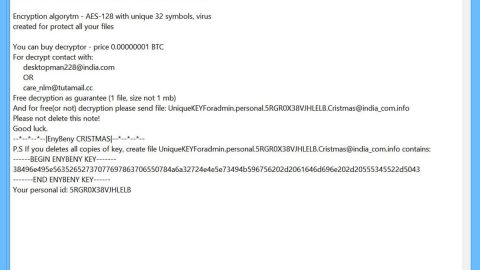What is Tv.mysearches.co? And how does it function?
Tv.mysearches.co is a dubious browser extension created by Polarity Technologies Ltd. This program claims to let users watch TV online. Aside from watching TV online, it also claims to provide users with local weather updates, News, as well as quick access links to Netflix, ESPN Go, Hulu, Amazon, Gmail, and Yahoo. At first glance, this browser extension may seem useful especially if you constantly watch TV, Netflix and so on. However, it is actually categorized by security experts as a browser hijacker and potentially unwanted program or PUP.
Once this browser hijacker is up and running in your computer, it won’t waste any time in changing the default settings of your browser – from the default homepage, search provider, new tab page, down to the addition of new and unknown toolbars and add-ons. After these changes, your usual browsing won’t ever be the same again as you will frequently experience redirects to the affiliated sites of Tv.mysearches.co. Apart from redirects, you will also be seeing dozens of sponsored content such as in-text links, pop-ups, and banners, some of which could get in your nerves as they are intrusive. Thus, with the continued usage of this browser hijacker, you will no longer find your browsing experience pleasant but worse.
What’s more is that this browser hijacker also gathers information about your browsing by keeping an eye on all your online activities. The harvested information may include the following:
- All your visited URLs and websites
- Your browser’s home page
- All search queries
- Even search queries on the visited web pages
- Browser type
- Operating system type
- Internet protocol (IP) address
- Geographic location
- The domain name of current Internet service provider (ISP)
- Diagnostic information which describes how their Services are operating on the system
How does Tv.mysearches.co travel the web?
Tv.mysearches.co travel the web as one of the optional add-ons in software bundles like freeware and shareware that are distributed in free sharing sites or peer-to-peer networks. So if you are one of the users who often sought this kind of software package to score free software, you need to be careful as you could end up installing unwanted programs like Tv.mysearches.co. The next time you install any shareware or freeware, make sure that you use the Custom or Advanced setup instead of the usual quick setup.
Use the removal guide given below to get rid of Tv.mysearches.co from your computer along with its components.
Step 1: The first thing you have to do to get rid of Tv.mysearches.co from your computer is to close all the affected browsers manually. If you find it hard to do so, you can close them using the Task Manager just tap on Ctrl + Shift + Esc.
Step 2: Once you’ve pulled up the Task Manager, go to the Processes tab and look for the affected browser’s process and end it.
Step 3: Reset all your browsers to default to their default state.
Internet Explorer
- Launch Internet Explorer.
- Tap Alt + T and select Internet options.
- Click the General tab and then overwrite the URL under the homepage section.
- Click OK to save the changes.
- Now switch to the Advanced tab and click the Reset button.
- Then check the box for “Delete personal settings” and then click Reset again.
Google Chrome
- Launch Google Chrome, press Alt + F, move to More tools, and click Extensions.
- Look for Tv.mysearches.co or any other unwanted add-ons, click the Recycle Bin button, and choose Remove.
- Restart Google Chrome, then tap Alt + F, and select Settings.
- Navigate to the On Startup section at the bottom.
- Click on Advanced.
- After that, click the Reset button to reset Google Chrome.
Mozilla Firefox
- Open the browser and tap Ctrl + Shift + A to access the Add-ons Manager.
- In the Extensions menu Remove the unwanted extension.
- Restart the browser and tap keys Alt + T.
- Select Options and then move to the General menu.
- Overwrite the URL in the Home Page section.
- Tap Alt + H to access Help.
- Next, select “Troubleshooting information” and click “Refresh Firefox” at the top of the page.
- Now click “Refresh Firefox” again to confirm the reset.
Step 4: Open Control Panel by pressing the Windows key + R, then type in appwiz.cpl and then click OK or press Enter.

Step 5: Look for Tv.mysearches.co among the list of installed programs and any other suspicious program could be affiliated to it and then Uninstall it.

Step 6: Hold down Windows + E keys simultaneously to open File Explorer.
Step 7: Navigate to the following directories and look for suspicious files related to Tv.mysearches.co and delete it/them.
- %USERPROFILE%\Downloads
- %USERPROFILE%\Desktop
- %TEMP%
Step 8: Close the File Explorer.
Step 9: Empty the Recycle Bin.
Getting rid of Tv.mysearches.co won’t be enough so you have to follow the advanced removal guide prepared below.
Perform a full system scan using [product-code]. To do so, follow these steps:
- Turn on your computer. If it’s already on, you have to reboot
- After that, the BIOS screen will be displayed, but if Windows pops up instead, reboot your computer and try again. Once you’re on the BIOS screen, repeat pressing F8, by doing so the Advanced Option shows up.
- To navigate the Advanced Option use the arrow keys and select Safe Mode with Networking then hit
- Windows will now load the SafeMode with Networking.
- Press and hold both R key and Windows key.
- If done correctly, the Windows Run Box will show up.
- Type in the URL address, [product-url] in the Run dialog box and then tap Enter or click OK.
- After that, it will download the program. Wait for the download to finish and then open the launcher to install the program.
- Once the installation process is completed, run [product-code] to perform a full system scan.