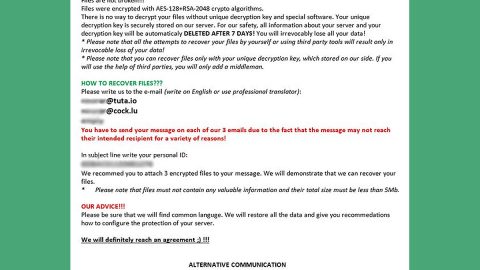What is Speedydialsearch.com? And how does it work?
Speedydialsearch.com is a search engine developed by Hopebest Inc. Media. This search engine looks like a typical web search service. It is a plain page with white background that contains a search box and a search button. At the top of the page, there are letters S and T and at the bottom part of the page, there are links to Hopebest’s Privacy Policy, Terms of Use and the Contact Us Page. It may look normal and nothing may look unusual, this search engine is actually a Browser Hijacker and a potentially unwanted program (PUP).
Recently, Hopebest has released a couple of browser hijackers like Speedydialsearch.com which hijacks your browser and alters the default search provider and home page. It also modifies the generated search results in order to provide you with annoying ads, pop-ups and banners which are all sponsored contents from third parties. These ads are displayed based on your preferences which came from your browsing activities, frequently visited websites, search queries and more.
How does Speedydialsearch.com spread?
Software bundling is the go-to distribution technique of Speedydialsearch.com since it is known to be an efficient way to spread browser hijackers and other kinds of infections. These software bundles are a couple of programs bundled into one which is offered in free sharing sites. So when you download and install a software bundle, you install all the programs that are part of the bundled package; unwanted programs and all. If you have been installing software by just clicking “Next, Next, I Agree, Install, Finish” without carefully perusing the steps, then there is no wonder why you ended up with an unwanted program like Speedydialsearch.com. It is very important that you pay attention during the installation of programs especially the bundled ones so that you can decompose the programs in the bundle and only choose the ones you want to install. It is best to always go with the Custom or Advanced installation option to avoid programs that are potential threats to your computer.
The removal guide below will help you get rid of Speedydialsearch.com:
Step 1: Remove Speedydialsearch.com from your browsers by resetting them.
Google Chrome
- Launch Google Chrome and open its menu by pressing Alt + F.
- Click Settings.
- Click Show advanced settings located at the bottom part of the page.
- Click the Reset settings.
- And then click the Reset button.
Mozilla Firefox
- Start Mozilla Firefox.
- Press Alt+H .
- Find Refresh Firefox a t the top and click on this button.
- In the confirmation window, click Refresh Firefox again.
Internet Explorer
- Launch Internet Explorer.
- Tap Alt+T and click Internet Options.
- Click on the Advanced tab and then click Reset.
- Mark the box next to Delete personal settings.
- Click Reset.
Step 2: Open Windows Task Manager by pressing Ctrl + Shift + Esc at the same time.

Step 3: Go to the Processes tab and look for any suspicious processes.

Step 4: Right-click on the files, click Open File Location and then scan them using a reputable antivirus program such as SpyRemover Pro. After opening their folders, end their processes and delete their folders. If the virus scanner fails to detect something that you know is suspicious, don’t hesitate to delete it.
Step 5: Open Control Panel by pressing the Windows key + R, then type in appwiz.cpl and then click OK or press Enter.

Step 6: Look for any suspicious program responsible for Speedydialsearch.com and then Uninstall it.

Step 7: Hold down Windows + E keys simultaneously to open File Explorer.
Step 8: Go to the directories listed below and delete everything suspicious in it. Or other directories you might have saved the file related to Speedydialsearch.com.
- %USERPROFILE%\Downloads
- %USERPROFILE%\Desktop
- %TEMP%
Step 9: Look for any suspicious executable file that may be responsible for Speedydialsearch.com.
Step 10: Right-click on it and click Delete.
Step 11: Empty the Recycle Bin.
Follow the continued advanced steps below to ensure the removal of Speedydialsearch.com:
Perform a full system scan using SpyRemover Pro.
- Turn on your computer. If it’s already on, you have to reboot
- After that, the BIOS screen will be displayed, but if Windows pops up instead, reboot your computer and try again. Once you’re on the BIOS screen, repeat pressing F8, by doing so the Advanced Option shows up.
- To navigate the Advanced Option use the arrow keys and select Safe Mode with Networking then hit
- Windows will now load the Safe Mode with Networking.
- Press and hold both R key and Windows key.
- If done correctly, the Windows Run Box will show up.
- Type in explorer http://www.fixmypcfree.com/install/spyremoverpro
A single space must be in between explorer and http. Click OK.
- A dialog box will be displayed by Internet Explorer. Click Run to begin downloading SpyRemover Pro. Installation will start automatically once download is done.
- Click OK to launch SpyRemover Pro.
- Run SpyRemover Pro and perform a full system scan.
- After all the infections are identified, click REMOVE ALL.
- Register SpyRemover Pro to protect your computer from future threats.