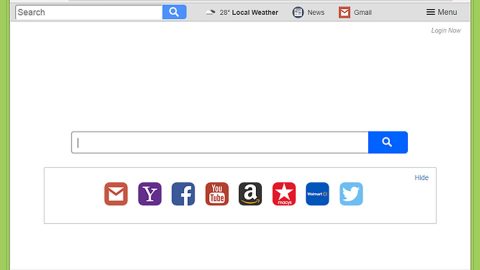What is Safewebsearches.com? And how does it work?
Safewebsearches.com is a browser extension that functions as a search tool which is promoted as a safe surfing tool. This browser extension is compatible with security plug-ins and makes use of Yahoo database. Despite that, our security experts have categorized this as a browser hijacker due to the following reasons:
-
It quickly alters your browser’s settings
-
It is promoted in other domains or as add-ons to software obtained from free sharing sites
-
It contains URL names like “search.safesearch…”, “search fast” and more.
-
It contains third party links to Amazon, Netflix, eBay and news portals
-
It offers installation of another suspicious browser extension
-
It does not offer privacy at all
Safewebsearches.com might be legitimate to look at since it makes use of Yahoo’s database and its compatibility to security plug-ins, however, according to our researchers; this is an unwanted program that should not be present to your computer.
How is Safewebsearches.com distributed?
Safewebsearches.com is most likely distributed through its partner websites since its domain still shares quite low popularity. Furthermore, like mentioned in the reasons why Safewebsearches.com is considered a browser hijacker, this browser extension is distributed through free sharing sites that offers software bundles. These software bundles often contain questionable and suspicious software just like Safewebsearches.com. To prevent that from happening again in the future, make sure to opt for the Custom or Advanced installation instead of the quick one because that way, you can uncheck or exclude any extra program that is part of the bundled software.
Follow the removal instructions below to get rid of Safewebsearches.com:
Step 1: Open Windows Task Manager by pressing Ctrl + Shift + Esc at the same time.

Step 2: Go to the Processes tab and look for any suspicious processes and then kill them.

Step 3: Open Control Panel by pressing the Windows key + R, then type in appwiz.cpl and then click OK or press Enter.
Step 4: Look for Safewebsearches.com or any suspicious program and then Uninstall.
Step 5: Remove Safewebsearches.com from your browsers.
Google Chrome
- Open File Explorer, to do so, hold down Win + E.
- Enter C:\Users\{UserName}\AppData\Local\Google\Chrome\User Data\Default in the address box.
- Press Enter.
- Delete Preferences, Secure Preferences and Web Data files.
- Close Google Chrome and restart it.
Mozilla Firefox
- Open File Explorer, to do so, hold down Win + E.
- Enter C:\Users\{UserName}\AppData\Roaming\Mozilla\Firefox\Profiles\{Unique Mozilla user ID} in the address box.
- After typing the address, press Enter.
- Locate prefs.js and then open it with Notepad.
- After that, replace Safewebsearches.com with your preferred address.
- Close Mozilla Firefox and save the changes made.
Internet Explorer
- Open RUN, to do so, hold down Win + R.
- Type in regedit in the box and then click OK.
- Navigate to HKEY_CURRENT_USER\Software\Microsoft\Internet Explorer\Main.
- Look for the Start Page located at the right side of the window and double click on it.
- Change the Value data from Safewebsearches.com to your preferred address.
Follow the continued advanced steps below to ensure the removal of Safewebsearches.com:
Perform a full system scan using SpyRemover Pro.
-
Turn on your computer. If it’s already on, you have to reboot it.
-
After that, the BIOS screen will be displayed, but if Windows pops up instead, reboot your computer and try again. Once you’re on the BIOS screen, repeat pressing F8, by doing so the Advanced Option shows up.
-
To navigate the Advanced Option use the arrow keys and select Safe Mode with Networking then hit Enter.
-
Windows will now load the Safe Mode with Networking.
-
If done correctly, the Windows Run Box will show up.
-
Type in explorer http://www.fixmypcfree.com/install/spyremoverpro
A single space must be in between explorer and http. Click OK.
-
A dialog box will be displayed by Internet Explorer. Click Run to begin downloading SpyRemover Pro. Installation will start automatically once download is done.
-
Click OK to launch SpyRemover Pro.
-
Run SpyRemover Pro and perform a full system scan.
Register SpyRemover Pro to protect your computer from future threats.