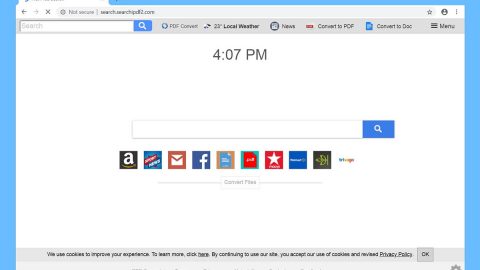What is eBayWall ransomware? And how does it work?
eBayWall ransomware is a malicious computer infection that has the ability to make your files inaccessible. It attacks your computer, encrypts your files and holds them hostage unless you pay the ransom they demanded. During its encryption process, it appends the .ebay file extension to your files using combination of AES 256 and RSA 2048 algorithms. After the encryption, it creates and saves its ransom note in an html file named eBay-msg.html and places it on the desktop. Here’s the full message of the ransom note:
“Welcome to ebaywall!
Many of your files were locked because of gross negligence.
This is about very weak security… So, to set the stage, quite a bit of back story is necessary:
The internet is extremely large and full of very expensive and very dangerous tools. I am at the internet at least six days a week; I know who is coming and going and what they are working on. When the internet police is not in the way, I unlock certain power tools to give the other users supervised access to what could potentially be very dangerous machinery. I do have a certain level of authority – I can kick people out of the internet, report them for tool-misuse, and effectively prevent them from passing their internet classes.
[This message continues with a long narrative about various topics]”
The ransomware demands a payment of 200000 Monero which is a cryptocurrency bought on eBay in exchange for the decryption key. Honestly, it is an absurd amount considering the fact that it is equivalent to 9 million USD. Who could pay that amount right? So it won’t be surprising if no one pays the ransom at all. Take note that even if the ransom is an obscene amount, that doesn’t mean that removing the infection and recovering your files will be so hard. In fact, this article contains the solution to your problem. Just continue reading the article for you to know the removal guidelines for eBayWall ransomware.
How does eBayWall ransomware spread its infection?
Despite the shocking ransom amount it demands, eBayWall ransomware is not so different with other ransomware infections when it comes to distributing their infectious files. It makes use of malicious spam email campaigns to spread its malicious file as well as use Trojan infections to infiltrate your computer. To prevent these kinds of infections from corrupting your computer and files, make sure that you check the sender of the email first especially if you don’t know them before you open or download its attachment. And make sure to stir clear of any shady websites that may contain Trojans.
To get rid of eBayWall ransomware, follow the removal instructions below that also contains the decryption steps to restore your encrypted files.
Step 1: Open Windows Task Manager by pressing Ctrl + Shift + Esc at the same time.

Step 2: Go to the Processes tab and look for any suspicious processes and then kill them.

Step 3: Open Control Panel by pressing the Windows key + R, then type in appwiz.cpl and then click OK or press Enter.

Step 4: Look for eBayWall ransomware or any suspicious program and then Uninstall.

Step 5: Hold down Windows + E keys simultaneously to open File Explorer.
Step 6: Go to the directories listed below and delete everything in it. Or other directories you might have saved the malicious files of eBayWall ransomware.
- %APPDATA%
- %USERPROFILE%\Downloads
- %USERPROFILE%\Desktop
- %TEMP%
Step 7: Look for eBayWall’s ransom note, eBay-msg.html located on your desktop and delete it.
Step 8: Empty the Recycle Bin.
Step 9: Reboot your computer into Safe Mode with Command Prompt by pressing F8 a couple of times until the Advanced Options menu appears.

Navigate to Safe Mode with Command Prompt using the arrow keys on your keyboard. After selecting Safe Mode with Command Prompt, hit Enter.
Step 10: After loading the Command Prompt type cd restore and hit Enter.

Step 11: After cd restore, type in rstrui.exe and hit Enter.

Step 12: A new window will appear, and then click Next.

Step 13: Select any of the Restore Points on the list and click Next. This will restore your computer to its previous state before being infected with the eBayWall Ransomware.
Step 14: A dialog box will appear, and then click Next.

Step 15: After the system restore process, download SpyRemover Pro to remove any remaining files or residues of the eBayWall Ransomware.
Step 16: Try to recover your encrypted files.
Restoring your encrypted files using Windows’ Previous Versions feature will only be effective if the malware hasn’t deleted the shadow copies of your files. But still, this is one of the best and free methods there is, so it’s definitely worth a shot.
To restore the encrypted file, right-click on it and select Properties, a new window will pop-up, then proceed to Previous Versions. It will load the file’s previous version before it was modified. After it loads, select any of the previous versions displayed on the list like the one in the illustration below. And then click the Restore button.

Follow the continued advanced steps below to ensure the removal of the eBayWall ransomware:
Perform a full system scan using SpyRemover Pro.
- Turn on your computer. If it’s already on, you have to reboot
- After that, the BIOS screen will be displayed, but if Windows pops up instead, reboot your computer and try again. Once you’re on the BIOS screen, repeat pressing F8, by doing so the Advanced Option shows up.
- To navigate the Advanced Option use the arrow keys and select Safe Mode with Networking then hit
- Windows will now load the Safe Mode with Networking.
- Press and hold both R key and Windows key.
- If done correctly, the Windows Run Box will show up.
- Type in explorer http://www.fixmypcfree.com/install/spyremoverpro
A single space must be in between explorer and http. Click OK.
- A dialog box will be displayed by Internet Explorer. Click Run to begin downloading SpyRemover Pro. Installation will start automatically once download is done.
- Click OK to launch SpyRemover Pro.
- Run SpyRemover Pro and perform a full system scan.
- After all the infections are identified, click REMOVE ALL.
- Register SpyRemover Pro to protect your computer from future threats.