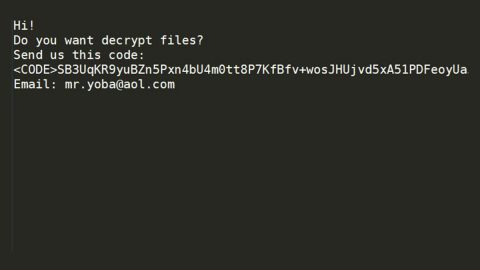What is Private.securesearches.net? And how does it function?
Private.securesearches.net is a browser extension that supposedly functions as a search engine. It claims to improve users’ internet browsing by generating improved search results. At first glance, it seems like Private.securesearches.net is like a typical search engine, but if you look close enough and observe more, you can tell that there is something suspicious about this search engine, despite it being pleasing to the eyes with its background of clear skies. Don’t let its seemingly pleasant background fool you for Private.securesearches.net is actually a browser hijacker and a potentially unwanted program that could bring potential harm to your computer.
If installed, Private.securesearches.net will quickly modify the settings in your browser. This includes changing the default search provider, home page, as well as the new tab URL. Because of these changes, the next time you open your browser, you will be seeing Private.securesearches.net as your homepage. These changes are made so that this browser hijacker could control your internet browsing and have all your activities over the web tracked and monitored. This obviously rings warning bells to your privacy as this browser hijacker can gather your browsing-related data and might use it for nefarious purposes. Needless to say, you must erase Private.securesearches.net if you really value both your privacy and computer’s security.
How does Private.securesearches.net circulate the web?
The same as other typical browser hijackers, Private.securesearches.net circulates the web as one of the add-ons in a software bundle which is offered on free sharing sites. The installation of these kinds of packages is quite tricky so you’ll most likely end up installing unwanted programs like Private.securesearches.net if you’re not careful enough. So you have to use the Custom or Advanced setup every time you install this kind of software package.
Refer to the removal guide laid out below to erase Private.securesearches.net from your PC.
Step 1: The first thing you need to do to delete Private.securesearches.net is to open the Control Panel. To do so, tap the Windows key + R, then type in appwiz.cpl and then click OK or press Enter.
Step 2: Look for any suspicious program that is affiliated with Private.securesearches.net and then Uninstall it.
Step 3: Close all the browsers infected with Private.securesearches.net. If you’re having a hard time closing them, you can close them using the Task Manager just tap on Ctrl + Shift + Esc.
Step 4: After you open the Task Manager, go to the Processes tab and look for the infected browser’s process and end it.
Step 5: Edit your Hosts File
- Tap the Win + R keys to open then type in %WinDir% and then click OK.
- Go to System32/drivers/etc.
- Open the host’s file using Notepad.
- Delete all the entries containing Private.securesearches.net.
- After that, save the changes you’ve made and close the file.
Step 6: Reset all your browsers to default to their default state.
Google Chrome
- Launch Google Chrome, press Alt + F, move to More tools, and click Extensions.
- Look for Private.securesearches.net or any other unwanted add-ons, click the Recycle Bin button, and choose Remove.
- Restart Google Chrome, then tap Alt + F, and select Settings.
- Navigate to the On Startup section at the bottom.
- Select “Open a specific page or set of pages”.
- Click the More actions button next to the hijacker and click Remove.
Mozilla Firefox
- Open the browser and tap Ctrl + Shift + A to access the Add-ons Manager.
- In the Extensions menu Remove the unwanted extension.
- Restart the browser and tap keys Alt + T.
- Select Options and then move to the General menu.
- Overwrite the URL in the Home Page section and then restart the browser.
Internet Explorer
- Launch Internet Explorer.
- Tap Alt + T and select Internet options.
- Click the General tab and then overwrite the URL under the homepage section.
- Click OK to save the changes.
Step 7: Hold down Windows + E keys simultaneously to open File Explorer.
Step 8: Navigate to the following directories and look for suspicious files associated to browser hijacker such as the software bundle it came with and delete it/them.
- %USERPROFILE%\Downloads
- %USERPROFILE%\Desktop
- %TEMP%
Step 9: Close the File Explorer.
Step 10: Empty the contents of Recycle Bin.
Follow the advanced instructions below to ensure the removal of Private.securesearches.net as well as all the file residues it left behind using a trusted program named [product-name].
Perform a full system scan using [product-code]. To do so, follow these steps:
- Turn on your computer. If it’s already on, you have to reboot
- After that, the BIOS screen will be displayed, but if Windows pops up instead, reboot your computer and try again. Once you’re on the BIOS screen, repeat pressing F8, by doing so the Advanced Option shows up.
- To navigate the Advanced Option use the arrow keys and select Safe Mode with Networking then hit
- Windows will now load the SafeMode with Networking.
- Press and hold both R key and Windows key.
- If done correctly, the Windows Run Box will show up.
- Type in the URL address, [product-url] in the Run dialog box and then tap Enter or click OK.
- After that, it will download the program. Wait for the download to finish and then open the launcher to install the program.
- Once the installation process is completed, run [product-code] to perform a full system scan.