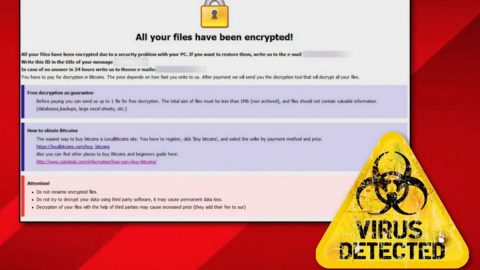What is The Brotherhood ransomware? And how does it carry out its attack?
The Brotherhood ransomware is a new file-encrypting virus discovered this week on July 3, 2018. This new malware strain is created based on the open-source platform, HiddenTear. Based on the analysis done by security experts, it seems that this crypto-malware is still under development at the time of writing. This new addition to the HiddenTear ransomware group includes a hardcoded encryption key which could mean that it might be intended to run in offline mode by default.
Cybercriminals are known to take advantage of open security platforms in order to test if their malicious program can evade the detection of antivirus programs. Luckily, this also allows malware researchers to keep up with the new trends in the crypto-malware environment and assist victims in recovering their encrypted files.
As mentioned, The Brotherhood ransomware is designed to run in offline mode. And once it carries out its attack, it will search for its targeted files on the infected PC. According to security experts, it only encrypts files located in the Documents folder so it may encrypt files with the following extensions:
.txt, .doc, .docx, .xls, .xlsx, .pdf, .pps, .ppt, .pptx, .odt, .gif, .jpg, .png, .db, .csv, .sql, .mdb.sln.php, .asp, .aspx, .html, .xml, .psd, .frm, .myd, .myi, .dbf, .mp3, .mp4, .avi, .mov, .mpg, .rm, .wmv, .m4a, .mpa, .wav, .sav, .gam, .log, .ged, .msg, .myo, .tax, .ynab, .ifx, .ofx, .qfx, .qif, .qdf, .tax2013, .tax2014, .tax2015, .box, .ncf, .nsf, .ntf, .lwp
After it finds the files it’s been looking for, The Brotherhood ransomware appends the .ransomcrypt extension to each one of them and then changes the desktop wallpaper of the infected device with a JPG file named “RansomNote.jpg” which contains the following message:
“Your files have been encrypted. To decrypt your file, please transfer 100 BTC
to Bitcoin Address
24fAcfdYasU975qwFGyesl45eH63cNuCZP
Otherwise, you will lose your file today at 16:30:00hrs
HACKED THE BROTHERHOOD”
Threat actors demand users 100 BTC from their victims. However, paying such a huge amount is definitely not recommended as crooks tend to ignore victims once they get the demanded ransom. The best way to deal with crypto-malware like The Brotherhood ransomware is by eliminating them from the system right away before they can do more damage to important data.
How is the malicious payload of The Brotherhood ransomware disseminated?
The malicious payload of The Brotherhood ransomware may be disseminated using malicious spam email campaigns. Meaning to say, threat actors behind this crypto-virus attach an obfuscated file in emails and send them to potential victims. Once this obfuscated file is opened, it will automatically launch The Brotherhood ransomware into the system. Thus, you need to take extra precautions in opening emails.
Follow the given removal guide below to eliminate The Brotherhood ransomware from your PC.
Step 1: Tap Ctrl + Shift + Esc keys to launch the Task Manager.
Step 2: Go to the Processes and Applications tab and look for the malicious processes of The Brotherhood ransomware then right click on them and select End Process or End Task.

Step 3: Close the Task Manager and open Control Panel by pressing the Windows key + R, then type in appwiz.cpl and then click OK or press Enter.
Step 4: Look for dubious programs that might be related to The Brotherhood ransomware and then Uninstall it/them.

Step 5: Tap Win + E to launch File Explorer.
Step 6: After opening File Explorer, navigate to the following directories below and look for The Brotherhood ransomware’s malicious components such as RansomNote.jpg which contains the ransom note and other suspicious-looking files and then remove them all.
- %TEMP%
- %APPDATA%
- %DESKTOP%
- %USERPROFILE%\Downloads
- C:\ProgramData\local\
Step 7: Close the File Explorer.
Before you proceed to the next steps below, make sure that you are tech savvy enough to the point where you know exactly how to use and navigate your computer’s Registry. Keep in mind that any changes you make will highly impact your computer. To save you the trouble and time, you can just use [product-name], this system tool is proven to be safe and excellent enough that hackers won’t be able to hack into it. But if you can manage Windows Registry well, then, by all means, go on to the next steps.
Step 8: Tap Win + R to open Run and then type in regedit in the field and tap enter to pull up Windows Registry.

Step 9: Navigate to the listed paths below and look for the registry keys and sub-keys created by The Brotherhood ransomware.
- HKEY_LOCAL_MACHINE\Software\Microsoft\Windows\CurrentVersion\Run
- HKEY_CURRENT_USER\Software\Microsoft\Windows\CurrentVersion\Run
- HKEY_LOCAL_MACHINE\Software\Microsoft\Windows\CurrentVersion\RunOnce
- HKEY_CURRENT_USER\Software\Microsoft\Windows\CurrentVersion\RunOnce
- HKEY_LOCAL_MACHINE\SOFTWARE\Microsoft\Windows\CurrentVersion\Authentication\LogonUI\Background
- HKEY_LOCAL_MACHINE\SOFTWARE\Policies\Microsoft\Windows\Personalization
- HKEY_CURRENT_USER\Control Panel\Desktop\ScreenSaveTimeOut
- HKEY_CURRENT_USER\Control Panel\Desktop
Step 10: Next, delete the registry keys and sub-keys created by The Brotherhood ransomware.
Step 11: Close the Registry Editor.
Step 12: Finally, empty the contents of your Recycle Bin.
Try to recover your encrypted files using the Volume Shadow copies
Restoring your encrypted files using Windows’ Previous Versions feature will only be effective if The Brotherhood ransomware hasn’t deleted the shadow copies of your files. But still, this is one of the best and free methods there is, so it’s definitely worth a shot.
To restore the encrypted file, right-click on it and select Properties, a new window will pop-up, then proceed to Previous Versions. It will load the file’s previous version before it was modified. After it loads, select any of the previous versions displayed on the list like the one in the illustration below. And then click the Restore button.

Once you’re done executing the steps given above, you need to continue the removal process of The Brotherhood ransomware using a reliable program like [product-name]. How? Follow the advanced removal steps below.
Perform a full system scan using [product-code]. To do so, follow these steps:
- Turn on your computer. If it’s already on, you have to reboot
- After that, the BIOSscreen will be displayed, but if Windows pops up instead, reboot your computer and try again. Once you’re on the BIOS screen, repeat pressing F8, by doing so the Advanced Option shows up.
- To navigate the Advanced Option use the arrow keys and select Safe Mode with Networking then hit
- Windows will now load the SafeMode with Networking.
- Press and hold both R key and Windows key.
- If done correctly, the Windows Run Box will show up.
- Type in the URL address, [product-url] in the Run dialog box and then tap Enter or click OK.
- After that, it will download the program. Wait for the download to finish and then open the launcher to install the program.
- Once the installation process is completed, run [product-code] to perform a full system scan.
- After the scan is completed click the “Fix, Clean & Optimize Now”button.