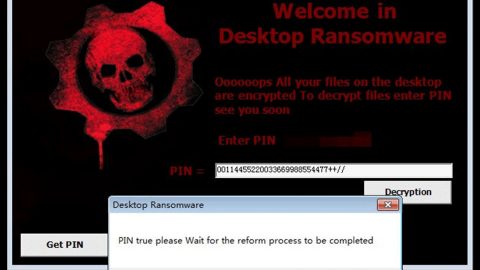What is SnakeLocker ransomware? And how does it work?
SnakeLocker ransomware is a malicious program designed to encrypt your files. It carries out a typical attack wherein it encrypts your important files and demands a ransom in exchange for them. This ransomware has two variants that use different extensions to identify the files affected by the attack. One of these variants appends .snake while the other one appends .TGIF on the targeted files. The differences between the two are very slight that it’s hard to determine how this malware is distributed.
According to our researchers, the SnakeLocker ransomware uses a combination of two encryption algorithm which is the AES and RSA ciphers as soon as it is done scanning your computer for files to be encrypted. After the encryption, the malware drops its ransom note on an html file named INSTRUCTIONS-README.html on your computer’s desktop containing the following message:
“Your files have been securely encrypted with top notch, extremely secure encryption algorithm. The only way you can
get these files back is to pay ransom of 0.1 Bitcoins.
To proceed to the next step in this process, download the Tor Browser Bundled here . Open the Tor Browser Bundle and proceed to the following link:
[.ONION DOMAIN]
This link will give you payment instructions .
Don’t know hot to get Bitcoins? No problem. You can buy bitcoins, at any of the following websites:
[LINKS TO POPULAR BITCOIN SITES]”
Don’t be so threatened by the ransom note that you even consider paying the ransom. That is not the wisest thing to do. In fact it is a dumb move since it is crystal clear that paying the ransom, which is 0.1 Bitcoins, won’t really guarantee the recovery of your files. And so the best thing you can do is to opt for alternative ways to restore your files and get rid of the infection.
How is SnakeLocker ransomware distributed?
SnakeLocker ransomware could slither its way into your computer without you knowing. And there are several different ways in doing that which is as follows:
- The infection could be sent to you through corrupted and infected spam email attachments.
- The infection could also be obtained by clicking fake online ads, download buttons, or fake software update.
- This malware also makes use of exploit kits to infiltrate your computer.
The next time you browse the web, you should now be mindful when opening emails from strangers or carelessly clicking any ads you can find online or download fake software updates and so on.
Step 1: Open the Windows Task Manager by pressing Ctrl + Shift + Esc at the same time. Proceed to the Processes tab and look for suspicious processes that can be related to the SnakeLocker Ransomware.

Right-click on the processes, then click Open File Location and scan them using a powerful and trusted antivirus like SpyRemover Pro. After opening their folders, end their processes and delete their folders. If the virus scanner fails to detect something that you know is suspicious, don’t hesitate to delete it.
Step 2: Open Control Panel by pressing Start key + R to launch Run and type appwiz.cpl in the search box and click OK.

Look for SnakeLocker ransomware or any peculiar program and then Uninstall it.

Step 3: Hold down Windows + E keys simultaneously to open File Explorer.
Step 4: Go to the directories listed below and delete everything in it. Or other directories you might have saved the file related to SnakeLocker ransomware.
- %AppData%
- %Roaming%
- %Local%
- %LocalLow%
- %Temp%.
- %USERPROFILE%\Downloads
- %USERPROFILE%\Desktop
Step 5: Look for corrupted file created by the malware.
Step 6: Go to your desktop and look for the ransom note, INSTRUCTIONS-README.html and remove it.
The next step below is not recommended for you if you don’t know how to navigate the Registry Editor. Making registry cShanges can highly impact your computer. So it is highly advised to use PC Cleaner Pro instead to get rid of the entries that SnakeLocker ransomware created. So if you are not familiar with the Windows Registry skip to Step 11 onwards.

However, if you are well-versed in making registry adjustments, then you can proceed to step 7.
Step 7: Open the Registry Editor, to do so, tap Win + R and type in regedit and then press enter.
Step 8: Navigate to the path below:
HKEY_CURRENT_USER\Software\Microsoft\Windows\CurrentVersion\Run
Step 9: Delete the any suspicious registry value.
Step 10: Close the Registry Editor.
Step 11: Empty the Recycle Bin.
Step 12: Try to recover your encrypted files.
Restoring your encrypted files using Windows’ Previous Versions feature will only be effective if the SnakeLocker Ransomware hasn’t deleted the shadow copies of your files. But still, this is one of the best and free methods there is, so it’s definitely worth a shot.
To restore the encrypted file, right-click on it and select Properties, a new window will pop-up, then proceed to Previous Versions. It will load the file’s previous version before it was modified. After it loads, select any of the previous versions displayed on the list like the one in the illustration below. And then click the Restore button.
Follow the continued advanced steps below to ensure the removal of the SnakeLocker ransomware:
Perform a full system scan using SpyRemover Pro. To do so, follow these steps:
- Turn on your computer. If it’s already on, you have to reboot
- After that, the BIOS screen will be displayed, but if Windows pops up instead, reboot your computer and try again. Once you’re on the BIOS screen, repeat pressing F8, by doing so the Advanced Option shows up.
- To navigate the Advanced Option use the arrow keys and select Safe Mode with Networking then hit
- Windows will now load the Safe Mode with Networking.
- Press and hold both R key and Windows key.
- If done correctly, the Windows Run Box will show up.
- Type in explorer http://www.fixmypcfree.com/install/spyremoverpro
A single space must be in between explorer and http. Click OK.
- A dialog box will be displayed by Internet Explorer. Click Run to begin downloading SpyRemover Pro. Installation will start automatically once download is done.
- Click OK to launch SpyRemover Pro.
- Run SpyRemover Pro and perform a full system scan.
- After all the infections are identified, click REMOVE ALL.
- Register SpyRemover Pro to protect your computer from future threats.