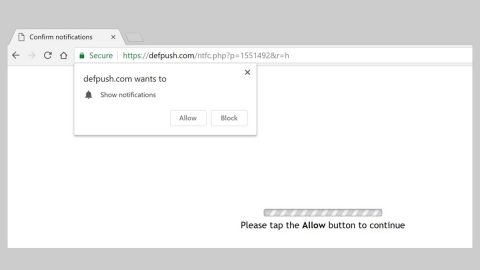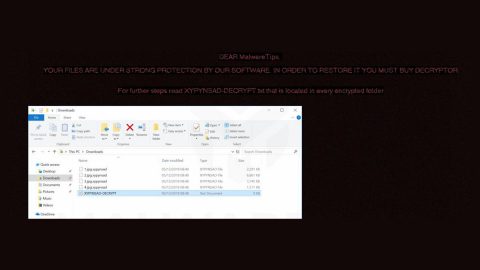What is Ogre Ransomware? And how does it work?
Ogre Ransomware or Ogre RansomWare is still in its development phase. However, its full version can be released eventually so you should not waste any time in removing it from your computer. This ransomware aims to be like the famous Petya ransomware which is a well-known threat. It is named as Ogre ransomware because it appends the .ogre file extension using the AES 256 algorithm and then uses the RSA algorithm to make the decryption key out of your reach. According to security experts, the Ogre ransomware is mostly designed to make your files unusable and is created to attack individual computer rather than businesses. Despite the fact that this ransomware is not sophisticated since it does not have a Command and Control server to carry out its attack, you must do everything you can to eliminate this threat due to the simple reason that it still uses a strong encryption. After the encryption process, it releases a ransom note containing the following message:
“the Ogre Ransomware
Your files have been encrypted.
The only way to recover them is to send 20€ in bitcoin to this adress.
(Programme test)
Note: Critical files have been encrypted.
If you stop your computer, there are high chance your computer will be unusable for ever.
Enter your bitcoin adress used to pay
button [Decrypt]
button [Check payment]”
How is Ogre ransomware distributed?
Ogre ransomware like most ransomware is distributed through infected spam email attachments campaigns. You will receive a spam email obfuscated with a malicious payload and you will be tricked into opening and downloading it since most cyber criminals use antics in spreading out spam emails in the form of an invoice, receipts and other seemingly important files to lure you into opening and downloading it. that’s why it is best to avoid emails from unknown senders to prevent this kind of threat. And make sure you have a trusted antivirus and anti malware program to scan any attachments or downloads before you open them.
To eliminate Ogre ransomware, follow the removal guide below:
Step 1: Press Ctrl + Shift + Esc at the same time to open Task Manager.

Step 2: Go to the Processes tab and look for any suspicious processes related to Ogre ransomware and then kill them.

Step 3: Open Control Panel by pressing the Windows key + R, then type in appwiz.cpl and then click OK or press Enter.

Step 4: Look for Ogre ransomware or any suspicious program and then Uninstall.

Step 5: Hold down Windows + E keys simultaneously to open File Explorer.
Step 6: Go to the directories listed below and delete everything in it. Or other directories you might have saved the file related to Ogre ransomware.
- %USERPROFILE%\Downloads
- %USERPROFILE%\Desktop
- %TEMP%
Step 7: Look for Ogre ransomware’s ransom note, the ransomware’s executable file and any suspicious files. Right-click on them and click Delete.
Step 8: Empty the Recycle Bin.
Step 9: Try to recover your encrypted files.
Restoring your encrypted files using Windows’ Previous Versions feature will only be effective if the Ogre Ransomware hasn’t deleted the shadow copies of your files. But still, this is one of the best and free methods there is, so it’s definitely worth a shot.
To restore the encrypted file, right-click on it and select Properties, a new window will pop-up, then proceed to Previous Versions. It will load the file’s previous version before it was modified. After it loads, select any of the previous versions displayed on the list like the one in the illustration below. And then click the Restore button.

Orge ransomware removal should be performed using professional malware program like SpyRemover Pro. To use it, follow these instruction:
Perform a full system scan using SpyRemover Pro.
- Turn on your computer. If it’s already on, you have to reboot
- After that, the BIOSscreen will be displayed, but if Windows pops up instead, reboot your computer and try again. Once you’re on the BIOS screen, repeat pressing F8, by doing so the Advanced Option shows up.
- To navigate the Advanced Optionuse the arrow keys and select Safe Mode with Networking then hit
- Windows will now load the SafeMode with Networking.
- Press and hold both R key and Windows key.
- If done correctly, the Windows Run Boxwill show up.
- Type in explorer http://www.fixmypcfree.com/install/spyremoverpro
A single space must be in between explorer and http. Click OK.
- A dialog box will be displayed by Internet Explorer. Click Run to begin downloading SpyRemover Pro. Installation will start automatically once download is done.
- Click OK to launch SpyRemover Pro.
- Run SpyRemover Proand perform a full system scan.
- After all the infections are identified, click REMOVE ALL.
- Register SpyRemover Proto protect your computer from future threats.