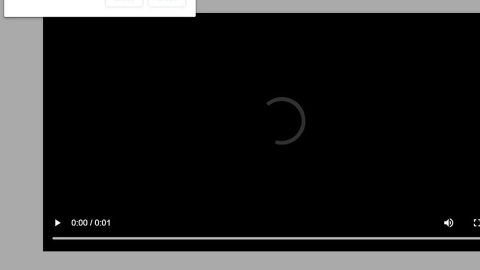What is browseAndPlay Search? And how does it work?
browseAndPlay Search is a browser extension offered by njoyapps.com and is supposed to work as a search tool with a twist as it claims to work in the same places where users like to search “so there’s no extra effort needed” for them to search and play online games at the same time. Users are also offered various genres of games for free and as fun and interesting this search tool maybe it didn’t change the fact that it’s recognized by security experts as a potentially unwanted program and an ad-supported program or adware.
When you install this program, changes will be quickly made to the settings of your browsers – mostly the default ones. As a result, you will now see browseAndPlay Search extension on the homepage, search provider, and new tab page when you open your browser. This dubious extension is actually designed for Google Chrome browser but it also works on several other browsers like Mozilla Firefox and Internet Explorer. And since it’s an adware, upon its installation, you will notice the appearance of dozens of ads like pop-ups, banners, in-text links, some of which contain the following labels:
- Advert from BrowseAndPlay
- Powered by BrowseAndPlay
- Ad by BrowseAndPlay
- Ads by BrowseAndPlay
- Advertisement by BrowseAndPlay
- Brought to you by BrowseAndPlay
How is browseAndPlay Search distributed over the web?
browseAndPlay Search is distributed in the Chrome Web Store as well as on free sharing sites where it is added as one of the optional components in some software bundles. So if you usually install programs from this kind of software package, there’s still a possibility that browseAndPlay Search could get installed in your computer even if you didn’t. If you don’t want any unwanted installation, you must now use the Custom or Advanced setup every time you install software bundles as this setup shows you all the extra programs added in the bundle. That way, you can get rid of them before you proceed with the installation.
Refer to the removal instructions laid out below to uninstall browseAndPlay Search from your computer.
Step 1: Start by closing all the browsers affected by BrowseAndPlay Search. If you’re having a hard time closing them, you can close them using the Task Manager just tap on Ctrl + Shift + Esc.
Step 2: After you open the Task Manager, go to the Processes tab and look for the browser’s process and end it.
Step 3: Next, go to Processes and look for the processes named “BrowseAndPlay Search” and then right click on each one of them and select End Process or End Task to kill their processes.

Step 4: Then open the Control Panel. To do so, tap the Windows key + R, then type in appwiz.cpl and then click OK or press Enter.

Step 5: Look for BrowseAndPlay Search and any suspicious program and then Uninstall them.

Step 6: The next thing you need to do is to edit your Hosts File.
- Tap the Win + R keys to open then type in %WinDir% and then click OK.
- Go to System32/drivers/etc.
- Open the host’s file using Notepad.
- Delete all the entries containing BrowseAndPlay Search.
- After that, save the changes you’ve made and close the file.
Step 7: Reset all your browsers to default to their default state.
Google Chrome
- Launch Google Chrome, press Alt + F, move to More tools, and click Extensions.
- Look for the extensions, “MyWebSearch” or “Search Assistant” or any other unwanted add-ons, click the Recycle Bin button, and choose Remove.
- Restart Google Chrome, then tap Alt + F, and select Settings.
- Navigate to the On Startup section at the bottom.
- Select “Open a specific page or set of pages”.
- Click the More actions button next to the hijacker and click Remove.
Mozilla Firefox
- Open the browser and tap Ctrl + Shift + A to access the Add-ons Manager.
- In the Extensions menu Remove the unwanted extension.
- Restart the browser and tap keys Alt + T.
- Select Options and then move to the General menu.
- Overwrite the URL in the Home Page section and then restart the browser.
Internet Explorer
- Launch Internet Explorer.
- Tap Alt + T and select Internet options.
- Click the General tab and then overwrite the URL under the homepage section.
- Click OK to save the changes.
Step 8: Hold down Windows + E keys simultaneously to open File Explorer.
Step 9: Navigate to the following directories and look for suspicious files associated with BrowseAndPlay Search and delete it/them.
- %USERPROFILE%\Downloads
- %USERPROFILE%\Desktop
- %TEMP%
Step 10: Close the File Explorer.
Step 11: Empty all the contents of the Recycle Bin.
Follow the advanced instructions below to ensure the removal of BrowseAndPlay Search using [product-name] as well as all the file residues it left behind.
Perform a full system scan using [product-code]. To do so, follow these steps:
- Turn on your computer. If it’s already on, you have to reboot
- After that, the BIOS screen will be displayed, but if Windows pops up instead, reboot your computer and try again. Once you’re on the BIOS screen, repeat pressing F8, by doing so the Advanced Option shows up.
- To navigate the Advanced Option use the arrow keys and select Safe Mode with Networking then hit
- Windows will now load the SafeMode with Networking.
- Press and hold both R key and Windows key.
- If done correctly, the Windows Run Box will show up.
- Type i the URL address, [product-url] in the Run dialog box and then tap Enter or click OK.
- After that, it will download the program. Wait for the download to finish and then open the launcher to install the program.
- Once the installation process is completed, run [product-code] to perform a full system scan.
- After the scan is completed click the “Fix, Clean & Optimize Now”button.