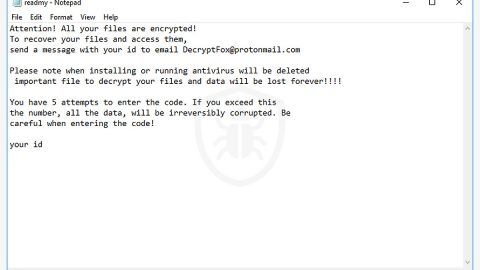What is Tecsupporter.com? And how does it work?
Tecsupporter.com is a suspicious domain that injects dozens of sponsored content in a web page such as pop-ups, banners, coupons, deals, discounts and more. These sponsored contents can be injected directly into Google Chrome, Mozilla Firefox, Internet Explorer, and other browsers. According to researchers, redirects to this shady domain could most likely be caused by some adware program installed on the computer. This is why Tecsupporter.com is considered to be an adware as well as a potentially unwanted program or PUP.
The moment you start getting redirected to Tecsupporter.com, you need to be careful as this also indicates that all your browsing activities are being monitored since this adware programs have this kind of ability. It tracks your browsing habits so it can collect several information about your search queries, websites you visit often, as you’ve clicked, and other information. Though it might seem like it collects non-personally identifiable information, you need to be more cautious as it could still collect your personal information. So unless you’ve deleted Tecsupporter.com, then browsing the web isn’t safe.
Because of the number of ads it delivers to users, it’s pretty clear that Tecsupporter.com gets its profit via the pay-per-click marketing. The data gathered by the adware program is used to generate more customized and targeted ads to increase its revenue. Once again, you have to be careful as some of these ads could redirect you to suspicious web pages like Tecsupporter.com.
How does Tecsupporter.com spread over the web?
As mentioned, redirects to the suspicious domain, Tecsupporter.com, is caused by an adware installed in the system. In other words, Tecsupporter.com spreads via adware programs that are distributed using software bundles. Software bundles are offered in free sharing sites. To avoid adware and other unwanted programs from getting installed on your computer, you must always opt for the Custom or Advanced installation setup every time you install any freeware or shareware.
Follow the guidelines laid out below to permanently delete Tecsupporter.com and the adware behind it.
Step 1: Start by opening the Control Panel. To do so, tap the Windows key + R, then type in appwiz.cpl and then click OK or press Enter.

Step 2: Look for any suspicious program that is affiliated with Tecsupporter.com and then Uninstall it.

Step 3: Close all the browsers infected with Tecsupporter.com. If you’re having a hard time closing them, you can close them using the Task Manager just tap on Ctrl + Shift + Esc.
Step 4: After you open the Task Manager, go to the Processes tab and look for the infected browser’s process and end it.
Step 5: Edit your Hosts File
- Tap the Win + R keys to open then type in %WinDir% and then click OK.
- Go to System32/drivers/etc.
- Open the host’s file using Notepad.
- Delete all the entries containing Tecsupporter.com.
- After that, save the changes you’ve made and close the file.
Step 6: Reset all your browsers to default to their default state.
Google Chrome
- Launch Google Chrome, press Alt + F, move to More tools, and click Extensions.
- Look for Tecsupporter.com or any other unwanted add-ons, click the Recycle Bin button, and choose Remove.
- Restart Google Chrome, then tap Alt + F, and select Settings.
- Navigate to the On Startup section at the bottom.
- Select “Open a specific page or set of pages”.
- Click the More actions button next to the hijacker and click Remove.
Mozilla Firefox
- Open the browser and tap Ctrl + Shift + A to access the Add-ons Manager.
- In the Extensions menu Remove the unwanted extension.
- Restart the browser and tap keys Alt + T.
- Select Options and then move to the General menu.
- Overwrite the URL in the Home Page section and then restart the browser.
Internet Explorer
- Launch Internet Explorer.
- Tap Alt + T and select Internet options.
- Click the General tab and then overwrite the URL under the homepage section.
- Click OK to save the changes.
Step 7: Hold down Windows + E keys simultaneously to open File Explorer.
Step 8: Navigate to the following directories and look for suspicious files associated with Tecsupporter.com and delete it/them.
- %USERPROFILE%\Downloads
- %USERPROFILE%\Desktop
- %TEMP%
Step 9: Close the File Explorer.
Step 10: Empty the Recycle Bin.
Follow the advanced instructions below to ensure the removal of Tecsupporter.com using [product-name] as well as all the file residues it left behind.
Perform a full system scan using [product-code]. To do so, follow these steps:
- Turn on your computer. If it’s already on, you have to reboot
- After that, the BIOS screen will be displayed, but if Windows pops up instead, reboot your computer and try again. Once you’re on the BIOS screen, repeat pressing F8, by doing so the Advanced Option shows up.
- To navigate the Advanced Option use the arrow keys and select Safe Mode with Networking then hit
- Windows will now load the SafeMode with Networking.
- Press and hold both R key and Windows key.
- If done correctly, the Windows Run Box will show up.
- Type in the URL address, [product-url] in the Run dialog box and then tap Enter or click OK.
- After that, it will download the program. Wait for the download to finish and then open the launcher to install the program.
- Once the installation process is completed, run [product-code] to perform a full system scan.