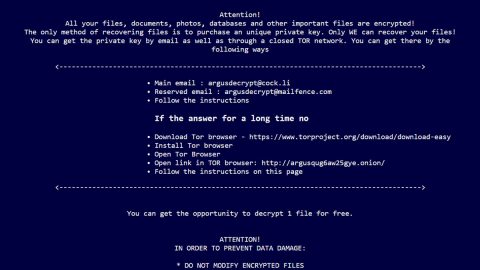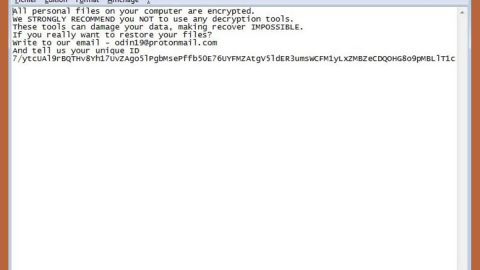What is Speedomizer? And how does it function?
Speedomizer is advertised as a great tool by its developers. It claims to measure up the internet’s speed accurately. In other words, it allows users to test their internet speed to see how much upload and download data their internet connection has. By the looks of it, it may seem like a useful tool to find out your internet speed but after an in-depth analysis, it was found that this tool is actually a browser hijacker that secretly alters browsers’ settings such as the home page, search engine and the new tab web address to http://feed.speedomier.com.
Since the primary goal of this hijacker is to generate revenue, it’s no wonder why it keeps on displaying tons of annoying advertisements that constantly bombards users whenever they browse the internet. Speedomizer usually delivers all these annoying right after users input their search queries and are placed on the search results. Meaning to say, even though the search results are from Yahoo, these are all modified by Speedomizer. These ads are designed to look interesting and attractive to lure users into clicking them, generating revenue for Speedomizer’s developers as a result. Be mindful though as some of these search results will only redirect you to suspicious websites that might contain some malicious infections.
Moreover, Speedomizer also collects information about its users. The information collected are related to users’ browsing habits such as IP address, geolocation, search queries, browsing history, frequently visited websites, and so on. Speedomizer might even share the information collected to third parties, clearly putting your privacy at risk. Thus, as soon as you take notice of this program in your computer, you must eliminate this browser hijacker right away.
How does Speedomizer spread online?
Just like other browser hijackers, Speedomizer spreads using the technique called “bundling”. Most browser hijacker developers often hide their suspicious programs in the package of a legitimate or regular app online. So when you install that app using the quick setup rather than the recommended setup which is Custom or Advanced, they unknowingly install all other additional components like Speedomizer added in the regular app’s package. To avoid this from happening in the future, make sure that you opt for the recommended setup instead of rushing the installation with the quick setup.
Speedomizer’s removal process won’t be easy, so refer to the instructions given below as well as the following advanced guide.
Step 1: Pull up your Google Chrome browser and click the wrench icon. And from the drop-down menu click on Tools and then select Extensions.

Step 2: Under the Extensions tab, select Speedomizer extension and other suspicious browser extensions related to it and then click on the Trash icon.

Step 3: Click on Remove button from the confirmation dialog box.

Step 4: Reset Google Chrome. To do that, click the three stripes icon located at the upper-right corner of your screen. And then select Settings.

Step 5: under Settings, look for Show advanced settings at the bottom of the page and click on it.

Step 6: Then click on the Reset browser settings button.

Step 7: After that, a dialog box pops up, click the Reset button to Reset Chrome.

Step 8: After you reset Chrome, enable the Phishing and Malware Protection in Chrome to prevent browser hijackers like Speedomizer extension from infecting your computer again in the future. To do that, click Settings once again.

Step 9: Select the Show advanced settings again.

Step 10: Go to the Privacy section and check the Enable phishing and malware protection option.

Step 11: Restart Chrome and tap the Win + R keys to open Run and then type in appwiz.cpl to open Control Panel to uninstall any suspicious program related to the browser hijacker.
Step 12: Look for Speedomizer under the list of installed programs. Once you’ve found it, uninstall it.

Step 13: Close the Control Panel and tap the Win + E keys to open File Explorer. Navigate to the following directories and look for the adware’s installer like the software bundle it came with as well as other suspicious files and delete them.
- %USERPROFILE%\Downloads
- %USERPROFILE%\Desktop
- %TEMP%
Step 14: Close the File Explorer and empty your Recycle Bin.
Follow the advanced steps below to completely remove Speedomizer and its residues from your computer.
Perform a full system scan using SpyRemover Pro. To do so, follow these steps:
- Turn on your computer. If it’s already on, you have to reboot
- After that, the BIOS screen will be displayed, but if Windows pops up instead, reboot your computer and try again. Once you’re on the BIOS screen, repeat pressing F8, by doing so the Advanced Option shows up.
- To navigate the Advanced Option use the arrow keys and select Safe Mode with Networking then hit
- Windows will now load the SafeMode with Networking.
- Press and hold both R key and Windows key.
- If done correctly, the Windows Run Box will show up.
- Type in explorer http://www.fixmypcfree.com/install/spyremoverpro
A single space must be in between explorer and http. Click OK.
- A dialog box will be displayed by Internet Explorer. Click Run to begin downloading the program. Installation will start automatically once download is done.
- Click OK to launch it.
- Run SpyRemover Pro and perform a full system scan.
- After all the infections are identified, click REMOVE ALL.
- Register the program to protect your computer from future threats.