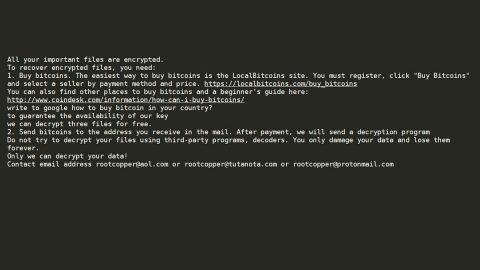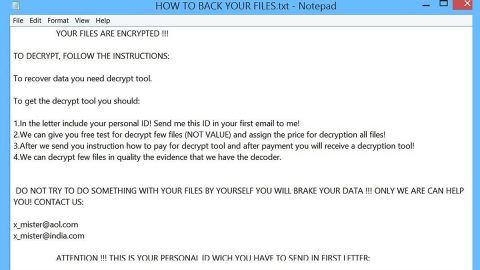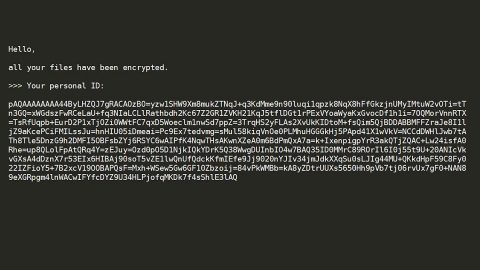What is Ads by Video Converter? And how does it function?
Ads by Video Converter or Video Converter, is a questionable program that allows users to convert files to numerous file formats. This program claims to “save you time & frustration” so you can supposedly enjoy the videos you want. It might seem like a useful program especially if you always convert files to various formats. However, don’t let this program fool you as it belongs to the category of adware and potentially unwanted programs or PUP.
Ads by Video Converter have similarities with another adware program known as Online Video Converter when it comes to their functionalities. And just like Online Video Converter, Ads by Video Converter can also sneak into a computer unnoticed as it travels the web using software bundles. Once it is installed, it will quickly change the settings of the browsers and force users to deal with the pain in the head that is Ads by Video Converter. From then on, you will be bombarded with tons of ads that you’ll find it hard to browse the web peacefully. Some of these ads can get a bit intrusive as they pop up out of nowhere and won’t disappear unless you click on them. So obviously, the longer you let Ads by Video Converter stay on your computer, the more your browsing experience gets annoying. It doesn’t take a genius to know that this dubious program gets its profit by displaying these ads. You have to be careful though as some of them could redirect you to unfamiliar web pages that may convince you to answer a survey to win some kind of a prize or any ploy to get you to join the survey. This is something you shouldn’t do as you will only risk exposing your personal information to cyber criminals. The sooner you remove Ads by Video Converter, the better and safer your personal information and computer will be.
How does Ads by Video Converter spread online?
Ads by Video Converter spread using software bundles that are offered on free sharing sites. This suspicious program is added as one of the extra programs in the package together with other unwanted programs so you need to be careful in installing software bundles and when you do, always use the Custom or Advanced setup since it will uncover any extra programs in the package so you can remove them before you proceed with the installation.
Follow the removal guide below carefully to delete Ads by Video Converter from your computer.
Step 1: Close all the browsers infected with Ads by Video Converter. If you’re having a hard time closing them, you can close them using the Task Manager just tap on Ctrl + Shift + Esc.
Step 2: After you open the Task Manager, go to the Processes tab and look for the infected browser’s process and end it.
Step 3: Edit your Hosts File
- Tap the Win + R keys to open then type in %WinDir% and then click OK.
- Go to System32/drivers/etc.
- Open the hosts file using Notepad.
- Delete all the entries containing Ads by Video Converter.
- After that, save the changes you’ve made and close the file.
Step 4: Reset all your browsers to default to their default state.
Google Chrome
- Launch Google Chrome, press Alt + F, move to More tools, and click Extensions.
- Look for Ads by Video Converter or any other unwanted add-ons, click the Recycle Bin button, and choose Remove.
- Restart Google Chrome, then tap Alt + F, and select Settings.
- Navigate to the On Startup section at the bottom.
- Select “Open a specific page or set of pages”.
- Click the More actions button next to the hijacker and click Remove.
Mozilla Firefox
- Open the browser and tap Ctrl + Shift + A to access the Add-ons Manager.
- In the Extensions menu Remove the unwanted extension.
- Restart the browser and tap keys Alt + T.
- Select Options and then move to the General menu.
- Overwrite the URL in the Home Page section and then restart the browser.
Internet Explorer
- Launch Internet Explorer.
- Tap Alt + T and select Internet options.
- Click the General tab and then overwrite the URL under the homepage section.
- Click OK to save the changes.
Step 5: Open Control Panel by pressing the Windows key + R, then type in appwiz.cpl and then click OK or press Enter.

Step 6: Look for any suspicious program that is affiliated with Ads by Video Converter and then Uninstall it.

Step 7: Hold down Windows + E keys simultaneously to open File Explorer.
Step 8: Navigate to the following directories and look for suspicious files associated to Ads by Video Converter and delete it/them.
- %USERPROFILE%\Downloads
- %USERPROFILE%\Desktop
- %TEMP%
Step 9: Close the File Explorer.
Step 10: Empty the Recycle Bin.
Follow the advanced instructions below to ensure the removal of Ads by Video Converter as well as all the file residues it left behind.
Perform a full system scan using SpyRemover Pro. To do so, follow these steps:
- Turn on your computer. If it’s already on, you have to reboot
- After that, the BIOS screen will be displayed, but if Windows pops up instead, reboot your computer and try again. Once you’re on the BIOS screen, repeat pressing F8, by doing so the Advanced Option shows up.
- To navigate the Advanced Option use the arrow keys and select Safe Mode with Networking then hit
- Windows will now load the Safe Mode with Networking.
- Press and hold both R key and Windows key.
- If done correctly, the Windows Run Box will show up.
- Type in explorer http://www.fixmypcfree.com/install/spyremoverpro
A single space must be in between explorer and http. Click OK.
- A dialog box will be displayed by Internet Explorer. Click Run to begin downloading the program. Installation will start automatically once download is done.
- Click OK to launch it.
- Run SpyRemover Pro and perform a full system scan.
- After all the infections are identified, click REMOVE ALL.
- Register the program to protect your computer from future threats.