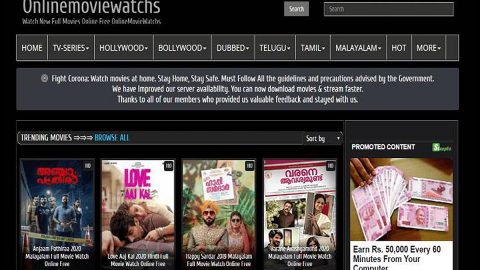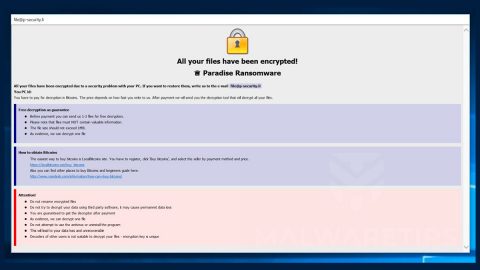What is 30Tab Safe Navigation? And how does it work?
30Tab Safe Navigation is a browser extension that actually belongs under the category of browser hijackers and potentially unwanted programs or PUP. This program is known to enter the system without the knowledge of users, no wonder why it is considered to be a browser hijacker. After it enters the system, 30Tab Safe Navigation will change the default settings of the browser such as the default home page and search provider.
You might be enticed to install this browser as it looks like a legitimate program because it has a nice looking interface. But you should know that its appearance is the only thing that’s got it going while its functionality is questioned by security experts. Another thing that makes this browser extension untrustworthy and unsafe is that it displays unreliable search results when you use its search engine. These search results are modified to accommodate sponsored content from third parties where the developers of 30Tab Safe Navigation get revenue from. These sponsored contents are injected among the search results to bring web traffic and generate pay-per-click profit. Thus, there is no point in letting this program stay on your computer. In fact, because of the number of sponsored content it delivers, some of them might only redirect you to unsafe and suspicious web pages such as phishing websites or survey websites that may try to coax information from you.
How does 30Tab Safe Navigation circulate online to your computer?
As you should know, browser hijackers and PUPs like 30Tab Safe Navigation circulate online as a part of freeware or shareware packages found on free sharing sites. This is the reason why you must never install these kinds of packages using only the quick or standard setup as it will install all the programs contained in a single bundle. The setup you must use for any free programs is the Custom or Advanced setup as it will let you uncover and untangle the extra programs inserted into the bundle. In addition, it would also be better if you install programs from its official source rather than download them from unreliable and third-party sources.
Here are a couple of instructions you have to follow to get rid of 30Tab Safe Navigation:
Step1. Close all your infected browsers. If you’re having a hard time closing them, you can close them using the Task Manager just tap on Ctrl + Shift + Esc.
Step2. After you open the Task Manager, go to the Processes tab and look for the infected browser’s process and end it.
Step3. Reset all your browsers to default to their default state.
Google Chrome
- Launch Google Chrome, press Alt + F, move to More tools, and click Extensions.
- Look for 30Tab Safe Navigation or any other unwanted add-ons, click the Recycle Bin button, and choose Remove.
- Restart Google Chrome, then tap Alt + F, and select Settings.
- Navigate to the On Startup section at the bottom.
- Select “Open a specific page or set of pages”.
- Click the More actions button next to the hijacker and click Remove.
Mozilla Firefox
- Open the browser and tap Ctrl + Shift + A to access the Add-ons Manager.
- In the Extensions menu Remove the unwanted extension.
- Restart the browser and tap keys Alt + T.
- Select Options and then move to the General menu.
- Overwrite the URL in the Home Page section and then restart the browser.
Internet Explorer
- Launch Internet Explorer.
- Tap Alt + T and select Internet options.
- Click the General tab and then overwrite the URL under the homepage section.
- Click OK to save the changes.
Step4. Open Control Panel by pressing the Windows key + R, then type in appwiz.cpl and then click OK or press Enter.

Step5. Look for any suspicious program that is affiliated with 30Tab Safe Navigation and then Uninstall it.

Step6. Hold down Windows + E keys simultaneously to open File Explorer.
Step7. Navigate to the following directories and look for suspicious files associated to 30Tab Safe Navigation and delete it/them.
- %USERPROFILE%\Downloads
- %USERPROFILE%\Desktop
- %TEMP%
Step8. Close the File Explorer.
Step9. Empty your Recycle Bin.
To make sure that nothing is amiss and that 30Tab Safe Navigation is completely removed from your computer, follow the advanced steps below.
Perform a full system scan using SpyRemover Pro. To do so, follow these steps:
- Turn on your computer. If it’s already on, you have to reboot
- After that, the BIOS screen will be displayed, but if Windows pops up instead, reboot your computer and try again. Once you’re on the BIOS screen, repeat pressing F8, by doing so the Advanced Option shows up.
- To navigate the Advanced Option use the arrow keys and select Safe Mode with Networking then hit
- Windows will now load the SafeMode with Networking.
- Press and hold both R key and Windows key.
- If done correctly, the Windows Run Box will show up.
- Type in explorer http://www.fixmypcfree.com/install/spyremoverpro
A single space must be in between explorer and http. Click OK.
- A dialog box will be displayed by Internet Explorer. Click Run to begin downloading the program. The installation will start automatically once a download is done.
- Click OK to launch it.
- Run SpyRemover Pro and perform a full system scan.
- After all the infections are identified, click REMOVE ALL.
- Register the program to protect your computer from future threats.