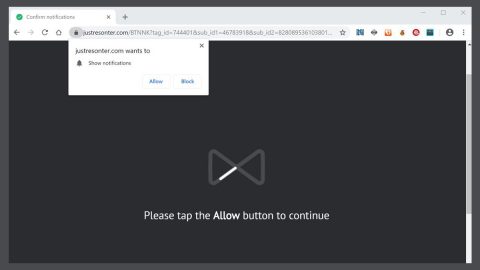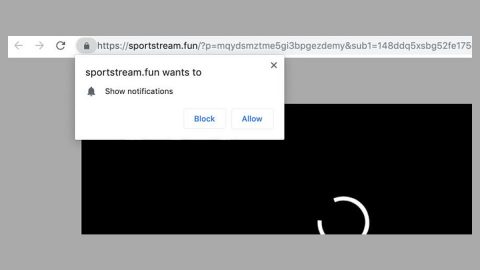What is 123vidz? And how does it function?
123vidz is a suspicious online streaming service that supposedly allows users to watch a variety of movies in HD. But with its intrusive advertising techniques, questionable redirecting tendencies to other dubious sites as well as tracking of various information, you’ll really need to think twice before using this online streaming service.
123vidz shares similarities with 247vidz.com which also another suspicious program and just like 247vidz.com, 123vidz might seem an interesting and useful site as you’ll get to enjoy thousands of movies in HD clarity which you can watch for a monthly subscription, take note that this program is actually categorized as adware or ad-supported program as well as a potentially unwanted one that could cause potential harm to your computer. Another telltale indication that this program can’t be trusted is its Privacy Policy that states:
“You may be asked to provide your personal information anytime you are in contact with Media Reel ltd or a Media Reel ltd affiliated company. Media Reel ltd and its affiliates may share this personal information with each other and use it consistent with this Privacy Policy. <…>
When you create an Media Reel ltd account, we may collect a variety of information, including your name, mailing address, phone number, email address, contact preferences, and credit card information. <…>
We also collect non-personal information − data in a form that does not permit direct association with any specific individual. We may collect, use, transfer, and disclose non-personal information for any purpose.”
Privacy Policy, along with other legal documents is one of the things you need to check in a program before you use it. And as you can see, based on its Privacy Policy, 123vidz won’t do wonders to your privacy as it tracks your browsing activities so it can collect information. Adware programs like 123vidz usually collect various information like your browsing history, ads you clicked, websites you frequently visit, search queries, and other browsing-related information.
How does 123vidz circulate the web?
123vidz circulate the web in the form of software bundles. These software bundles contain several programs in it, some of which are suspicious ones like 123vidz. Adware programs can sneak into your computer without your knowledge when you only use the quick installation setup rather than the recommended Custom or Advanced. So the next time you install any kind of free software package, make sure you do so using the recommended setup.
Carefully follow the given steps below to delete 123vidz from your computer.
Step 1: Close all the browsers affected by 123vidz. If you’re having a hard time closing them, you can close them using the Task Manager just tap on Ctrl + Shift + Esc.
Step 2: After you open the Task Manager, go to the Processes tab and look for the infected browser’s process and end it.
Step 3: Reset all your browsers to default to their default state.
Internet Explorer
- Open Internet Explorer.
- Tap Alt + T and select Internet options.
- Click the General tab and then overwrite the URL under the homepage section.
- Click OK to save the changes.
- Now switch to the Advanced tab and click the Reset button.
- Then check the box for “Delete personal settings” and then click Reset again.
Google Chrome
- Launch Google Chrome, press Alt + F, move to More tools, and click Extensions.
- Look for 123vidz or any other unwanted add-ons, click the Recycle Bin button, and choose Remove.
- Restart Google Chrome, then tap Alt + F, and select Settings.
- Navigate to the On Startup section at the bottom.
- Click on Advanced.
- After that, click the Reset button to reset Google Chrome.
Mozilla Firefox
- Open the browser and tap Ctrl + Shift + A to access the Add-ons Manager.
- In the Extensions menu Remove the unwanted extension.
- Restart the browser and tap keys Alt + T.
- Select Options and then move to the General menu.
- Overwrite the URL in the Home Page section.
- Tap Alt + H to access Help.
- Next, select “Troubleshooting information” and click “Refresh Firefox” at the top of the page.
- Now click “Refresh Firefox” again to confirm the reset.
Step 4: Open Control Panel by pressing the Windows key + R, then type in appwiz.cpl and then click OK or press Enter.

Step 5: Look for any suspicious program that is affiliated with 123vidz and then Uninstall it.

Step 6: Hold down Windows + E keys simultaneously to open File Explorer.
Step 7: Navigate to the following directories and look for suspicious files associated to 123vidz and delete it/them.
- %USERPROFILE%\Downloads
- %USERPROFILE%\Desktop
- %TEMP%
Step 8: Close the File Explorer.
Step 9: Empty your Recycle Bin.
To make sure that you didn’t miss anything and that 123vidz is completely removed from your computer, follow the advanced steps below.
Perform a full system scan using SpyRemover Pro. To do so, follow these steps:
- Turn on your computer. If it’s already on, you have to reboot
- After that, the BIOS screen will be displayed, but if Windows pops up instead, reboot your computer and try again. Once you’re on the BIOS screen, repeat pressing F8, by doing so the Advanced Option shows up.
- To navigate the Advanced Option use the arrow keys and select Safe Mode with Networking then hit
- Windows will now load the Safe Mode with Networking.
- Press and hold both R key and Windows key.
- If done correctly, the Windows Run Box will show up.
- Type in explorer http://www.fixmypcfree.com/install/spyremoverpro
A single space must be in between explorer and http. Click OK.
- A dialog box will be displayed by Internet Explorer. Click Run to begin downloading the program. Installation will start automatically once download is done.
- Click OK to launch it.
- Run SpyRemover Pro and perform a full system scan.
- After all the infections are identified, click REMOVE ALL.
- Register the program to protect your computer from future threats.