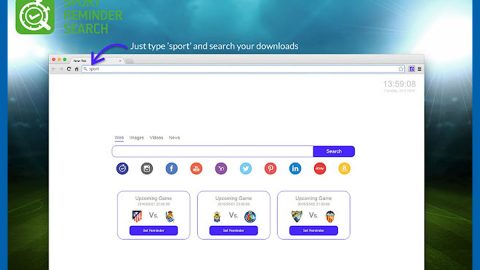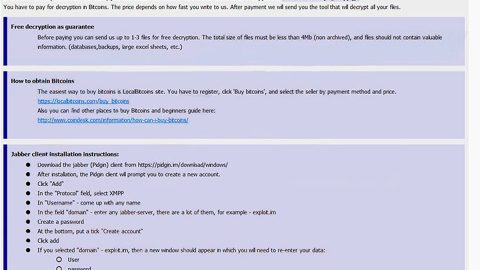What is the Dilyme Extension? And how does it function?
Dilyme is a browser extension for Google Chrome described as “Find all the doubles with us” by its developers. However, it is also described as a highly unreliable browser extension by security experts and is even considered to be a browser hijacker as it is capable of hijacking default search engine as well as the home page and new tab settings in a Google Chrome browser. After it is installed, it redirects users to http://vouseat.webcam/dilyme/?sid=[sid]&aid=[aid]&keyword=[keyword] which then redirects you to search.yahoo.com when they try to use its search engine. The search results it displays are modified and as equally unreliable as the browser extension itself.
The search engines that are affected by this suspicious extension are Google, Bing, MyWay, Ask, Aol, WoW, Infospace, webcrawler, When, MyWebSearch, DuckDuckGo, MySearch, Teoma, SearchLock, MyPrivateSearch, SearchPrivacy and TheSmartSearch. Based on the observation of security experts, Dilyme is most likely using Yahoo.com in order to generate its revenue from advertisements shown in the search results – that’s right, aside from hijacking your browser and modifying search results, this browser hijacker is also known for delivering tons of intrusive ads, not just in the search results but whenever you browse the internet. Some of the ads displayed, from links to pop-ups to banners, are suspicious ones that often redirect users to shady websites that may potentially harm your computer.
How is Dilyme disseminated online?
The Dilyme extension currently spreads through websites that often forces users to install the extension before they can exit or close the page. It then displays a constant stream of intrusive JavaScript alerts and dialog boxes that displays “Add Dilyme” which won’t go away unless users install the suspicious extension. And when users click on Cancel, it shows a ticked box marked as “Prevent this page from creating additional dialogs”. However, even though it seems that you are declining the installation of the extension, once you tick the mark, your tab turns into full screen mode and you won’t have any choice but to install it. You can get redirected to this kind of site when you click on suspicious ads or links so you better be careful and add these intrusive and deceiving traits to the list of things why you should get rid of the Dilyme extension from your computer.
Follow the long but detailed process below to remove the Dilyme Extension from your browser and computer.
Step 1: Open your Google Chrome browser and click the wrench icon. And from the drop-down menu click on Tools and then select Extensions.

Step 2: Under the Extensions tab, select Dilyme Extension and other suspicious browser extensions related to it and then click on the Trash icon.

Step 3: Click on Remove button from the confirmation dialog box.

Step 4: Reset Google Chrome. To do that, click the three stripes icon located at the upper-right corner of your screen. And then select Settings.
 Step 5: under Settings, look for Show advanced settings at the bottom of the page and click on it.
Step 5: under Settings, look for Show advanced settings at the bottom of the page and click on it.

Step 6: Then click on the Reset browser settings button.

Step 7: After that, a dialog box pops up, click the Reset button to Reset Chrome.

Step 8: After you reset Chrome, enable the Phishing and Malware Protection in Chrome to prevent browser hijackers like Dilyme Extension from infecting your computer again in the future. To do that, click Settings once again.

Step 9: Select the Show advanced settings again.

Step 10: Go to the Privacy section and check the Enable phishing and malware protection option.

Step 11: Restart Chrome and tap the Win + R keys to open Run and then type in appwiz.cpl to open Control Panel to uninstall any suspicious program related to the browser hijacker.
Step 12: Look for Dilyme under the list of installed programs. Once you’ve found it, uninstall it.

Step 13: Close the Control Panel and tap the Win + E keys to open File Explorer. Navigate to the following directories and look for the adware installer like the software bundle it came with as well as other suspicious files and delete them.
- %USERPROFILE%\Downloads
- %USERPROFILE%\Desktop
- %TEMP%
Step 14: Close the File Explorer and empty your Recycle Bin.
Follow the advanced steps below to completely remove Dilyme and its residues from your computer.
Perform a full system scan using SpyRemover Pro. To do so, follow these steps:
- Turn on your computer. If it’s already on, you have to reboot
- After that, the BIOSscreen will be displayed, but if Windows pops up instead, reboot your computer and try again. Once you’re on the BIOS screen, repeat pressing F8, by doing so the Advanced Option shows up.
- To navigate the Advanced Optionuse the arrow keys and select Safe Mode with Networking then hit
- Windows will now load the SafeMode with Networking.
- Press and hold both R key and Windows key.
- If done correctly, the Windows Run Boxwill show up.
- Type in explorer http://www.fixmypcfree.com/install/spyremoverpro
A single space must be in between explorer and http. Click OK.
- A dialog box will be displayed by Internet Explorer. Click Run to begin downloading the program. Installation will start automatically once download is done.
- Click OK to launch it.
- Run SpyRemover Pro and perform a full system scan.
- After all the infections are identified, click REMOVE ALL.
- Register the program to protect your computer from future threats.