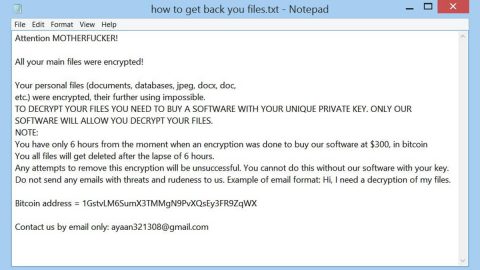What is Searchfortplus.com? And how does it work?
Searchfortplus.com that also goes by the name “Searchfort Plus”, is a browser extension developed by Aztec Media – a company known to develop browser hijackers and other unwanted programs. So it isn’t too hard to figure out that Searchfortplus.com is also a browser hijacker as well as a potentially unwanted program.
The moment this browser hijacker is installed in the computer, it makes a couple of changes in the system which results in the modification of the default search provider, home page and new tab URL of the browsers. As a result, every time you browse the web, you won’t have much choice but to use Searchfortplus.com. You need to be cautious though since this browser hijacker has the ability to track and monitor your browsing activities so it can collect several information that includes your browsing history, search queries, as you’ve clicked, websites you often visit, and other similar information. The information it gathers will be used to produce more targeted and customized ads. There’s also one thing you need to remember that’s stated in the Privacy Policy of Searchfortplus.com:
“In the event that Aztec Media goes through a business transition, such as a merger, acquisition by another company, or sale of all or a portion of its assets, Personal Information will likely be among the assets transferred in the transaction.”
Based on the statement above, your information could be misused that clearly puts your privacy and security at risk. Before any of that happens, you need to get rid of Searchfortplus.com as soon as possible.
How is Searchfortplus.com disseminated online?
This browser hijacker is distributed in the Chrome Web Store. Aside from that, it can also be found lurking in software bundles as a part of the optional components. Meaning to say, this unwanted program could be installed on your computer without you knowing when you install software bundles that contains this program. To prevent that from ever happening, you need to select the Custom or Advanced installation setup whenever you install any freeware or shareware.
Follow the detailed set of instructions below to get rid of Searchfortplus.com.
Step 1: Begin the elimination process by opening the Control Panel. To do so, tap the Windows key + R, then type in appwiz.cpl and then click OK or press Enter.

Step 2: Look for any suspicious program that is affiliated with Searchfortplus.com and then Uninstall it.

Step 3: Close all the browsers infected with Searchfortplus.com. If you’re having a hard time closing them, you can close them using the Task Manager just tap on Ctrl + Shift + Esc.
Step 4: After you open the Task Manager, go to the Processes tab and look for the infected browser’s process and end it.
Step 5: Edit your Hosts File
- Tap the Win + R keys to open then type in %WinDir% and then click OK.
- Go to System32/drivers/etc.
- Open the host’s file using Notepad.
- Delete all the entries containing Searchfortplus.com.
- After that, save the changes you’ve made and close the file.
Step 6: Reset all your browsers to default to their default state.
Google Chrome
- Launch Google Chrome, press Alt + F, move to More tools, and click Extensions.
- Look for Searchfortplus.com or any other unwanted add-ons, click the Recycle Bin button, and choose Remove.
- Restart Google Chrome, then tap Alt + F, and select Settings.
- Navigate to the On Startup section at the bottom.
- Select “Open a specific page or set of pages”.
- Click the More actions button next to the hijacker and click Remove.
Mozilla Firefox
- Open the browser and tap Ctrl + Shift + A to access the Add-ons Manager.
- In the Extensions menu Remove the unwanted extension.
- Restart the browser and tap keys Alt + T.
- Select Options and then move to the General menu.
- Overwrite the URL in the Home Page section and then restart the browser.
Internet Explorer
- Launch Internet Explorer.
- Tap Alt + T and select Internet options.
- Click the General tab and then overwrite the URL under the homepage section.
- Click OK to save the changes.
Step 7: Hold down Windows + E keys simultaneously to open File Explorer.
Step 8: Navigate to the following directories and look for suspicious files associated with browser hijacker such as the software bundle it came with and delete it/them.
- %USERPROFILE%\Downloads
- %USERPROFILE%\Desktop
- %TEMP%
Step 9: Close the File Explorer.
Step 10: Empty the Recycle Bin.
Follow the advanced instructions below to ensure the removal of Searchfortplus.com as well as all the file residues it left behind using a trusted program named [product-name].
Perform a full system scan using [product-code]. To do so, follow these steps:
- Turn on your computer. If it’s already on, you have to reboot
- After that, the BIOS screen will be displayed, but if Windows pops up instead, reboot your computer and try again. Once you’re on the BIOS screen, repeat pressing F8, by doing so the Advanced Option shows up.
- To navigate the Advanced Option use the arrow keys and select Safe Mode with Networking then hit
- Windows will now load the SafeMode with Networking.
- Press and hold both R key and Windows key.
- If done correctly, the Windows Run Box will show up.
- Type in the URL address, [product-url] in the Run dialog box and then tap Enter or click OK.
- After that, it will download the program. Wait for the download to finish and then open the launcher to install the program.
- Once the installation process is completed, run [product-code] to perform a full system scan.