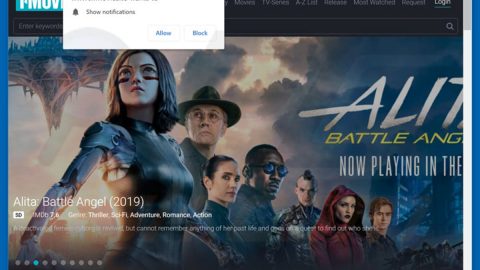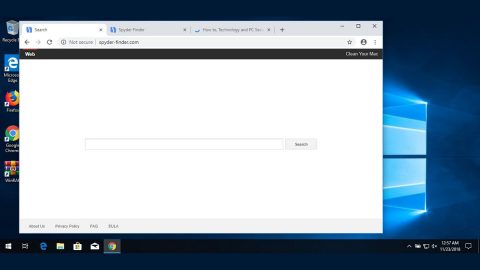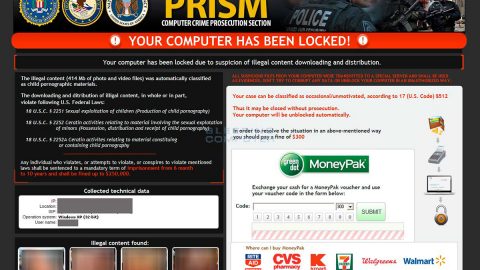What is Online Video Converter? And how does it function?
Online Video Converter is a legitimate online web application that lets users do a quick file conversion. It claims to be the number one video conversion tool that lets users convert different kinds of video formats in an easy and simple way. In addition, files from Cloud and YouTube could also be converted in this web application. This program can be accessed via hxxps://www/onlinevideoconverter.com/ as well as using a browser extension that can be used for Google Chrome, Mozilla Firefox, and Safari browsers.
Although Online Video Converter is a legitimate program, its tendency to redirect users to questionable sites makes many users question its functionality. This also caught the attention of security experts and found that Online Video Converter is a potentially unwanted program or PUP. There is no denying the fact that many users find Online Video Converter useful as it lets them convert videos for free. However, this service is free for a reason. And it is obvious by the number of ads it displays that it mostly gets its revenue from the pay-per-click marketing. This means that it will display whatever kinds of ads by its affiliated third-party websites so it can gain profit. This had security experts adding it as an ad-supported program as well aside from being a potentially unwanted one. Developers of the service even washed their hands clean in their privacy policy that states:
“The Website may contain links to third party websites that are not owned or controlled by OnlineVideoConverter.com. OnlineVideoConverter.com is not affiliated with those websites, has no control over, and assumes no responsibility for, the content, privacy policies, or practices of any third party websites.”
How does Online Video Converter spread online?
According to a research conducted by wubingdu.cn, this adware is typically distributed using the bundling technique. This kind of distribution method is common for adware or unwanted programs as it easily allows them to sneakily enter a system when a user installs a software bundle. Such case can be prevented if you opt for the Custom or Advanced installation mode when you install this kind of software package as it allows you to detach any extra programs added behind the main program in the software bundle.
Carefully follow the removal guide below to get rid of Online Video Converter.
Step 1: Close all the browsers infected with Online Video Converter. If you’re having a hard time closing them, you can close them using the Task Manager just tap on Ctrl + Shift + Esc.
Step 2: After you open the Task Manager, go to the Processes tab and look for the infected browser’s process and end it.
Step 3: Edit your Hosts File
- Tap the Win + R keys to open then type in %WinDir% and then click OK.
- Go to System32/drivers/etc.
- Open the hosts file using Notepad.
- Delete all the entries containing Online Video Converter.
- After that, save the changes you’ve made and close the file.
Step 4: Reset all your browsers to default to their default state.
Google Chrome
- Launch Google Chrome, press Alt + F, move to More tools, and click Extensions.
- Look for Online Video Converter or any other unwanted add-ons, click the Recycle Bin button, and choose Remove.
- Restart Google Chrome, then tap Alt + F, and select Settings.
- Navigate to the On Startup section at the bottom.
- Select “Open a specific page or set of pages”.
- Click the More actions button next to the hijacker and click Remove.
Mozilla Firefox
- Open the browser and tap Ctrl + Shift + A to access the Add-ons Manager.
- In the Extensions menu Remove the unwanted extension.
- Restart the browser and tap keys Alt + T.
- Select Options and then move to the General menu.
- Overwrite the URL in the Home Page section and then restart the browser.
Internet Explorer
- Launch Internet Explorer.
- Tap Alt + T and select Internet options.
- Click the General tab and then overwrite the URL under the homepage section.
- Click OK to save the changes.
Step 5: Open Control Panel by pressing the Windows key + R, then type in appwiz.cpl and then click OK or press Enter.

Step 6: Look for any suspicious program that is affiliated with Online Video Converter and then Uninstall it.

Step 7: Hold down Windows + E keys simultaneously to open File Explorer.
Step 8: Navigate to the following directories and look for suspicious files associated to Online Video Converter and delete it/them.
- %USERPROFILE%\Downloads
- %USERPROFILE%\Desktop
- %TEMP%
Step 9: Close the File Explorer.
Step 10: Empty the Recycle Bin.
Follow the advanced instructions below to ensure the removal of Online Video Converter as well as all the file residues it left behind.
Perform a full system scan using SpyRemover Pro. To do so, follow these steps:
- Turn on your computer. If it’s already on, you have to reboot
- After that, the BIOS screen will be displayed, but if Windows pops up instead, reboot your computer and try again. Once you’re on the BIOS screen, repeat pressing F8, by doing so the Advanced Option shows up.
- To navigate the Advanced Option use the arrow keys and select Safe Mode with Networking then hit
- Windows will now load the SafeMode with Networking.
- Press and hold both R key and Windows key.
- If done correctly, the Windows Run Box will show up.
- Type in explorer http://www.fixmypcfree.com/install/spyremoverpro
A single space must be in between explorer and http. Click OK.
- A dialog box will be displayed by Internet Explorer. Click Run to begin downloading the program. The installation will start automatically once a download is done.
- Click OK to launch it.
- Run SpyRemover Pro and perform a full system scan.
- After all the infections are identified, click REMOVE ALL.
- Register the program to protect your computer from future threats.