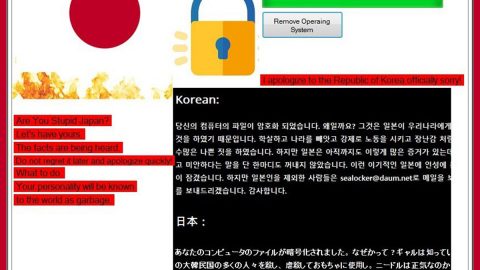What is Netfindersearch.com? And how does it function?
Netfindersearch.com is advertised as a “high-experience” internet search engine which significantly enhances browsing experience by generating improved search results. Its home page is surprisingly plain – it has no short-access buttons, no quick links, no legal documents like EULA or Privacy Policy and not even trademarks or whatsoever. Perhaps its developers are aiming for a simple and uncomplicated interface rather than flashy designs. However, don’t let its simple looks fool you as it is actually categorized as a browser hijacker by security experts.
The strange thing about this hijacker is that when you start to enter any search query, that’s the only time that its trademark of Plus Network appears. And later on, when you click on the label, you will be rerouted to the main page. This version of Netfindersearch.com is not as plain as the other one as sponsored contents like Google banner, pop-ups and other form of ads greets you. And if you think that that’s all there is to it, well you’re mistaken as this browser hijacker can also spy on your online activities and gather your personal information. According to Netfindersearch.com:
“Our database of personal details (however we collect these details) is used by us, and third parties acting on our behalf, for administration and marketing related purposes. We may from time to time send you mailings which you have requested or we feel may interest you and/or are relevant to you.”
What they’re actually saying is that they track and monitor all your browsing-related activities to collect your information which they used and shared with third parties to bring you “relevant” ads. Needless to say, they don’t exactly aim to enhance your browsing experience but to increase their profit in delivering you sponsored contents. If you really value your security and privacy then having Netfindersearch.com in your computer is clearly a threat to both of those things. Thus, removing it would be wise.
How is Netfindersearch.com disseminated online?
You can come across this browser hijacker if you are looking for a new malware elimination tool on the internet. At the bottom of Netfindersearch.com’s page, you can find a series of links which mostly consist of promoting scanning tools. Aside from that, you can also find this hijacker on its affiliated websites where it is promoted. In addition, you can also come up with this hijacker after you install a software package from free sharing sites.
Follow the given instructions below to get rid of Netfindersearch.com.
Step 1: Reset your browsers to their default state.
Google Chrome
- Tap Win + E to open File Explorer.
- Navigate to the following location:
%LocalAppData%\Google\Chrome\User Data\
- Look for the folder that represents your profile in Chrome and open it.
- Right click on the files named Preferences, Secure Preferences, and Web data and then delete or overwrite each one of them.
- Close the File Explorer
- Empty the Recycle Bin.
Mozilla Firefox
- Tap Win + E to open File Explorer.
- And then go to:
%AppData%\Mozilla\Firefox\Profiles\
- Look for the folder that represents your profile in Firefox and open it.
- Look for js and open it in Notepad.
- Replace http://birdfinds.com in the user_pref(“browser.startup.homepage”, “http://birdfinds.com “); with your preferred address.
- Save the changes and close Mozilla Firefox.
The next step below is not recommended for you if you don’t know how to navigate the Registry Editor. Making registry changes can highly impact your computer. So it is highly advised to use PC Cleaner Pro instead to get rid of the entries that the hijacker had created. So if you are not familiar with the Windows Registry, skip to Step 12 onwards.

However, if you are well-versed in making registry adjustments, then you can proceed.
Internet Explorer
- Tap Win + R to launch Run.
- Type in regedit and tap Enter.
- Go to the following location:
HKEY_CURRENT_USER\Software\Microsoft\Internet Explorer\Main
- Look for a value named Start Page.
- Right click on it and then click Modify.
- Replace http://birdfinds.com with a reliable web address and then press OK.
- Close the Registry Editor.
- Empty the Recycle Bin.
Step 2: Hold down Windows + E keys simultaneously to open File Explorer.
Step 3: Navigate to the following directories and look for suspicious files associated to Netfindersearch.com and delete it/them.
- %USERPROFILE%\Downloads
- %USERPROFILE%\Desktop
- %TEMP%
Step 4: Close the File Explorer.
Step 5: Empty your Recycle Bin.
To make sure that nothing is amiss and that Netfindersearch.com is completely removed from your computer, follow the advanced steps below.
Perform a full system scan using SpyRemover Pro. To do so, follow these steps:
- Turn on your computer. If it’s already on, you have to reboot
- After that, the BIOS screen will be displayed, but if Windows pops up instead, reboot your computer and try again. Once you’re on the BIOS screen, repeat pressing F8, by doing so the Advanced Option shows up.
- To navigate the Advanced Option use the arrow keys and select Safe Mode with Networking then hit
- Windows will now load the Safe Mode with Networking.
- Press and hold both R key and Windows key.
- If done correctly, the Windows Run Box will show up.
- Type in explorer http://www.fixmypcfree.com/install/spyremoverpro
A single space must be in between explorer and http. Click OK.
- A dialog box will be displayed by Internet Explorer. Click Run to begin downloading the program. Installation will start automatically once download is done.
- Click OK to launch it.
- Run SpyRemover Pro and perform a full system scan.
- After all the infections are identified, click REMOVE ALL.
- Register the program to protect your computer from future threats.