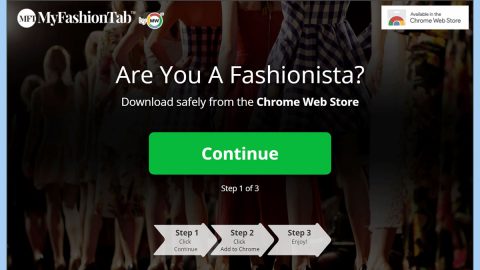What is Search.searchrmgni2.com? And how does it work?
Search.searchrmgni2.com, also known as “Get News Instantly” is a browser extension created by Polarity Technologies Ltd. – a company infamous for creating browser hijackers and unwanted programs like Search.hwatchingnewsonline.com, Search.hinstantnewsnow.co, Search.searchfstn3.com and many more. So it does not come as a surprise that Search.searchrmgni2.com is also classified as a browser hijacker and a PUP as it hijacks the browsers in a computer the instant it is installed.
On a first glance, you might think that Search.searchrmgni2.com is a legitimate browser extension as it displays quick links to popular websites such as Amazon and Facebook as well as buttons to other news sites. Despite its seemingly legitimate appearance, this program can’t be trusted and is not safe to use. It makes unauthorized changes to the default settings of the browsers so that you will be forced to use Search.searchrmgni2.com every time you browse the internet. So don’t be surprised if you suddenly find lots of ads on your browser as this browser hijacker monetizes on your browsing sessions. Not only that, it also collects information about your internet browsing. The information includes your search queries, IP address, browsing history, and so on. Such information may be shared with third parties and used to generate more sponsored content that coincides with your interests.
“BY USING THE SERVICES, YOU ARE CONSENTING TO GRANT POLARITY PERMISSION TO COLLECT YOUR URLS AND SEARCH DATA, INCLUDING SEARCH QUERIES THAT MAY CONTAIN PERSONALLY IDENTIFIABLE INFORMATION, SHARE THEM WITH THIRD PARTIES, AND USE SEARCH-RELATED COOKIES”
Clearly, this dubious browser extension won’t do wonders to your computer’s security and privacy – so before you jeopardize these two, you have to erase Search.searchrmgni2.com immediately.
How does Search.searchrmgni2.com spread over the web?
Search.searchrmgni2.com is spread over the web using software bundles. It is one of the extra components in the package that is hidden unless you select the Custom or Advanced installation setup. Meaning to say, if you only select the quick or standard setup, you could end up installing Search.searchrmgni2.com on your computer unknowingly. That’s why it is recommended for you to use the Custom or Advanced setup when you install any free software packages. It is also important that you read legal documents like the Privacy Policy, EULA, etc. before installing programs – this way, you’ll really know what you’re getting yourself into.
Use the removal guide below as a reference to successfully erase Search.searchrmgni2.com from your computer.
Step 1: The first thing you have to do to get rid of Search.searchrmgni2.com from your computer is to close all the affected browsers manually. If you find it hard to do so, you can close them using the Task Manager just tap on Ctrl + Shift + Esc.
Step 2: Once you’ve pulled up the Task Manager, go to the Processes tab and look for the affected browser’s process and end it.
Step 3: Reset all your browsers to default to their default state.
Internet Explorer
- Launch Internet Explorer.
- Tap Alt + T and select Internet options.
- Click the General tab and then overwrite the URL under the homepage section.
- Click OK to save the changes.
- Now switch to the Advanced tab and click the Reset button.
- Then check the box for “Delete personal settings” and then click Reset again.
Google Chrome
- Launch Google Chrome, press Alt + F, move to More tools, and click Extensions.
- Look for Search.searchrmgni2.com or any other unwanted add-ons, click the Recycle Bin button, and choose Remove.
- Restart Google Chrome, then tap Alt + F, and select Settings.
- Navigate to the On Startup section at the bottom.
- Click on Advanced.
- After that, click the Reset button to reset Google Chrome.
Mozilla Firefox
- Open the browser and tap Ctrl + Shift + A to access the Add-ons Manager.
- In the Extensions menu Remove the unwanted extension.
- Restart the browser and tap keys Alt + T.
- Select Options and then move to the General menu.
- Overwrite the URL in the Home Page section.
- Tap Alt + H to access Help.
- Next, select “Troubleshooting information” and click “Refresh Firefox” at the top of the page.
- Now click “Refresh Firefox” again to confirm the reset.
Step 4: Open Control Panel by pressing the Windows key + R, then type in appwiz.cpl and then click OK or press Enter.

Step 5: Look for a program named “Get News Instantly” extension among the list of installed programs and any other suspicious program could be affiliated to it and then Uninstall it.

Step 6: Hold down Windows + E keys simultaneously to open File Explorer.
Step 7: Navigate to the following directories and look for suspicious files related to Search.searchrmgni2.com and delete it/them.
- %USERPROFILE%\Downloads
- %USERPROFILE%\Desktop
- %TEMP%
Step 8: Close the File Explorer.
Step 9: Empty the Recycle Bin.
Uninstalling Search.searchrmgni2.com browser hijacker won’t be enough so you have to follow the advanced removal guide prepared below.
Perform a full system scan using [product-code]. To do so, follow these steps:
- Turn on your computer. If it’s already on, you have to reboot
- After that, the BIOS screen will be displayed, but if Windows pops up instead, reboot your computer and try again. Once you’re on the BIOS screen, repeat pressing F8, by doing so the Advanced Option shows up.
- To navigate the Advanced Option use the arrow keys and select Safe Mode with Networking then hit
- Windows will now load the SafeMode with Networking.
- Press and hold both R key and Windows key.
- If done correctly, the Windows Run Box will show up.
- Type in the URL address, [product-url] in the Run dialog box and then tap Enter or click OK.
- After that, it will download the program. Wait for the download to finish and then open the launcher to install the program.
- Once the installation process is completed, run [product-code] to perform a full system scan.