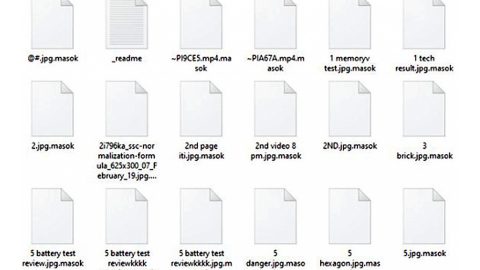What is “Facebook Account IS Currently Logged In”? And how does it work?
“Facebook Account IS Currently Logged In” is a fake alert that belongs to the category of tech support scams. It aims to drive users into thinking that something’s not right with their Facebook accounts. This fake alert seems believable as it imitates Facebook’s log-in page. When users get redirected to the malicious website displaying this fake alert, they will see the following message on their browsers:
“We noticed your Facebook account is currently logged in.
OS: Windows 10
IP: [edited]
Location: [edited]
If you have not authorized this login, your Facebook account may have been compromised due to a malicious virus.
We strongly suggest you call our Certified Windows Technicians
Toll-free at1-866-201-6850”
If you think that the number provided is for the so-called “Certified Windows Technicians”, you’re wrong. The ones behind this toll free number are not technician from Microsoft but the cybercriminals who created this Facebook tech support scam. Note that this fake alert is not from Facebook and if someone indeed logged into your account, Facebook will notify you through an email and not in the form of this alert. Clearly, this is another means to trick users into calling a fake tech support number to extort money from gullible victims or gain remote access to victims’ computers. So if you encounter this tech support scam, close the tab displaying this scam immediately or close the browser altogether. Note that closing the browser won’t really guarantee that you won’t see this tech support scam again especially if your computer is infected with some adware program which as it turns out, is the one that’s been casing the “Facebook Account Is Currently Logged In” scam to pop up every now and then.
How does “Facebook Account Has Currently Logged In” Scam circulate online?
“Facebook Account Is Currently Logged In” circulates online through dubious ads like pop-ups, banners, or in-text links. And as pointed out early on, it also circulates online when there is a presence of an ad-supported program in your system. Adware programs can enter your system when you install free programs from free file sharing sites. In other words, whenever you download and install free software packages, you risk installing other unwanted programs in your system unless you install them using the Advanced or Custom setup.
Erase the “Facebook Account Is Currently Logged In” scam from your PC as well as the adware program behind it by following these steps:
Step 1: Tap F11 to exit if your browser is forced into full screen mode.
Step 2: After that, try to close the browser manually. If you find it hard to do so, close the browser through the Task Manager.
Step 3: Tap the Ctrl + Shift + Esc keys to launch the Task Manager.
Step 4: After opening the Task Manager, go to the Processes tab and look for the affected browser’s process and end it by clicking End Task or End Process.

Step 5: Close the Task Manager and reset all the affected browsers to default.
Google Chrome
- Launch Google Chrome, press Alt + F, move to More tools, and click Extensions.
- Look for suspicious browser extensions or any unwanted add-on, click the Recycle Bin button, and choose Remove.
- Restart Google Chrome, then tap Alt + F, and select Settings.
- Navigate to the On Startup section at the bottom.
- Select “Open a specific page or set of pages”.
- Click the More actions button next to the hijacker and click Remove.
Mozilla Firefox
- Open the browser and tap Ctrl + Shift + A to access the Add-ons Manager.
- In the Extensions menu Remove the unwanted extension.
- Restart the browser and tap keys Alt + T.
- Select Options and then move to the General menu.
- Overwrite the URL in the Home Page section and then restart the browser.
Internet Explorer
- Launch Internet Explorer.
- Tap Alt + T and select Internet options.
- Click the General tab and then overwrite the URL under the homepage section.
- Click OK to save the changes.
Step 6: Tap the Win + R keys to open Run and then type in appwiz.cpl to open Control Panel to uninstall the adware program behind the fake alert.
Step 7: Look for the adware program or any unfamiliar program under the list of installed programs and once you’ve found it, uninstall it.

Step 8: Close the Control Panel and tap the Win + E keys to open File Explorer.
Step 9: Navigate to the following directories and look for the adware installer like the software bundle it came with as well as other suspicious files and delete them.
- %USERPROFILE%\Downloads
- %USERPROFILE%\Desktop
- %TEMP%
Step 10: Close the File Explorer and empty your Recycle Bin.
To make sure “Facebook Account IS Currently Logged In” scam is completely eliminated as well as the adware program behind it, follow the advanced steps below:
Perform a full system scan using SpyRemover Pro. To do so, follow these steps:
- Turn on your computer. If it’s already on, you have to reboot
- After that, the BIOS screen will be displayed, but if Windows pops up instead, reboot your computer and try again. Once you’re on the BIOS screen, repeat pressing F8, by doing so the Advanced Option shows up.
- To navigate the Advanced Option use the arrow keys and select Safe Mode with Networking then hit
- Windows will now load the SafeMode with Networking.
- Press and hold both R key and Windows key.
- If done correctly, the Windows Run Box will show up.
- Type in explorer http://www.fixmypcfree.com/install/spyremoverpro
A single space must be in between explorer and http. Click OK.
- A dialog box will be displayed by Internet Explorer. Click Run to begin downloading the program. The installation will start automatically once a download is done.
- Click OK to launch it.
- Run SpyRemover Pro and perform a full system scan.
- After all the infections are identified, click the REMOVE ALL button.
- Register the program to protect your computer from future threats.