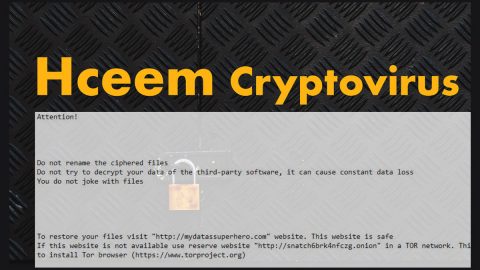What is CryptoWire ransomware? And how does it execute its attack?
CryptoWire ransomware is an open-source crypto-virus that first unleashed its attack to many users way back in 2016. It came back in March 2017 and now, apparently, its developers decided to update this ransomware and now it’s back to target gullible victims to demand ransom from them.
Once it executes its attack, CryptoWire ransomware will target file located in the deeper folders and finishes with the desktop folder. It targets a total of 282 file types such as:
3fr, 7z, EPS, M3U, M4A, PEM, PSD, WPS, XLSX, abw, accdb, afsnit, ai, aif, arc, arw, as, asc, asd, asf, ashdisc, asm, asp, aspx, asx, aup, avi, bay, bbb, bdb, bibtex, bkf, bmp, bmp, bpn, btd, bz2, c, cdi, cdr, cer, cert, cfm, cgi, cpio, cpp, cr2, crt, crw, csr, cue, dbf, dcr, dds, dem, der, dmg, dng, doc, docm, docx, dsb, dwg, dxf, dxg, eddx, edoc, eml, emlx, eps, epub, erf, fdf, ffu, flv, gam, gcode, gho, gpx, gz, h, hbk, hdd, hds, himmel, hpp, ics, idml, iff, img, indd, ipd, iso, isz, iwa, j2k, jp2, jpeg, jpf, jpg, jpm, jpx, jsp, jspa, jspx, jst, kdc, key, keynote, kml, kmz, lic, lwp, lzma, m4v, max, mbox, md2, mdb, mdbackup, mddata, mdf, mdinfo, mds, mef, mid, mov, mp3, mp4, mpa, mpb, mpeg, mpg, mpj, mpp, mrw, msg, mso, nba, nbf, nbi, nbu, nbz, nco, nef, nes, note, nrg, nri, nrw, odb, odc, odm, odp, ods, odt, ogg, one, orf, ova, ovf, oxps, p12, p2i, p65, p7, p7b, p7c, pages, pct, pdd, pdf, pef, pem, pfx, php, php3, php4, php5, phps, phpx, phpxx, phtm, phtml, pl, plist, pmd, pmx, png, ppdf, pps, ppsm, ppsx, ppt, pptm, pptx, ps, psd, pspimage, pst, ptx, pub, pvm, qcn, qcow, qcow2, qt, r3d, ra, raf, rar, raw, rm, rtf, rtf, rw2, rwl, s, sbf, set, skb, slf, sme, smm, snp, spb, sql, sr2, srf, srt, srw, ssc, ssi, stg, stl, svg, swf, sxw, syncdb, tager, tc, tex, tga, thm, tif, tiff, til, toast, torrent, txt, vbk, vcard, vcd, vcf, vdi, vfs4, vhd, vhdx, vmdk, vob, vsdx, wav, wb2, wbk, wbverify, webm, wmb, wpb, wpd, wps, x3f, xdw, xlk, xlr, xls, xlsb, xlsm, xlsx, xz, yuv, zip, zipx
Once it encrypts files, CryptoWire ransomware does not change the encrypted files’ extensions unlike other similar threats. It will deliver all the information about the attack to a remote server and generates a program window containing the ransom note that states:
“Your files has been safely encrypted
The only way you can recover your files is to buy a decryption key
The payment method is Bitcoins. The price is $200 = 0.2909 Bitcoins’
When you are ready, send a message by email to [email protected]
We will send you our BTC wallet for the transfer
After confirmation we will send you the decryption key
Click on the ‘Buy decryption key’ button.”
How is the malicious payload of CryptoWire ransomware disseminated?
The malicious payload of CryptoWire ransomware is disseminated in an obfuscated form via spam emails. This is why you have to be careful when opening emails especially if it seems like the email is shady. Cyber crooks tend to disguise the malware-laden emails and use the names of popular companies or groups to lure you into opening the email and downloading the corrupted file.
To obliterate CryptoWire ransomware from your system, make sure to follow the removal steps below.
Step 1: Close the program window of CryptoWire and tap Ctrl + Shift + Esc keys to launch the Task Manager.
Step 2: Go to Processes and look for the malicious process of CryptoWire ransomware then right click on it and select End Process or End Task.

Step 3: Close the Task Manager and open Control Panel by pressing the Windows key + R, then type in appwiz.cpl and then click OK or press Enter.
Step 4: Look for dubious programs that might be related to CryptoWire ransomware and then Uninstall it/them.

Step 5: Tap Win + E to launch File Explorer.
Step 6: After opening File Explorer, navigate to the following directories below and look for malicious components of CryptoWire ransomware and remove them all.
- %TEMP%
- %APPDATA%
- %DESKTOP%
- %USERPROFILE%\Downloads
- C:\ProgramData\local\
Step 7: Close the File Explorer.
Before you proceed to the next steps below, make sure that you are tech savvy enough to the point where you know exactly how to use and navigate your computer’s Registry. Keep in mind that any changes you make will highly impact your computer. To save you the trouble and time, you can just use [product-name], this system tool is proven to be safe and excellent enough that hackers won’t be able to hack into it. But if you can manage Windows Registry well, then, by all means, go on to the next steps.
Step 8: Tap Win + R to open Run and then type in regedit in the field and tap enter to pull up Windows Registry.

Step 9: Navigate to the listed paths below and look for the registry keys and sub-keys created by CryptoWire ransomware.
- HKEY_CURRENT_USER\Control Panel\Desktop\
- HKEY_USERS\.DEFAULT\Control Panel\Desktop\
- HKEY_LOCAL_MACHINE\Software\Microsoft\Windows\CurrentVersion\Run
- HKEY_CURRENT_USER\Software\Microsoft\Windows\CurrentVersion\Run
- HKEY_LOCAL_MACHINE\Software\Microsoft\Windows\CurrentVersion\RunOnce
- HKEY_CURRENT_USER\Software\Microsoft\Windows\CurrentVersion\RunOnce
Step 10: Delete the registry keys and sub-keys created by CryptoWire ransomware.
Step 11: Close the Registry Editor.
Step 12: Empty your Recycle Bin.
Restore the previous state of your files using the Shadow Volume copies
Restoring your encrypted files using Windows’ Previous Versions feature will only be effective if CryptoWire ransomware hasn’t deleted the shadow copies of your files. But still, this is one of the best and free methods there is, so it’s definitely worth a shot.
To restore the encrypted file, right-click on it and select Properties, a new window will pop-up, then proceed to Previous Versions. It will load the file’s previous version before it was modified. After it loads, select any of the previous versions displayed on the list like the one in the illustration below. And then click the Restore button.
To ensure the removal of CryptoWire ransomware from your system including the malicious components it has created on your system, follow the advanced steps below.
Perform a full system scan using [product-code]. To do so, follow these steps:
- Turn on your computer. If it’s already on, you have to reboot
- After that, the BIOS screen will be displayed, but if Windows pops up instead, reboot your computer and try again. Once you’re on the BIOS screen, repeat pressing F8, by doing so the Advanced Option shows up.
- To navigate the Advanced Option use the arrow keys and select Safe Mode with Networking then hit
- Windows will now load the Safe Mode with Networking.
- Press and hold both R key and Windows key.
- If done correctly, the Windows Run Box will show up.
- Type in the URL address, [product-url] in the Run dialog box and then tap Enter or click OK.
- After that, it will download the program. Wait for the download to finish and then open the launcher to install the program.
- Once the installation process is completed, run [product-code] to perform a full system scan.
- After the scan is completed click the “Fix, Clean & Optimize Now”button.