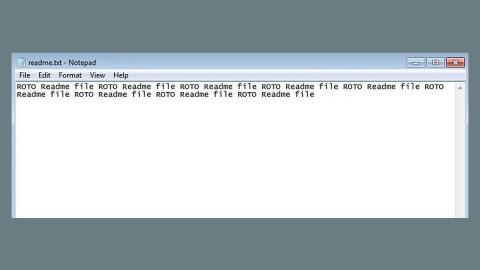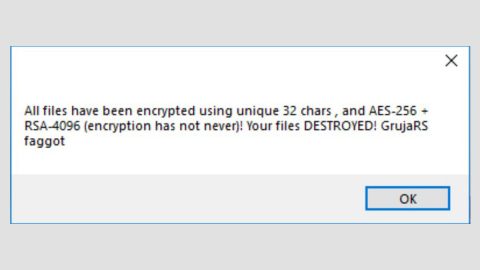What is Viro ransomware? And how does it work?
Viro ransomware is a malicious software and a newly-found crypto virus. It is a new variant of the HiddenTear open source platform that is coded to encrypt your files in exchange for a ransom. Its interface shows a modified picture of Jesus Christ with the face of an unknown person. Viro ransomware travels in a bundle together with a keylogger and worm infections. Once infected, your computer will be triggered by repetitious “Computer compromised”pop-ups that has the following text:
“Your Computer has been infected by a
Ransomware. Send us money and enter the password
We send you if you want your files back.”
Viro ransomware can encrypt the files with the following extensions:
.txt, .doc, .docx, .xls, .xlsx, .pdf, .pps, .ppt, .pptx, .odt, .gif, .jpg, .png, .db, .csv, .sql, .mdb.sln.php, .asp, .aspx, .html, .xml, .psd, .frm, .myd, .myi, .dbf, .mp3, .mp4, .avi, .mov, .mpg, .rm, .wmv, .m4a, .mpa, .wav, .sav, .gam, .log, .ged, .msg, .myo, .tax, .ynab, .ifx, .ofx, .qfx, .qif, .qdf, .tax2013, .tax2014, .tax2015, .box, .ncf, .nsf, .ntf, .lwp
According to our researchers, the worm included in the bundle does not seem to work properly since it is still unfinished. As for the keylogger, it also does not work like a typical one because instead of stealing your information like passwords and the likes, it steals your browsing history from all your browsers which is kind of peculiar.
As mentioned earlier, Viro ransomware is another HiddenTear-based infection so the possibility of recovering your files is high so the usual decryption method should work for you and will be provided on the removal guide which will be discussed later on. And despite the obvious fact that this ransomware seems to be unfinished, you shouldn’t waste any time in getting rid of it for you’ll never know when the crooks behind it will strike back with an even powerful version.
How is Viro ransomware distributed?
Viro ransomware utilizes spam email in sending out their infected files such as Word documents. These Word documents contain a malicious Macro function that if activated, will connect to a remote server and download the malware from it. That’s why it is better to avoid opening emails from unknown senders especially the suspicious ones be it a document, JavaScript file or Zip archives. It is better to be cautious than sorry after all.
Furthermore, Viro ransomware can also be promoted through Trojans or illegal software from sh.ady sites. Keep in mind that when you download a software crack, you undeniably put your computer’s security at risk since the majority of these kinds of software contain malicious programs like Trojans, keyloggers, worms and other malicious threats
Eliminate Viro ransomware using the complete set of instructions below in order to continue using your computer safely. Keep in mind that ransomware often spreads in a bundle with other types of malicious infection.
Step 1: Open Windows Task Manager by pressing Ctrl + Shift + Esc at the same time.

Step 2: Go to the Processes tab and look for Viro ransomware’s process or any suspicious processes for that matter and then kill them.

Step 3: Open Control Panel by pressing the Windows key + R, then type in appwiz.cpl and then click OK or press Enter.

Step 4: Look for Viro Ransomware or any suspicious program and then Uninstall.

Step 5: Hold down Windows + E keys simultaneously to open File Explorer.
Step 6: Go to the directories listed below and delete everything in it. Or other directories you might have saved the bundled file related to Viro Ransomware.
- %USERPROFILE%\Downloads
- %USERPROFILE%\Desktop
- %TEMP%
Step 7: Look for any malicious file that might be related to Viro ransomware.
Step 8: Right-click on it and click Delete.
Step 9: Empty the Recycle Bin.
Step 10: Recover your encrypted files.
Restoring your encrypted files using Windows’ Previous Versions feature will only be effective if the Viro Ransomware hasn’t deleted the shadow copies of your files. But still, this is one of the best and free methods there is, so it’s definitely worth a shot.
To restore the encrypted file, right-click on it and select Properties, a new window will pop-up, then proceed to Previous Versions. It will load the file’s previous version before it was modified. After it loads, select any of the previous versions displayed on the list like the one in the illustration below. And then click the Restore button.

Follow the continued advanced steps below to ensure the removal of the Viro Ransomware:
Perform a full system scan using SpyRemover Pro.
- Turn on your computer. If it’s already on, you have to reboot
- After that, the BIOS screen will be displayed, but if Windows pops up instead, reboot your computer and try again. Once you’re on the BIOS screen, repeat pressing F8, by doing so the Advanced Option shows up.
- To navigate the Advanced Option use the arrow keys and select Safe Mode with Networking then hit
- Windows will now load the Safe Mode with Networking.
- Press and hold both R key and Windows key.
- If done correctly, the Windows Run Box will show up.
- Type in explorer http://www.fixmypcfree.com/install/spyremoverpro
A single space must be in between explorer and http. Click OK.
- A dialog box will be displayed by Internet Explorer. Click Run to begin downloading SpyRemover Pro. Installation will start automatically once download is done.
- Click OK to launch SpyRemover Pro.
- Run SpyRemover Pro and perform a full system scan.
- After all the infections are identified, click REMOVE ALL.
- Register SpyRemover Pro to protect your computer from future threats.