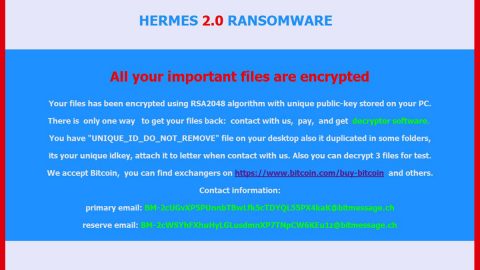This article aims to help you in removing a virus called Newstarads.com, as well as understanding its behaviors and methods in removing it.

What is Newstarads.com?
Newstarads.com is another browser hijacker that appears on your computer usually after installing a new and free software and is caused by adware installed on your computer. Like other browser redirect virus, Newstarads.com display a series of advertisements in the form pop-ups, banners, etc. that often redirects you to unfamiliar and unknown websites which could lead you to even more severe threats. This browser hijacker also has the ability to change your default search provider and default home page. In addition, it changes Windows shortcuts on the desktop and in the Start Menu and the link NEWSTARADS.COM is added into the command line of your browser. So each time you click the shortcut, it will start displaying the newstarads.com.
Moreover, it is possible that the likes of these browser hijackers could consume a lot of RAM and CPU and can slow down your computer. Another downside of being infected with this browser hijacker is that once they get in to your computer, they can access your browsing history and other personal information. And whenever you try to access the internet, unwanted advertisements will keep on popping up on any web pages you visit. Most ads that are displayed are aimed to promote the installation of another unreliable software, web browser toolbars, and optimization utilities just so the adware developer can generate pay-per click revenue. You may also see messages in your browser’s status bar like, “Waiting for newstarads.com”, “Transferring data from newstarads.com”, “Looking up newstarads.com”, “Read newstarads.com” or “Connected to newstarads.com”.
We’ve prepared a quick guide below to get rid of this browser hijacker.
Quick Steps to Remove Newstarads.com:
Step 1: Reboot your computer into Safe Mode.

Step 2: Go to the Windows Task Manager by pressing Ctrl+Shift+Esc at the same time. Proceed to the Processes tab and look for Newstarads.com and any suspicious processes.

Right-click on the files, then click Open File Location and scan them using your updated antivirus. After opening their folders, end their processes and delete their folders. If the virus scanner fails to detect something that you know is suspicious, don’t hesitate to delete it.
Step 3: Go to Control Panel by pressing the Start key + R to launch Run and type appwiz.cpl in the search box and click OK.

Locate the Newstarads.com application and then Uninstall. Then click the Windows button and type msconfig in the search box and hit Enter to Open System Configuration. Go to Startup and unmark items with an unknown manufacturer.

Step 4: Press the Start key+R and type the following:
Notepad %windir%/system32/Drivers/etc/hosts
This file will open which will determine if you are hacked through a bunch of IP addresses at the bottom:

Open the start menu by clicking the Windows button and search for Network Connections using the search box and hit Enter.
- Right-click on your Network Adapter, go to Properties, Internet Protocol Version 4 (ICP/IP), then click Properties.
- The DNS line will be set to Obtain DNS server automatically.
- Select Advanced on the DNS tab, and if there is anything there, remove it and click OK.

Step 5: Removing Newstarads.com from your browsers.
Google Chrome:
- Find the Google Chrome’s shortcut on your computer and Right-click and select Properties.
- After selecting Properties, go to Shortcut, erase com after .exe, and click OK.
- Close Google Chrome and Navigate to:
C:/Users/!!!!USER NAME!!!!/AppData/Local/Google/Chrome/User Data
- Look for the folder named Default and rename it to Backup Default.
- Restart Google Chrome.
Internet Explorer:
- Launch Internet Explorer and click the Settings icon and select Manage Add-ons.
- Look for the threat and select Disable. Go to Settings, then Internet Options and change the URL to anything you use and click Apply.
Mozilla Firefox:
- Launch Mozilla Firefox, click the tab labeled Firefox and select Add-ons, then Extensions.
- Look for the com and Remove.
- Close Mozilla.
Step 6: Navigate to C:/Users/!!!!USER NAME!!!!/AppData/Local/Google/Chrome/User Data.
Look for the folder named Default and rename it to Backup Default.
Step 7: Go to the Registry Editor.
Before you proceed, it is always better if you create a backup of any files you want to modify by exporting it to any desired location.
Once you’ve opened the Registry Editor, press Ctrl + F and type in Newstarads.com, right-click and delete any entries with the same name as Newstarads.com. if you can’t find any Newstarads.com, look for it manually under these directories:
- HKEY_CURRENT_USER- -Software-Microsoft- -Windows-CurrentVersion-Run-Random
- HKEY_CURRENT_USER- -Software-Microsoft- -Internet Explorer- -Main- -Random
To remove and prevent potentially unwanted programs like System Health Checker, you can download a one-click solution, SpyRemover Pro which helps removes unwanted programs like System Health Checker, malware and other harmful threats and boosts your computer at the same time.