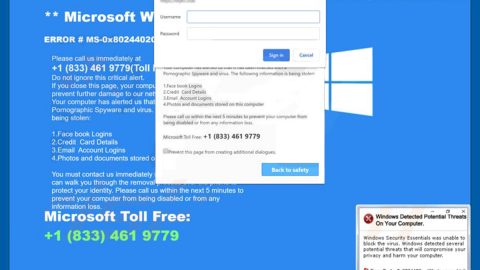What is GANDCRAB V4.1 ransomware? And how does it carry out its attack?
GANDCRAB V4.1 ransomware is a new and updated variant of the infamous GandCrab ransomware. This new malware strain was discovered recently by security experts. According to them, this one still uses the same extension in marking encrypted files except that it’s now on the lower case instead of upper case. This new variant has an SMB exploit spreader that works not just on the latest version of Windows but also older ones like XP and 2003. According to Kevin Beaumont, UK infosec practitioner, this is the very first ransomware that supports legacy systems. Obviously, this new variant is a lot more dangerous compared to its predecessors.
Upon infiltration, it drops its malicious payload on the infected computer using the following permissions:
- {random name}.lock with Access permissions.
- krab-decrypt.txt with Access and Write permissions
- A lot of randomly named .lock files with Access and Write permissions created in most commonly used folders
Aside from these files, GANDCRAB V4.1 ransomware also makes alterations in the %SystemDrive% directory as it also alters the following directories and the files in them:
- C:\bootmgr
- C:\Program Data
- C:\Recovery
- C:\System Volume Information
- C:\Users
- C:\Documents
- C:\AppData\Roaming\Microsoft\Templates\LiveContent\16\Managed\Document Themes\{random number}
In these directories, GANDCRAB V4.1 creates a lot of .lock files which are most likely related to the encryption folders that are targeted by the ransomware. It seems that these are related to the encryption process, especially to the decryption keys that are likely different for every folder. It also employs a module called “network fucker” which clearly signifies the intent of the attackers behind it. It no longer needs a command and control server as this variant can now operate in air-gapped environments.
After it accomplishes the encryption process using the “Salsa20” cipher developed by Daniel J. Bernstein instead of the standard RSA + AES + RC$ ciphers, it releases its ransom note that states:
“–= GANDCRAB V4.1 =—
Attention!
All your files, documents, photos, databases and other important files are encrypted and have the extension: .KRAB
The only method of recovering files is to purchase a unique private key. Only we can give you this key and only we can recover your files.
The server with your key is in a closed network TOR. You can get there by the following ways:
—————————————————————————————-
| 0. Download Tor browser – https://www.torproject.org/
| 1. Install Tor browser
| 2. Open Tor Browser
| 3. Open link in TOR browser: ***
| 4. Follow the instructions on this page
—————————————————————————————-
On our page, you will see instructions on payment and get the opportunity to decrypt 1 file for free.
ATTENTION!
IN ORDER TO PREVENT DATA DAMAGE:
* DO NOT MODIFY ENCRYPTED FILES
* DO NOT CHANGE DATA BELOW
—BEGIN GANDCRAB KEY—
lAQAADcGuK2O86SjorV5S***2252_chars***3xoPSX/TrEnwTiQ76HdztGYuXZ4KO7rogc=
—END GANDCRAB KEY—
—BEGIN PC DATA—
wfKD6iudumBkmpL8IRr4U7***76_chars***mMngioqtOiJtTit2DjRIuBtNYA==
—END PC DATA—”
How does GANDCRAB V4.1 ransomware spread online?
As pointed out, this new GandCrab variant uses the SMB exploit to spread. Thus, it is advised to always keep both your operating system and antivirus programs up-to-date to avoid and fight such exploits.
Eliminating GANDCRAB V4.1 ransomware wouldn’t be easy so you need to follow the given guide below.
Step 1: Restart your PC and boot into Safe Mode with Command Prompt by pressing F8 a couple of times until the Advanced Options menu appears.

Step 2: Navigate to Safe Mode with Command Prompt using the arrow keys on your keyboard. After selecting Safe Mode with Command Prompt, hit Enter.
Step 3: After loading the Command Prompt type cd restore and hit Enter.

Step 4: After cd restore, type in rstrui.exe and hit Enter.

Step 5: A new window will appear, and then click Next.

Step 6: Select any of the Restore Points on the list and click Next. This will restore your computer to its previous state before being infected with the GANDCRAB V4.1 Ransomware. A dialog box will appear and then click Yes.

Step 7: After System Restore has been completed, try to enable the disabled Windows services.
- Press Win + R keys to launch Run.
- Type in gpedit.msc in the box and press Enter to open Group Policy.
- Under Group Policy, navigate to:
- User Configuration\Administrative Templates\System
- After that, open Prevent access to the command prompt.
- Select Disable to enable cmd
- Click the OK button
- After that, go to:
- Configuration\Administrative Templates\System
- Double click on the Prevent Access to registry editing tools.
- Choose Disabled and click OK.
- Navigate to :
- User Configuration\Administrative Templates\System>Ctrl+Alt+Del Options
- Double click on Remove Task Manager.
- And then set its value to Disabled.
Step 8: Open Task Manager by pressing Ctrl + Shift + Esc at the same time. Proceed to the Processes tab and look for the malicious processes of GANDCRAB V4.1 Ransomware such as “random.exe” and “explorer.exe” then end them all.

Step 9: Open Control Panel by pressing Start key + R to launch Run and type appwiz.cpl in the search box and click OK to open the list of installed programs. From there, look for GANDCRAB V4.1 ransomware or any malicious program and then Uninstall it.

Step 10: Tap Windows + E keys to open the File Explorer then navigate to the following directories and delete the malicious files created by GANDCRAB V4.1 ransomware such as [random].exe and “krab-decrypt.txt”.
- %USERPROFILE%\Downloads
- %USERPROFILE%\Desktop
- %TEMP%
Step 11: Close the File Explorer.
Before you proceed to the next steps below, make sure that you are tech savvy enough to the point where you know exactly how to use and navigate your computer’s Registry. Keep in mind that any changes you make will highly impact your computer. To save you the trouble and time, you can just use [product-name] this system tool is proven to be safe and excellent enough that hackers won’t be able to hack into it. But if you can manage Windows Registry well, then, by all means, go on to the next steps.
Step 12: Tap Win + R to open Run and then type in regedit in the field and tap enter to pull up Windows Registry.

Step 13: Navigate to the paths listed below and delete all the registry values added by GANDCRAB V4.1 ransomware.
- HKEY_CURRENT_USER\Control Panel\International
- HKEY_CURRENT_USER\Keyboard Layout\Preload
- HKEY_CURRENT_USER\SOFTWARE\keys_data\data
- HKEY_LOCAL_MACHINE\HARDWARE\DESCRIPTION\System\CentralProcessor\0
- HKEY_LOCAL_MACHINE\SOFTWARE\Microsoft\Wbem\CIMOM
- HKEY_LOCAL_MACHINE\SOFTWARE\Microsoft\Windows NT\CurrentVersion
- HKEY_LOCAL_MACHINE\SYSTEM\CurrentControlSet\services\Tcpip\Parameters
Step 14: Close the Registry Editor and empty your Recycle Bin.
You have to continue the GANDCRAB V4.1 ransomware removal process using a reliable program like [product-name] once you’re done with the steps given above. How? Follow the advanced removal steps below.
Perform a full system scan using [product-code]. To do so, follow these steps:
- Turn on your computer. If it’s already on, you have to reboot
- After that, the BIOS screen will be displayed, but if Windows pops up instead, reboot your computer and try again. Once you’re on the BIOS screen, repeat pressing F8, by doing so the Advanced Option shows up.
- To navigate the Advanced Option use the arrow keys and select Safe Mode with Networking then hit
- Windows will now load the SafeMode with Networking.
- Press and hold both R key and Windows key.
- If done correctly, the Windows Run Box will show up.
- Type in the URL address, [product-url] in the Run dialog box and then tap Enter or click OK.
- After that, it will download the program. Wait for the download to finish and then open the launcher to install the program.
- Once the installation process is completed, run [product-code] to perform a full system scan.
- After the scan is completed click the “Fix, Clean & Optimize Now”button.