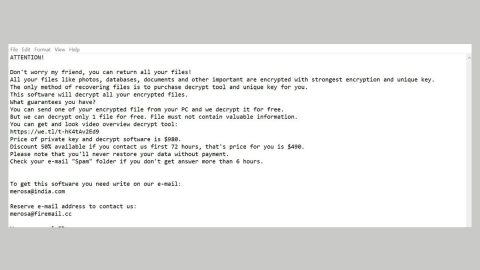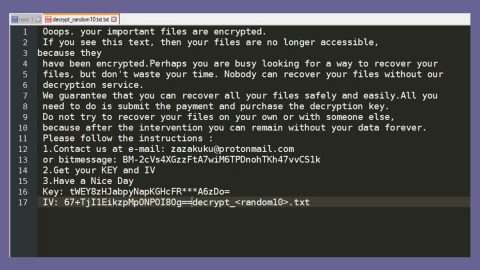What is Firewall Detecting Suspicious Incoming Network Connection Scam?
Firewall Detecting Suspicious Incoming Network Connection Scam is yet another tech support scam that pops up a window that says that Firewall has detected some kind of a suspicious incoming network connection and recommends you to click the “Back To Safety” button. Scam alerts like this are shown by shady remote tech support companies that try to scare users into thinking that their computer is infected.
Once again, this is just a scam alert and your computer isn’t infected and your Firewall didn’t detect anything at all. But for those who haven’t seen anything like this before, they might get alarmed as these kinds of scams makes it difficult to close the browser. Thankfully, you can close your browser by simply opening the Windows Task Manager and ending the browser’s process. However, that is only a temporary fix as this scam alert is caused by some adware or potentially unwanted program installed on your computer. if you just recently installed a freeware or shareware, then it is really positive that you have an adware or PUP in your midst. They often cause a never-ending parade of ads as well as browser redirects that leads you to malicious websites that displays this kind of fake alert. Not to mention that it also has the ability to monitor your online activities. So if you think that closing the browser will simply solve the problem, that’s where you’re wrong for you need to get to the root cause of the problem before you can fix it. And in this case, you need to get rid of the adware or PUP to completely be free of these scam alerts.
How does scam alerts like Firewall Detecting Suspicious Incoming Network Connection Scam spread online?
The Firewall Detecting Suspicious Incoming Network Connection Scam is shown through advertisements that reroute you to websites that display this scam alert. Like pointed out earlier, it’s all triggered by an adware or PUP in your computer. Most adware and PUPs are distributed on free sharing sites where you can find variety of software bundles. These software bundles contain different kinds of programs combined into a single package. Although some of the programs are legitimate, unfortunately some of them are not. So when you install them, you need to make sure that you choose the recommended setup which is the Custom and Advanced setup so that you can discard the add-ons in the bundle. It would also be better if you stir clear of freeware and shareware and download and install a software from its official distribution site instead.
Eliminate the Firewall Detecting Suspicious Incoming Network Connection Scam by going over the following instructions.
Step 1: End the browser’s process by opening the Windows Task Manager by pressing Ctrl + Shift + Esc at the same time.

Step 2: Go to the Processes tab and look for the browser’s process and end it.

Step 3: Open Control Panel by pressing the Windows key + R, then type in appwiz.cpl and then click OK or press Enter.

Step 4: Look for any suspicious program and then Uninstall it.

Step 5: Open the File Explorer by holding down Windows + E keys simultaneously.
Step 6: Go to the directories listed below and delete everything in it, as well as other directories you might have saved the file or the software bundle related to the Firewall Detecting Suspicious Incoming Network Connection Scam.
- %USERPROFILE%\Downloads
- %USERPROFILE%\Desktop
- %TEMP%
Step 7: Look for any suspicious executable file that could be related to the scam alert. Right-click on it and click Delete.
Step 8: Exit the File Explorer and empty your Recycle Bin.
Step 9: Empty your Recycle Bin.
Step 10: Reset all your browsers to default.
Google Chrome
- Launch Google Chrome, press Alt + F, move to More tools, and click Extensions.
- Look for any unwanted add-on, click the Recycle Bin button, and choose Remove.
- Restart Google Chrome, then tap Alt + F, and select Settings.
- Navigate to the On Startup section at the bottom.
- Select “Open a specific page or set of pages”.
- Click the More actions button next to the hijacker and click Remove.
Mozilla Firefox
- Open the browser and tap Ctrl + Shift + A to access the Add-ons Manager.
- In the Extensions menu Remove the unwanted extension.
- Restart the browser and tap keys Alt + T.
- Select Options and then move to the General menu.
- Overwrite the URL in the Home Page section and then restart the browser.
Internet Explorer
- Launch Internet Explorer.
- Tap Alt + T and select Internet options.
- Click the General tab and then overwrite the URL under the homepage section.
- Click OK to save the changes.
To ensure the removal of Firewall Detecting Suspicious Incoming Network Connection Scam and the adware behind it, follow the advanced steps below:
Perform a full system scan using SpyRemover Pro. To do so, follow these steps:
- Turn on your computer. If it’s already on, you have to reboot
- After that, the BIOS screen will be displayed, but if Windows pops up instead, reboot your computer and try again. Once you’re on the BIOS screen, repeat pressing F8, by doing so the Advanced Option shows up.
- To navigate the Advanced Option use the arrow keys and select Safe Mode with Networking then hit
- Windows will now load the Safe Mode with Networking.
- Press and hold both R key and Windows key.
- If done correctly, the Windows Run Box will show up.
- Type in Apollolocker http://www.fixmypcfree.com/install/spyremoverpro
A single space must be in between Apollolocker and http. Click OK.
- A dialog box will be displayed by Internet Apollolocker. Click Run to begin downloading SpyRemover Pro. Installation will start automatically once download is done.
- Click OK to launch the program.
- Run SpyRemover Pro and perform a full system scan.
- After all the infections are identified, click REMOVE ALL.
- Register the program to protect your computer from future threats.